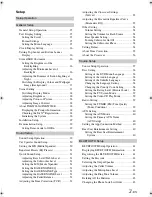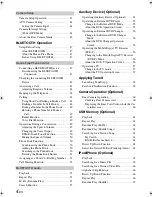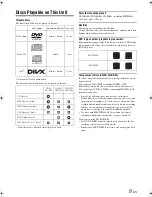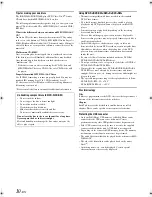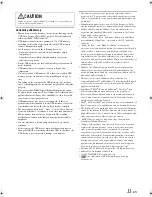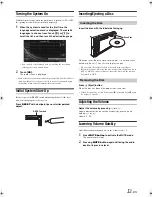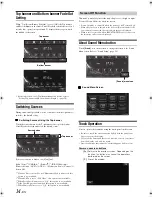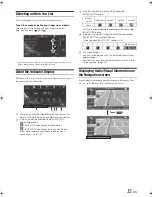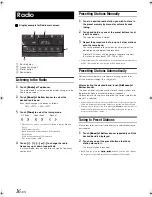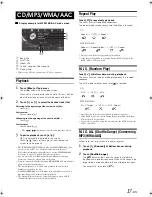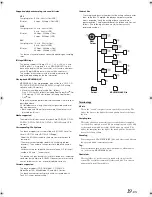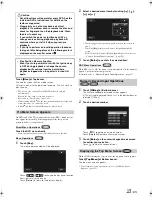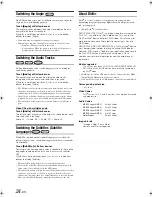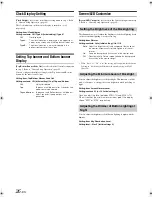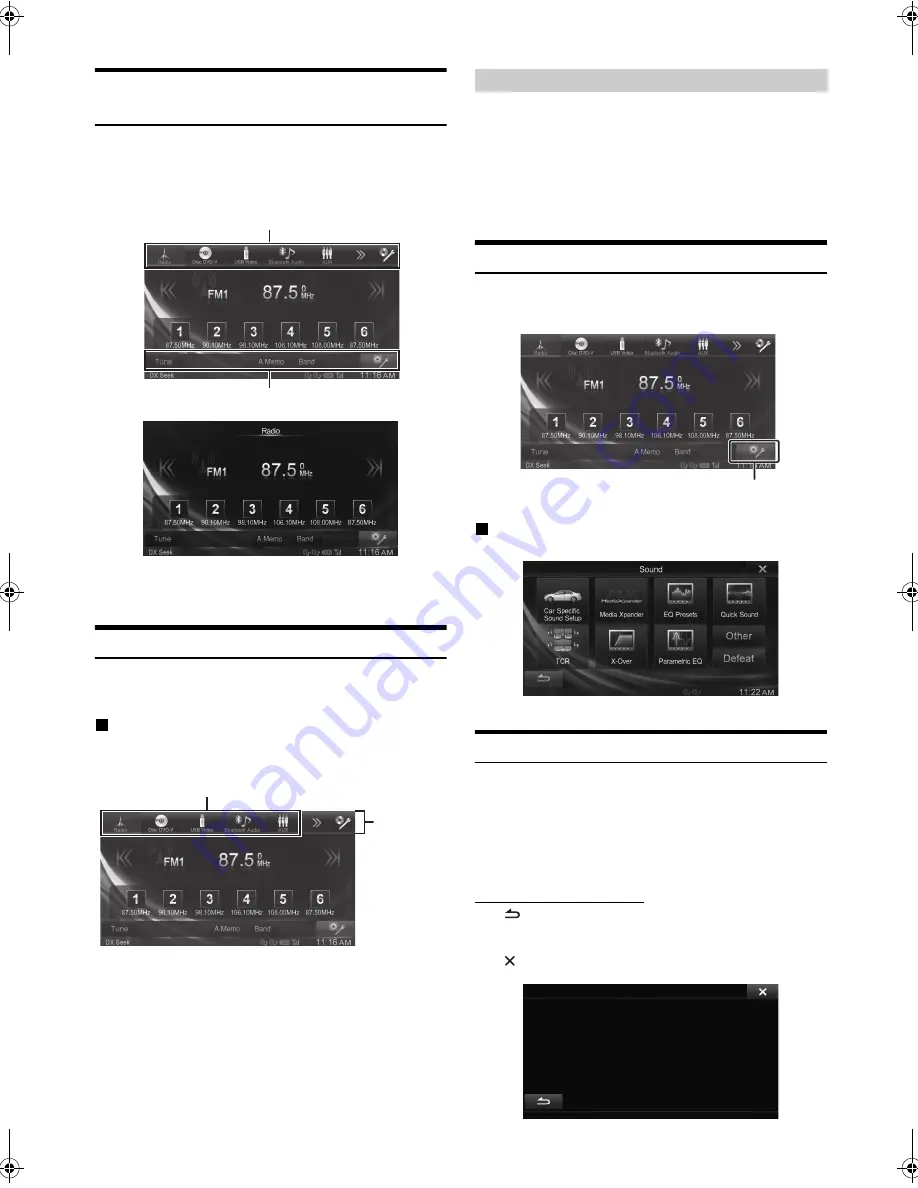
14
-EN
01GB04INE-W960E.fm
ALPINE INE-W960A/INE-W960E INE-W960E_OM (EN)
Top banner and Bottom banner Fade Out
Setting
When “Top/Bottom Banner Fade Out” is set to [ON], the Top banner
and Bottom banner on the Audio/Visual Playback screen fade out after 5
seconds if no operation is performed. To display the keys again, touch
the middle of the screen.
•
For details of how to set Top/Bottom Banner Fade Out, refer to
“Setting Top banner and Bottom banner Display” (page 26).
Switching Sources
During audio/visual playback, touch a source button in the top banner to
switch to the desired source.
Switching Sources Using the Top banner
Touch the source button for the Top banner at the top of the Audio/
Visual Playback screen and select the desired source.
If the source button is hidden, touch
[<<] [>>]
.
Radio / Disc*
1
/ USB/iPod*
1
/ Pandora
®
*
1
(INE-W960A only) /
Bluetooth Audio / AUX*
2
/ AUX-2*
3
/ Notification List*
4
/ Camera*
5
/
Screen Off
*
1
When no disc is inserted or no USB memory/iPod is connected, this
option is not available.
*
2
When AUX In is set to “iPod Video,” this option is not available.
*
3
When Secondary Name is set to “Off,” this option is not available.
*
4
If the TuneIt App is not launched, this option is not available.
*
5
When Camera Select is set to “Off,” this option is not available.
This mode is useful if you feel the unit’s display is too bright at night.
To cancel Screen Off mode, touch the screen.
•
Screen Off mode is cancelled when the power or ACC is turned off.
•
When the gear lever is shifted to the reverse (R) position while the
rear camera is connected, the rear camera image is displayed.
•
When a call is received while a BLUETOOTH device is connected,
the incoming call screen is displayed.
About Sound Menu button
Touch
[Sound]
icon on the screen to change the screen to the Sound
Menu screen. Refer to “Sound Setup” (page 29).
Sound Menu Screen
Touch Operation
You can operate the system by using the touch panel on the screen.
•
Be sure to touch the onscreen button lightly with the pad of your
finger to protect the display.
•
If you touch a button and there is no reaction, remove your finger
from the display once, and try again.
•
Onscreen buttons that cannot be operated appear dull in colour.
Common onscreen buttons
[
]:
Returns to the previous screen. Depending on the
function, this button may cancel the operations
performed on the screen.
[
]:
Closes the window.
Top banner
Bottom banner
Source button
Top banner
Screen Off Function
[Sound] menu icon
01GB00INE-W960E.book Page 14 Wednesday, November 19, 2014 5:31 PM