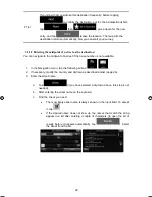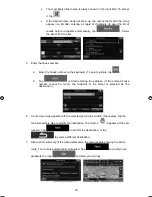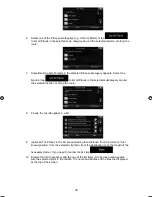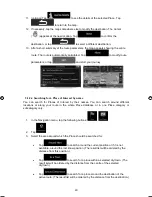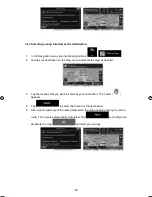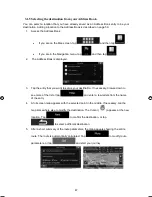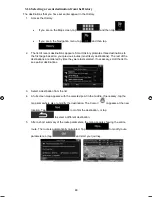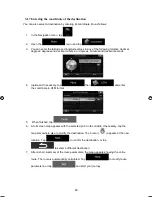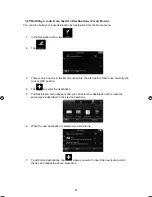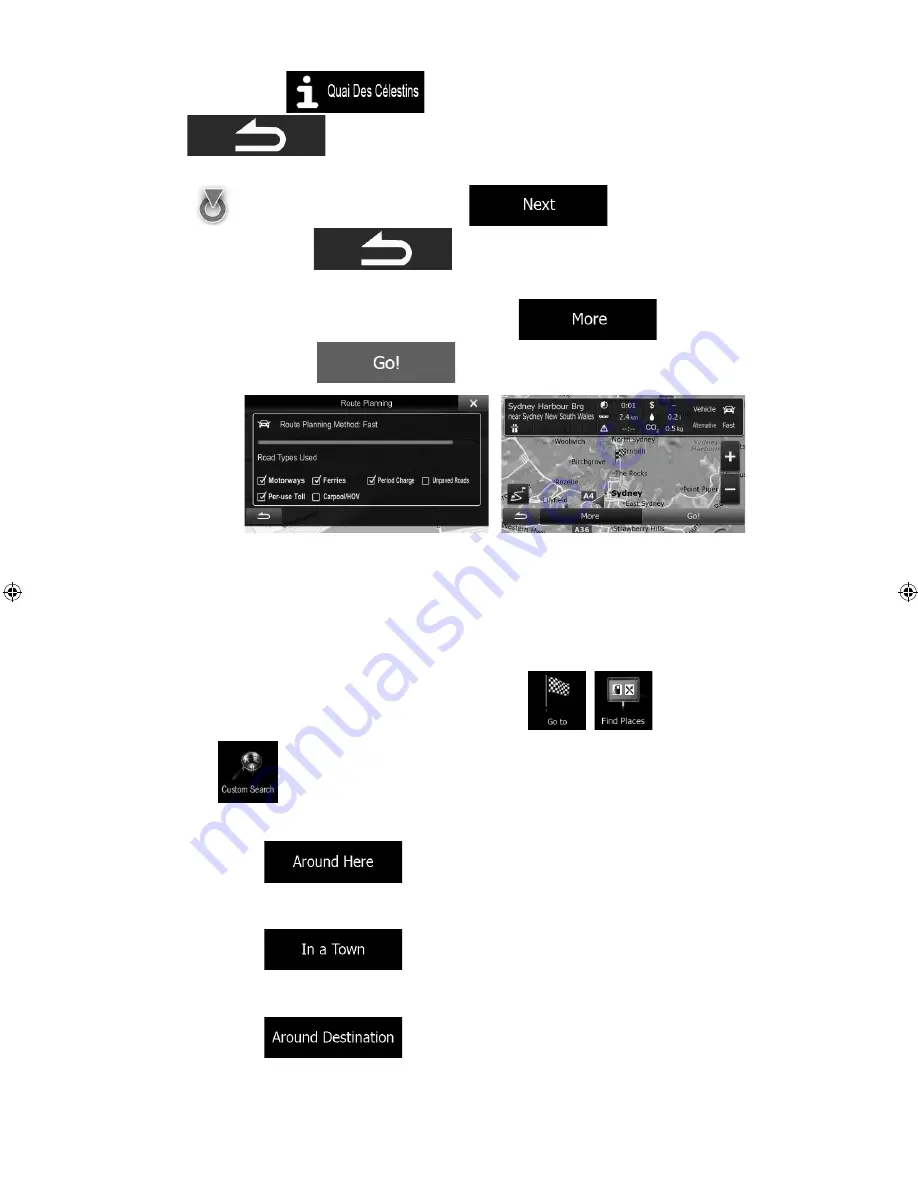
ALPINE INE-W960A/INE-W960E INE-W960E_OM (EN)
40
11. (optional) Tap
to see the details of the selected Place. Tap
to return to the map.
12. If necessary, tap the map somewhere else to modify the destination. The Cursor
(
) appears at the new location. Tap
to confirm the
destination, or tap
to select a different destination.
13. After a short summary of the route parameters, the map appears showing the entire
route. The route is automatically calculated. Tap
to modify route
parameters, or tap
and start your journey.
3.1.2.4 Searching for a Place of Interest by name
You can search for Places of Interest by their names. You can search around different
locations or along your route in the whole Place database or in one Place category or
subcategory only.
1. In
the
Navigation
menu,
tap the following buttons:
,
.
2. Tap
.
3. Select the area around which the Place should be searched for:
x
Tap
to search around the current position or if it is not
available, around the last know position. (The result list will be ordered by the
distance from this position.)
x
Tap
to search for a place within a selected city/town. (The
result list will be ordered by the distance from the centre of the selected
city/town.)
x
Tap
to search for a place around the destination of the
active route. (The result list will be ordered by the distance from the destination.)