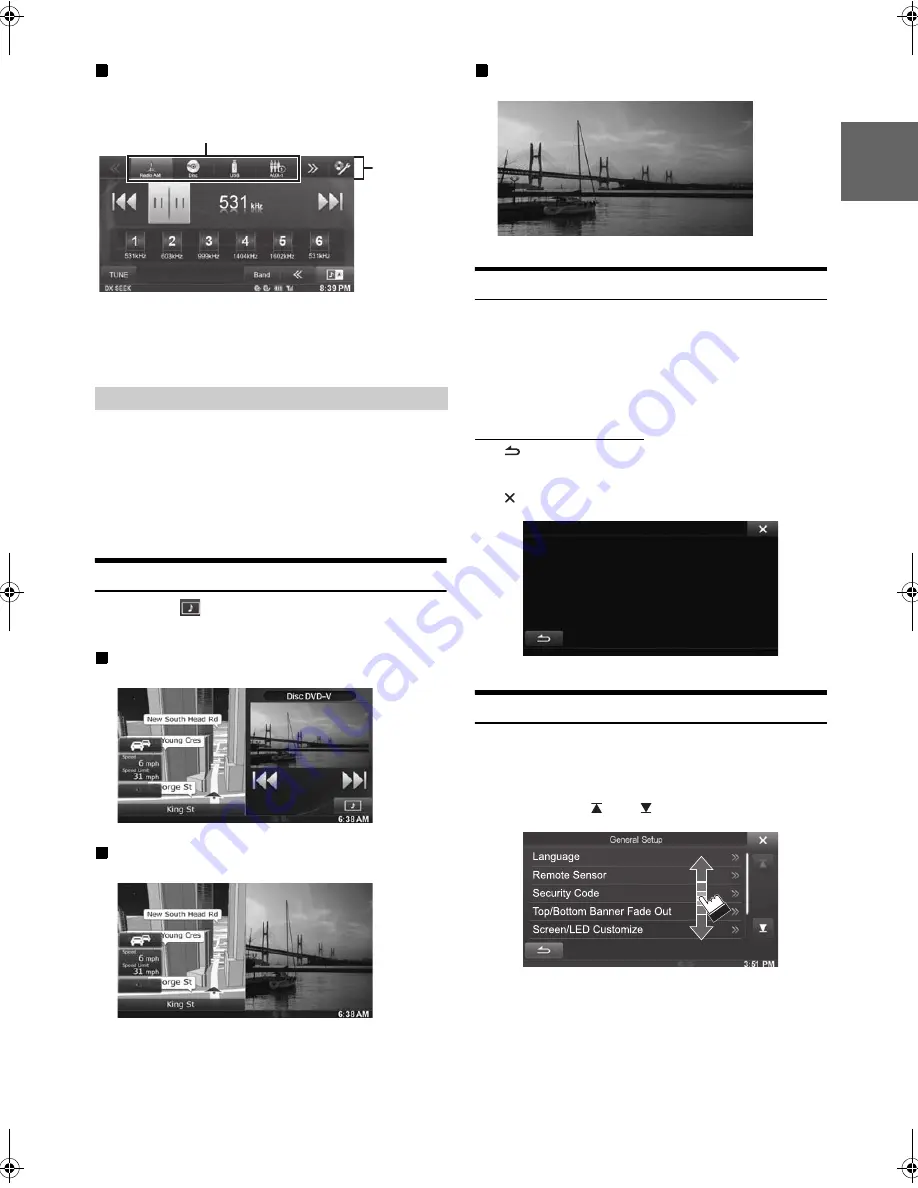
23
-EN
01GB04INE-W947E.fm
ALPINE INE-W947E 68-24567Z10-A (EN)
Switching Sources Using the Top banner
Touch the source button for the Top banner at the top of the Audio/
Visual Playback screen and select the desired source.
If the source button is hidden, touch
[<<] [>>]
.
•
When “Source Layout Setting” (page 44) is set to “On”, you can
switch sources by tracing the middle of the screen from right to left or
from left to right.
This mode is useful if you feel the unit’s display is too bright at night.
To cancel Screen Off mode, touch the screen or press any button.
•
Screen Off mode is cancelled when the power or ACC is turned off.
•
When the gear lever is shifted to the reverse (R) position while the
rear camera is connected, the rear camera image is displayed.
•
When a call is received while a BLUETOOTH device is connected,
the incoming call screen is displayed.
Switching the Dual Screen Display
When you touch
on the dual screen during video playback, the
screen size selection message is displayed.
Dual Wide (Initial setting)
Dual Full
Full Screen
Touch operation
You can operate the system by using the touch panel on the screen.
•
Be sure to touch the onscreen button lightly with the pad of your
finger to protect the display.
•
If you touch a button and there is no reaction, remove your finger
from the display once, and try again.
•
Onscreen buttons that cannot be operated appear dull in colour.
Common onscreen buttons
[
]:
Returns to the previous screen. Depending on the
function, this button may cancel the operations
performed on the screen.
[ ]:
Closes the window.
Selecting an Item in a List
To scroll through a list, perform the following operations.
Touch the screen and slide your finger up and down.
The screen will scroll along with your finger movement.
Also, you can touch
[
]
and
[
]
.
•
After touching the screen, move your finger away from the screen
before dragging and that item will be selected.
Screen Off Function
Source button
Top banner
01GB00INE-W947E.book Page 23 Tuesday, April 9, 2013 1:33 PM
















































