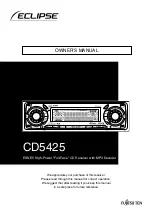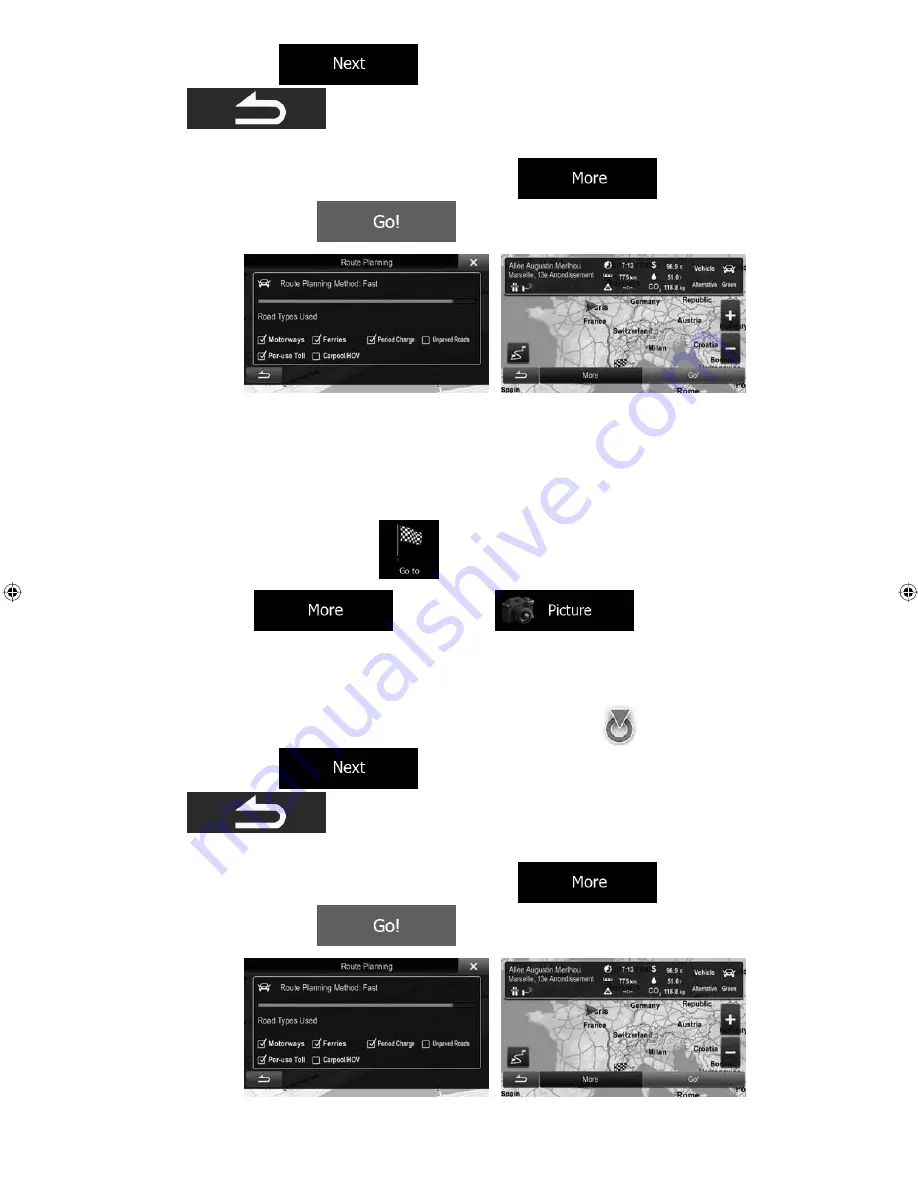
31-A (EN)
ALPINE INE-S920E/INE-Z928E 68-21057Z31-A (EN)
49
location. Tap
to confirm the destination, or tap
to select a different destination.
7. After a short summary of the route parameters, the map appears showing the entire
route. The route is automatically calculated. Tap
to modify route
parameters, or tap
and start your journey.
3.1.8 Navigate to a location stored in a picture
You can also set the location stored in a picture as your destination. Do as follows:
1. In the Navigation menu, tap
.
2. Open the
menu and tap
.
3. The list of picutres stored on the microSD card appears. Select one picture from the
list.
4. A full screen map appears with the selected point in the middle. If necessary, tap the
map somewhere else to modify the destination. The Cursor (
) appears at the new
location. Tap
to confirm the destination, or tap
to select a different destination.
5. After a short summary of the route parameters, the map appears showing the entire
route. The route is automatically calculated. Tap
to modify route
parameters, or tap
and start your journey.