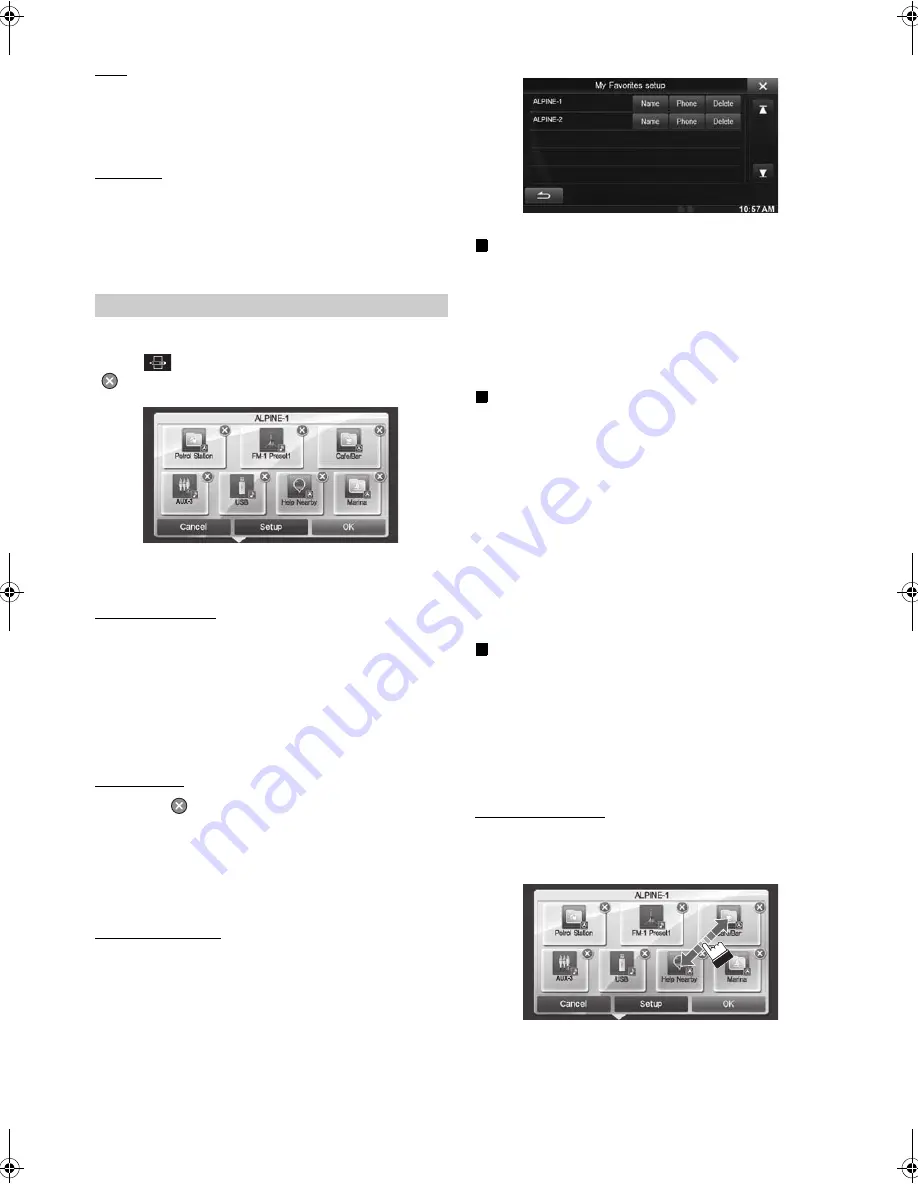
20
-EN
01GB04INE-W947E.fm
ALPINE INE-W947E 68-24567Z10-A (EN)
Phone
: Lets you register phone numbers registered in the phonebook in
My Favourites for shortcut dialling.
Select a name or phone number from the Phonebook list and touch
[ADD].
•
Touch
b
or
B
to switch phone numbers.
•
You can only select PHONE when a mobile phone is connected.
Audio/Visual
: Lets you switch directly to an audio source
[Radio]
: You can register presets No. 1-6 in FM1/ FM2/AM.
Select presets No. 1-6 from FM1 presets/FM2 presets/AM
presets.
[Disc]/[USB/iPod]/[Aux-1]/[Aux-2]/[Aux-3]/
[BLUETOOTH-AUDIO]
: You can switch directly to any of
these audio sources.
You can delete names in My Favourites or change the layout.
Touch
[
]
.
“
” appears and the mode switches to the Edit mode.
•
Touching [Cancel] returns to the previous screen without executing
any changes.
Changing the name
1
Touch the icon you want to change
The Edit Text screen (Keypad) is displayed.
2
Enter the name and touch
[OK]
The mode returns to the Edit mode.
3
Touch
[OK]
.
The name is changed.
Deleting Icons
1
Touch “
” by the icon you want to delete
The confirmation message is displayed.
2
Touch
[OK]
.
The mode returns to the Edit mode.
3
Touch
[OK]
.
My Favourites setup
You can change or delete the registered user name or change the
registered phone number.
Touch
[Setup]
.
The My Favourites Setup screen is displayed.
Changing the User Name
1
Touch the
[Name]
of the user you want to change.
The Input User Name screen (Keypad) is displayed.
2
Input the name and touch
[OK]
.
The user name is changed.
•
For details of how to input characters using the keypad, refer to
“How to Input Characters and Numbers (Keypad)” (page 22).
Changing a BLUETOOTH device
You can change the BLUETOOTH devices associated with a user.
1
Touch the user
[Phone]
you want to change.
The BLUETOOTH Device Setup screen is displayed.
2
Touch
[Link]
, then touch
[OK]
.
The BLUETOOTH Device list is displayed.
•
The BLUETOOTH devices set by User Registration are
highlighted.
For detailed settings, touch
[Search]
.
3
Select the device you want to change and touch
[OK]
.
The device is changed.
Deleting Registered Users
1
Touch
[Delete]
for the user name you want to
delete.
The confirmation message is displayed.
2
Touch
[OK]
.
•
When a registered user is deleted, all the items affected by switching
users are returned to the default settings.
Changing the Layout
You can change the layout of the shortcut keys.
1
Drag and drop the icon to the desired location.
2
Touch
[OK]
.
Editing My Favourites
01GB00INE-W947E.book Page 20 Tuesday, April 9, 2013 1:33 PM






























