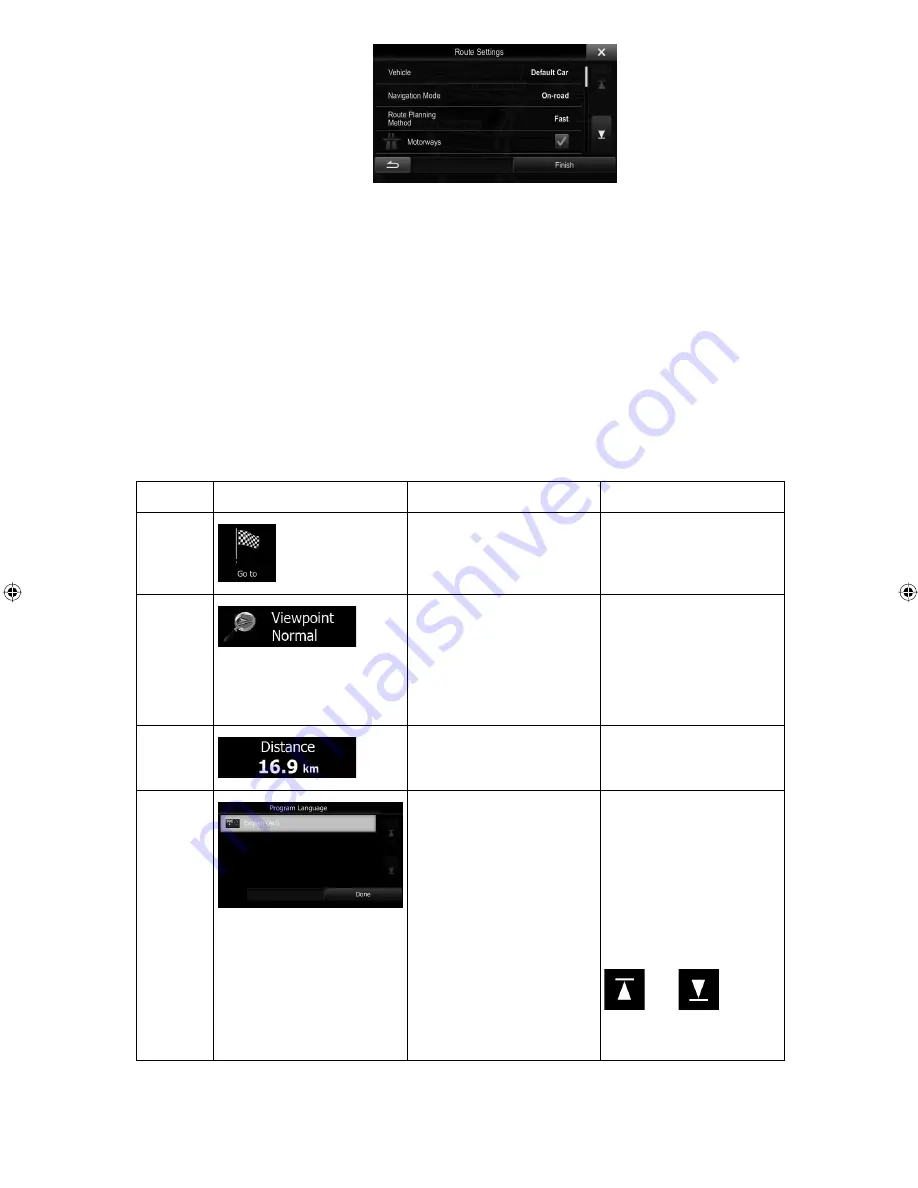
ALPINE INE-W940E 68-25285Z52-A (EN)
8
7. The initial setup is now complete. The Configuration wizard can be restarted later from
the Settings menu (page 70).
After the initial setup, the Map screen appears and you can start using the software.
2.1 Buttons and other controls on the screen
When you are using the software, you usually tap buttons on the touch screen.
You only need to confirm selections or changes if the application needs to restart, it needs to
perform a major reconfiguration, or you are about to lose some of your data or settings.
Otherwise, the software saves your selections and applies the new settings without
confirmation as soon as you use the controls.
Type
Example
Description
How to use it
Button
Tap it to initiate a function,
to open a new screen, or
to set a parameter.
Tap it once.
Button
with
value
Some buttons display the
current value of a field or
setting. Tap the button to
change the value. After the
change, the new value is
shown on the button.
Tap it once.
Icon
Shows status information. Some icons also function
as a button. Tap them
once.
List
When you need to select
from several options, they
appear in a list.
Grab the list anywhere
and slide your finger up
or down. Depending on
the speed of the sliding,
the list will scroll fast or
slow, only a bit or till the
end.
Alternatively, move
between pages with the
and
buttons
and tap the value that
you want.
Summary of Contents for INE-W940E
Page 93: ...5 5 3 8 Trip monitor settings 81 5 4 Trip monitor 81 6 Glossary 82 7 Copyright note 84...
Page 150: ...62 2 Tap to stop the simulation...
Page 174: ......
Page 175: ......
Page 176: ......






























