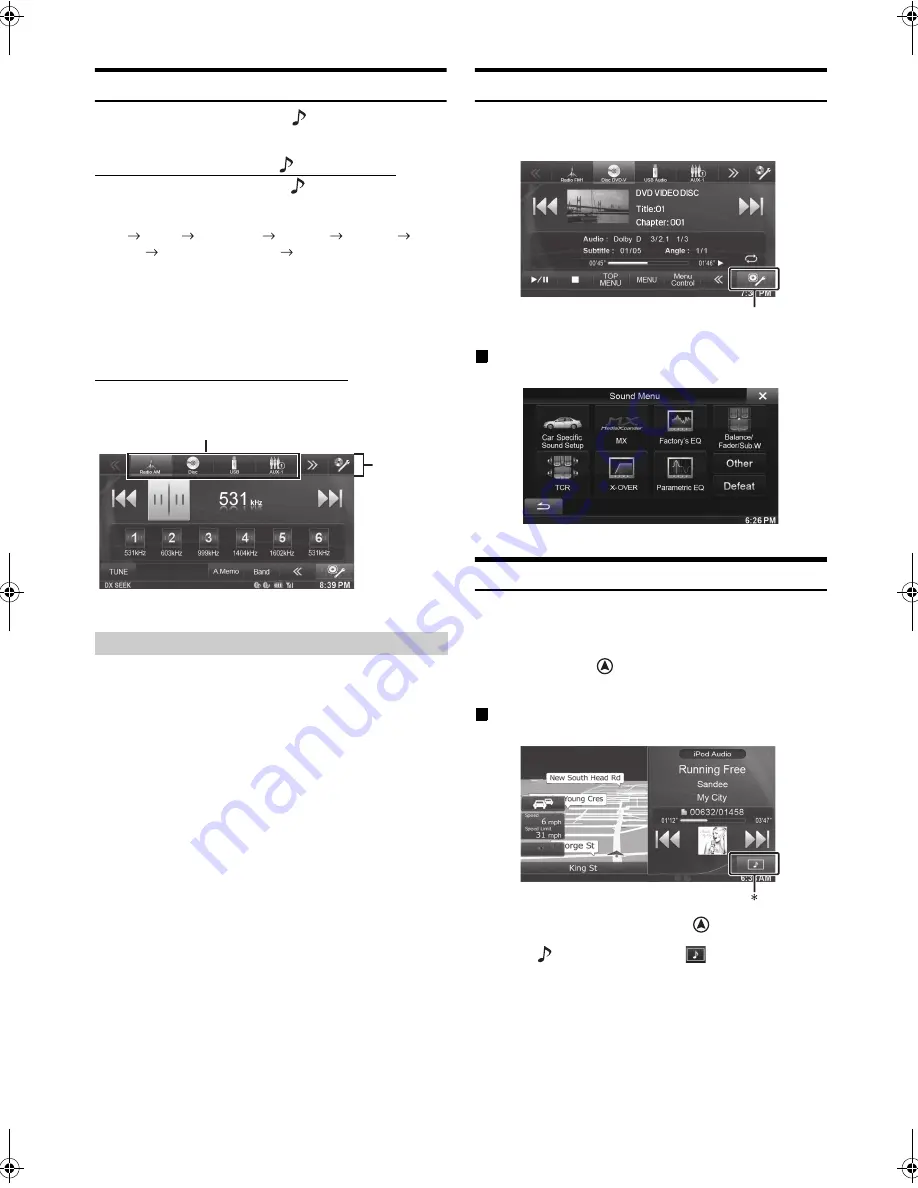
15
-EN
01GB04INE-W940E.fm
ALPINE INE-W940E 68-25285Z52-A (EN)
Switching Sources
During audio/visual playback, press the
(AUDIO) button or touch a
source button in the top banner to switch to the desired source.
Switching Sources Using the
(AUDIO) Button
During audio/visual playback, press the
(AUDIO) button repeatedly
to switch to the desired source.
Radio
Disc*
1
USB/iPod*
1
AUX-1*
2
AUX-2*
2
AUX-3*
3
BLUETOOTH AUDIO
Radio…
*
1
When no disc is inserted or no USB memory/iPod is connected, this
option is not available.
*
2
When AUX In is set to “Off”, this option is not available.
*
3
When AUX3 In Sel. is set to “iPod Video,” this option is not
available.
Switching Sources Using the Top banner
Touch the source button for the Top banner at the top of the Audio/
Visual Playback screen and select the desired source.
If the source button is hidden, touch
[<<] [>>]
.
This mode is useful if you feel the unit’s display is too bright at night.
To cancel Screen OFF mode, touch the screen or press any button.
•
Screen OFF mode is not cancelled by Volume UP/DOWN, Mute ON/
OFF or DISC Eject.
•
Screen OFF mode is cancelled when the power or ACC is turned off.
•
When the gear lever is shifted to the reverse (R) position while the
rear camera is connected, the rear camera image is displayed.
•
When a call is received while a BLUETOOTH device is connected,
the incoming call screen is displayed.
About Sound Menu button
Touch
[Sound Menu]
icon on the screen to change the screen to the
Sound Menu screen. Refer to “Sound Setup” (page 32).
Sound Menu Screen
About Dual Screen
If you want to display the music playback screen while route guidance
is displayed, etc., you can display the Navigation and Audio/Visual
screens simultaneously.
Press and hold the
(MAP) button
for at least 3
seconds.
Dual Screen
•
Touch the Navigation screen or press the
(MAP) button to
change to the Navigation Full Screen.
•
Press the
(AUDIO) button or touch
to change to the Audio/
Visual Full Screen.
* During video playback, [Dual Wide], [Dual Full] and [Full Screen]
appear on the screen for selecting the screen size. For details, refer to
“Switching the Dual Screen Display” (page 16).
Screen Off Function
Source button
Top banner
[Sound Menu] icon
01GB00INE-W940E.book Page 15 Monday, July 8, 2013 5:14 PM
Summary of Contents for INE-W940E
Page 93: ...5 5 3 8 Trip monitor settings 81 5 4 Trip monitor 81 6 Glossary 82 7 Copyright note 84...
Page 150: ...62 2 Tap to stop the simulation...
Page 174: ......
Page 175: ......
Page 176: ......






























