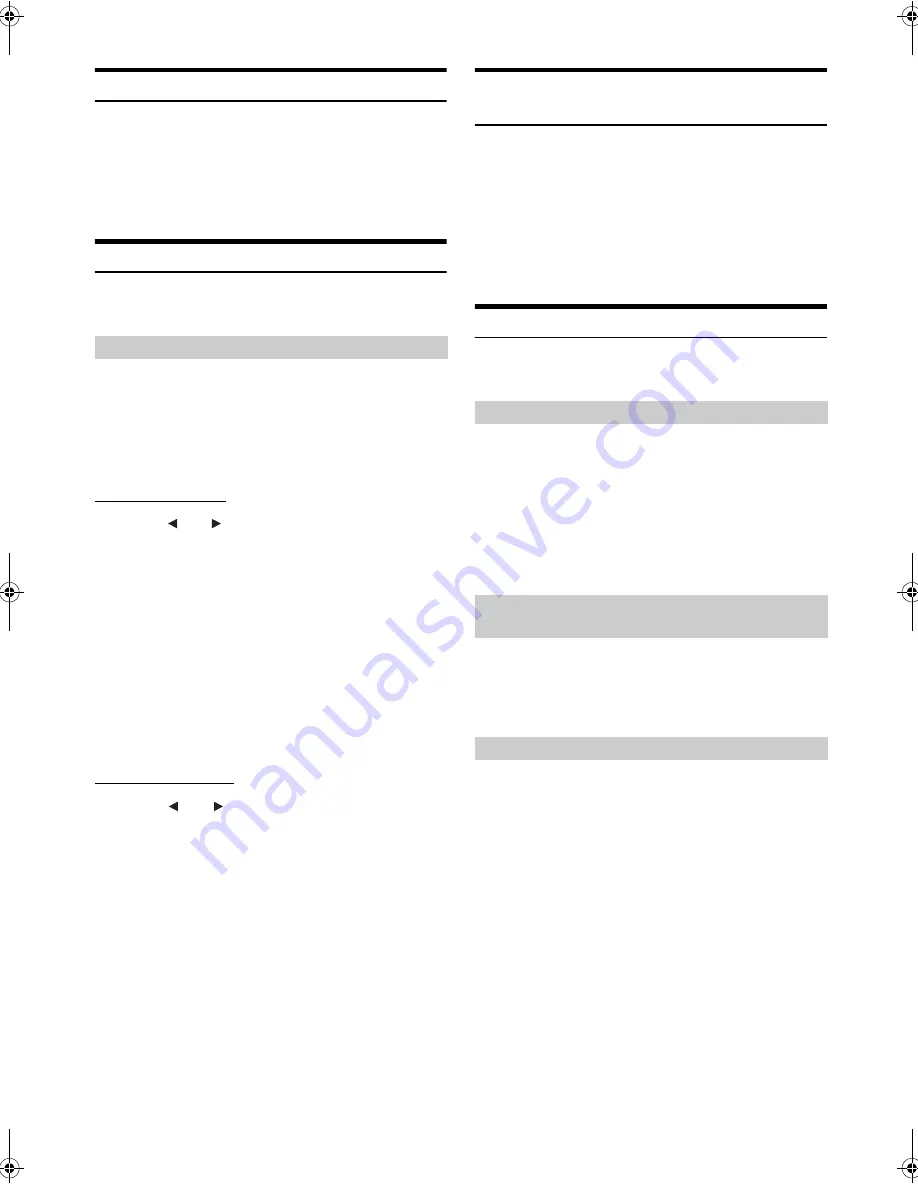
29
-EN
01GB04INE-W940E.fm
ALPINE INE-W940E 68-25285Z52-A (EN)
Clock Display Setting
[Clock Display]
is selected on the General setup menu in step 3. Refer
to “General Setup Operation” (page 28).
The clock indication on the monitor display is turned on or off
respectively.
Setting item: Clock Display
Setting contents: Off / On (Initial setting)
Security Code Setting
[Security Code]
is selected on the General setup menu in step 3. Refer
to “General Setup Operation” (page 28).
You can set the system to be unusable without entering a password.
When you turn this setting to “On” and set a password, password input
is required when the system is connected to a battery and turned on for
the first time.
Setting item: Security Code
Setting contents: Off (Initial setting) / On
Setting the password
1
Touch [
] or [
] of “Security Code” to set to “On.”
2
After the confirmation message appears, touch
[OK]
.
The password setting screen is displayed.
3
Enter a password, then touch
[OK]
.
•
Enter the 6-digit number.
•
Input numbers are displayed as “
*
.”
4
Enter the same password again, then touch
[OK]
.
The password is set and the system returns to the previous
screen.
•
If you forget a registered password, you can not use this unit. In this
case, service will be required.
Clearing the password
1
Touch
[
]
or
[
]
of “Security Code” to set to “Off.”
The password setting screen is displayed.
2
Enter the password you have set, then touch
[OK]
.
The password is cleared and the system returns to the
previous screen.
•
Input numbers are displayed as “
*
.”
Setting Top banner and Bottom banner
Display
[Top/Bottom Banner Fade Out]
is selected on the General setup menu
in step 3. Refer to “General Setup Operation” (page 28).
You can configure the display setting for the Top banner and Bottom
banner for the audio/visual source.
Setting item: Top/Bottom Banner Fade Out
Setting contents: Off (Initial setting) / On
Screen/LED Customize
[Screen/LED Customize]
is selected on the General setup menu in step
3. Refer to “General Setup Operation” (page 28).
You can adjust the brightness of the backlight. This function could be
used, for instance, to change the screen brightness while travelling at
night.
Setting item: Screen Dimmer Level
Setting content: -15 to +15 (Initial setting: 0)
You can adjust the level between MIN (-15) and MAX (+15).
When it reaches the minimum or maximum point, the display
shows “MIN” or “MAX” respectively.
You can adjust the brightness of the button lighting at night with the
dimmer.
Setting item: Key Illumination Level
Setting level: -2 to +2 (Initial setting: 0)
You can choose from 5 different display colours.
Setting item: Screen Color
Setting contents: Blue (Initial setting) / Red / Green / Amber /
Black
Setting Security code
Off:
Always displayed
On:
Fade out after 5 seconds if no operations performed
Adjusting the Minimum Level of Backlight
Adjusting the Dimmer of Button Lighting at
Night
Switching the Display Colour
01GB00INE-W940E.book Page 29 Monday, July 8, 2013 5:14 PM
Summary of Contents for INE-W940E
Page 93: ...5 5 3 8 Trip monitor settings 81 5 4 Trip monitor 81 6 Glossary 82 7 Copyright note 84...
Page 150: ...62 2 Tap to stop the simulation...
Page 174: ......
Page 175: ......
Page 176: ......






























