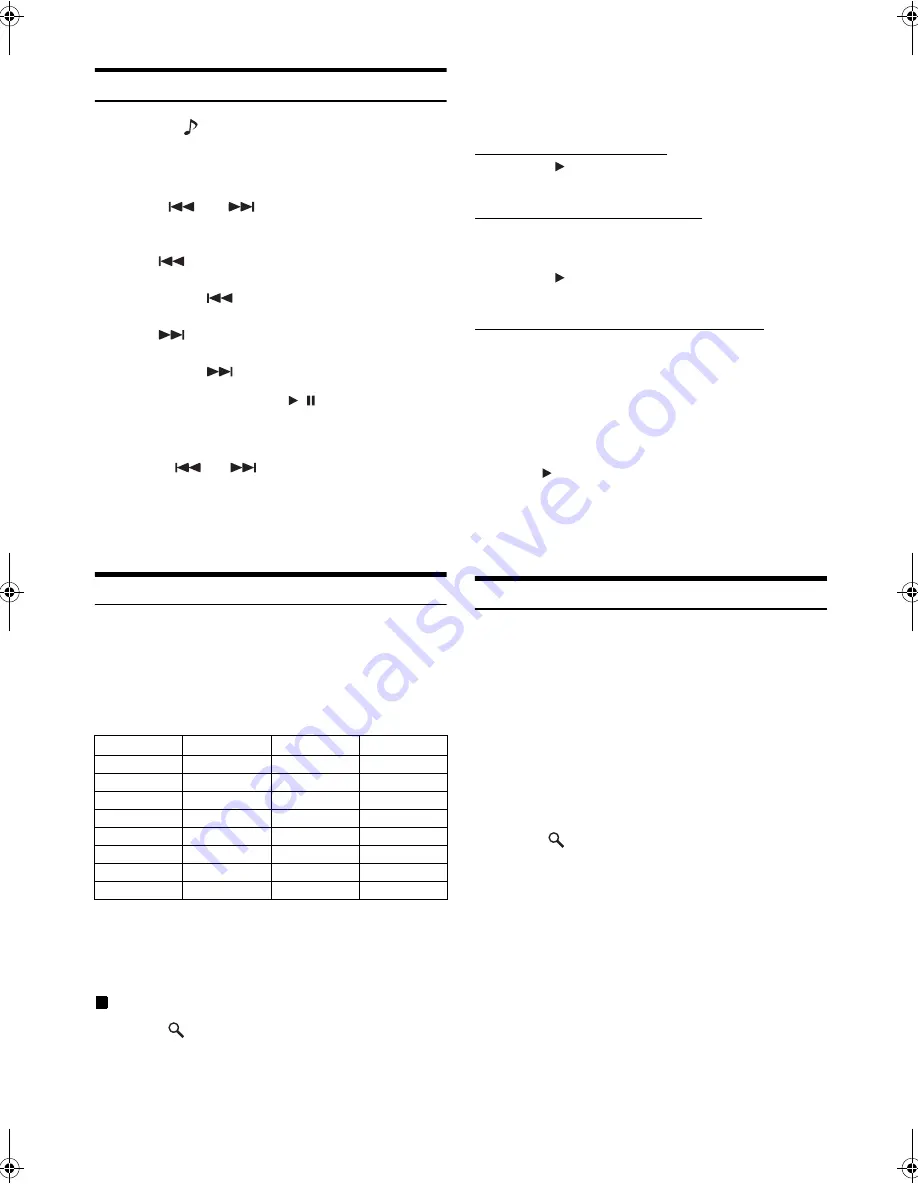
82
-EN
01GB06INE-W927HD.fm
ALPINE INE-W927HD 68-21057Z90-A (EN)
Playback
1
Press the
(SOURCE) button
.
2
Touch
[iPod (Audio or Video)]
of Top banner.
The display shows the iPod mode screen.
3
Touch
[
]
or
[
]
or to select the desired track
(file).
Returning to the beginning of the current track (file):
Touch
[
]
.
Fast reverse :
Touch and hold
[
]
.
Advancing to the beginning of the next track (file) :
Touch
[
]
.
Fast forward :
Touch and hold
[
]
.
4
To pause playback, touch
[
/
]
.
•
If a song is playing on the iPod/iPhone when it is connected to the
INE-W927HD, it will continue playing after the connection.
•
An episode may have several chapters. The chapter can be changed
by touching
[
]
or
[
]
.
•
If the artist, album or song name, created in iTunes, has too many
characters, songs may not be played back when connected to the
INE-W927HD. Therefore, a maximum of 64 characters is
recommended. The maximum number of characters for the unit is 64.
•
Some characters may not be correctly displayed.
Searching for a Music File
An iPod/iPhone can contain thousands of songs. For this reason, this
unit can make various searches using the search function as shown
below.
Using the Playlist/Artist/Album/Podcast/Audiobook/Genre/Composer/
Song search mode’s individual hierarchy, you can narrow down your
search as shown in the table below.
<MUSIC Search Menu>
For example: Searching by Artist name
The following example explains how an ARTISTS search is performed.
Another search mode can be used for the same operation, although the
hierarchy differs.
Searching by artist name
1
Touch
[
(Search)]
of Bottom banner during
playback.
2
Touch
[Music]
.
The search mode screen appears.
3
Touch
[Artists]
.
The Artists search screen is displayed.
4
Select the desired artist.
To Play Back the Artist Directly
1 Touch
[
]
of the artist’s name.
All songs of the selected artist are played back.
To Search for the Album of the Artist
1 Touch the selected artist name.
The Albums search screen of the selected artist is
displayed.
2 Touch
[
]
of the desired album’s name.
All songs of the selected album are played back.
To Search for a Song in the Album of the Artist
1 Touch the desired artist’s name.
All albums of the selected artist are displayed.
5
Touch the desired album’s name.
All songs of the selected album are displayed.
6
Touch the desired song’s name.
The selected song is played back.
•
Touching
[
]
of “ALL” will play back all songs in the list.
•
Touching “ALL” will display the search list in the next hierarchy.
•
An alphabet skip function is available. Refer to “Alphabet Skip
Function” (page 83).
•
For details on how to scroll through the list, refer to “Selecting an
Item in a List” (page 26).
Searching for a Desired Video File
You can select a movie, music video, etc., from the list screen.
•
Video search mode depends on the iPod/iPhone. If the specification
of the iPod/iPhone is changed, the search mode on this unit will also
be changed.
Examples for the video search mode
•
Video Playlists
•
Movies
•
Music Videos, etc.
For example: Searching by Movie
The following example explains how a Movie search is performed.
Another search mode can be used for the same operation, although the
hierarchy differs.
1
Touch
[
(Search)]
of Bottom banner during
playback.
2
Touch
[Video]
.
The Video search mode screen appears.
3
Touch
[Movies]
.
The Movies search screen is displayed.
4
Touch the desired movie.
The selected movie is played back.
•
For details on how to scroll through the list, refer to “Selecting an
Item in a List” (page 26).
Hierarchy 1
Hierarchy 2
Hierarchy 3
Hierarchy 4
Playlists
Songs
—
—
Artists
Albums
Songs
—
Albums
Songs
—
—
Songs
—
—
—
Podcasts
Episodes
—
—
Genres
Artists
Albums
Songs
Composers
Albums
Songs
—
Audiobooks
—
—
—
01GB00INE-W927HD.book Page 82 Thursday, October 4, 2012 5:03 PM






























