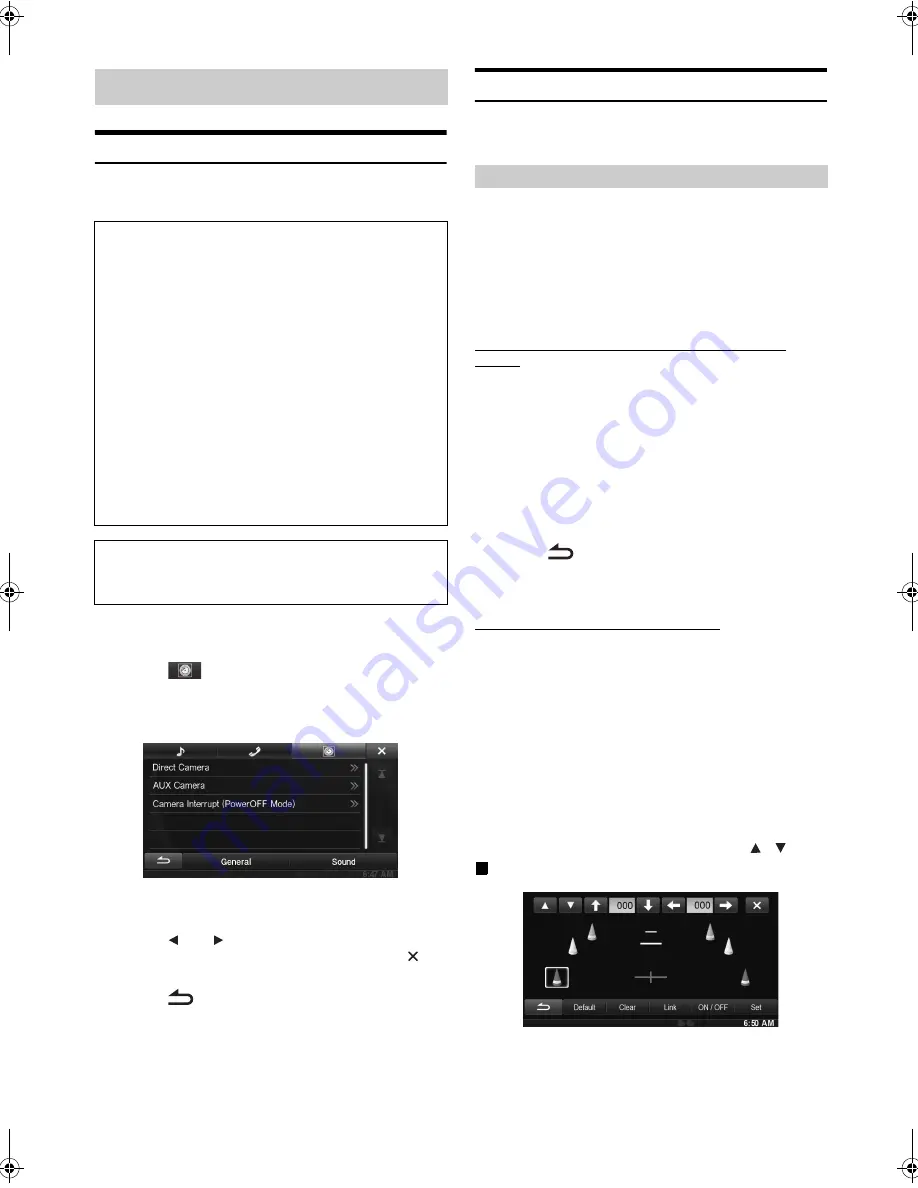
58
-EN
01GB05INE-W927HD.fm
ALPINE INE-W927HD 68-21057Z90-A (EN)
Camera Setup Operation
With an optional camera connected, its video is output to the monitor.
When the camera is connected, set this item.
1
Touch
[Setup]
icon of Top banner.
The Setup main screen is displayed.
2
Touch
[
(CAMERA)]
.
The Camera Setup screen appears.
3
Select the desired item.
Setting items: Direct Camera / AUX Camera
*
/ Camera Interrupt
(Power OFF Mode)
4
Touch
[
]
or
[
]
etc., to change its setting.
•
When the pop-up window for setup is displayed, touch
[
]
to
close the window after setting.
5
Touch
[
]
to return to the previous screen.
•
Immediately after changing the Camera Setup (while the system is
writing data automatically) do not turn the ignition key to OFF.
Otherwise, the settings may not be changed.
•
For details on how to scroll through the list, refer to “Selecting an
Item in a List” (page 26).
Direct Camera Setting
[Direct Camera]
is selected on the Camera setup menu in step 3.
Refer to “Camera Setup Operation” (page 58).
Setting item: Camera Select / Guide Adjustment
*
1
Setting contents: Off (Initial setting) / Front / Rear
*
2
*
1
If “Camera Select” is set to “Off”, this option is not available.
*
2
If “Camera Select” in AUX Camera Setting is set to “Rear,”
“Rear” cannot be set in Direct Camera Setting.
Switching video patterns for Rear camera & Front
camera
The video pattern can be changed when connected to HCE-C200R/
HCE-C200F/HCE-C210RD/HCE-C212F.
Setting item: Guide Adjustment
1
Touch
[Guide Adjustment]
.
The camera guide adjustment screen is displayed.
2
Touch
[Back]
,
[Panorama]
,
[Corner]
, or
[Top]
.
The view will change to the selected view.
•
[Back]
will not appear for the Front camera.
3
Touch
[
]
to return to the previous screen.
•
For an explanation of video patterns, see the camera Owner's
Manual.
Adjusting the Rear/Front Camera Guide
If you select “Rear” or “Front,” you can adjust the camera guide
position.
Setting item: Guide Adjustment
1
Touch
[Guide Adjustment]
.
The camera guide adjustment screen is displayed.
•
If the video pattern is set to “Corner,” the camera guide will not
be displayed.
2
Touch
[Adjust]
.
•
If
[Adjust]
does not appear, proceed to step 3.
3
Touch the guide you intend to adjust.
Guide line can also be selected by touching
[
]
[
]
.
Display example for rear camera mode
Camera Setup
To display the Camera Setup Menu screen:
Your vehicle must be parked with the ignition key in the ACC or
ON position. To do this, follow the procedures below.
1 Bring your vehicle to a complete stop at a safe
location. Engage the parking brake.
2 Keep pushing the foot brake and release the parking
brake once then engage it again.
3 When the parking brake is engaged for the second
time, release the foot brake.
•
For automatic transmission vehicles, place the transmission lever
in the Park position.
Now, the locking system for the Camera mode operation has
been released. Engaging the parking brake can reactivate the
Camera Setup Menu, as long as the car’s ignition has not been
turned off. It is not necessary to repeat the above procedure
(1 through 3) of “To display the Camera mode screen.”
Each time the ignition is turned OFF, perform the procedure of “To
display the Camera mode screen.”
The following steps 1 to 5 are common operations to each
“Setting item” of Camera Setup. Refer to each section for
details.
Setting the Camera Input
Rear:
Rear camera
Front:
Front camera
01GB00INE-W927HD.book Page 58 Thursday, October 4, 2012 5:03 PM






























