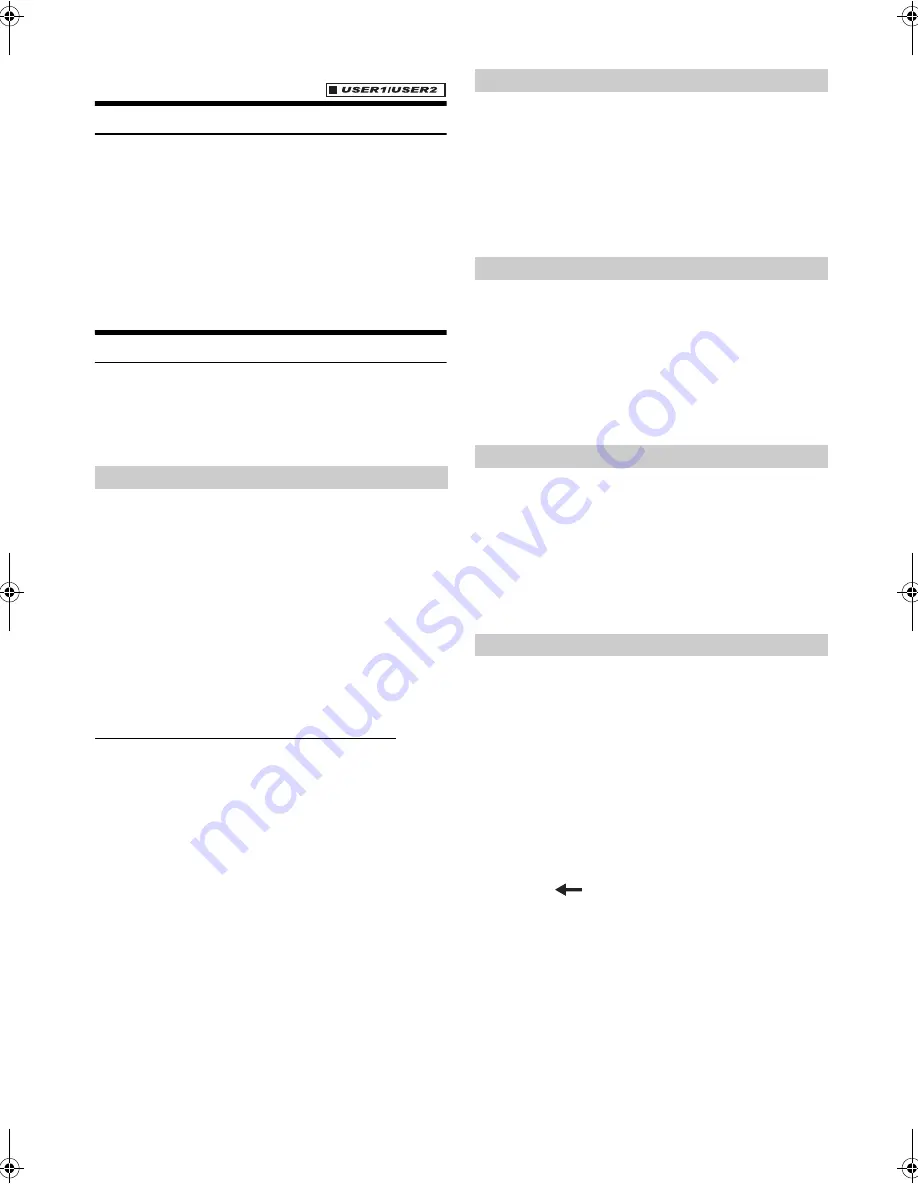
50
-EN
01GB05INE-W927HD.fm
ALPINE INE-W927HD 68-21057Z90-A (EN)
Source Layout Setting
[Source Layout]
is selected on the Source setup menu in step 3.
Refer to “Source Setup Operation” (page 49).
You can set whether to switch sources by tracing the middle of the
Audio/Visual Playback screen from right to left or from left to right.
Refer to “Switching Sources” (page 25).
Setting item: Slide Source Change
Setting contents: On (Initial setting) / Off
Disc Setting
[Disc]
is selected on the Source setup menu in step 3. Refer to “Source
Setup Operation” (page 49).
•
You can perform DVD setup in DVD video mode.
•
Touch
[Stop]
before performing Disc setup.
The audio language, subtitle language and DVD menu language can be
set according to your preferences.
Once set, this becomes the default language. This function is convenient
if you always want to listen in English, for example. (The language
setting is not effective on some discs. In this case, the default language
is set at the factory.)
•
When the settings are changed, old settings are overwritten. Make a
note of the current settings before making changes.
•
To temporarily change the language of the current disc, either do so
from the DVD menu or by using the operation described in the
section “Switching the Audio Tracks” (page 37).
•
If the disc does not include the selected language, the disc’s default
language is set.
To play in a language other than those displayed
1 Touch
[DVD Menu Language Code]
,
[Audio Language
Code]
or
[SUBT Language Code]
.
The numeric keypad screen is displayed.
2 Touch the 4-digit numeral of the language number.
To reference language numbers, refer to “List of
Language Codes” (page 88).
3 Touch
[OK]
to memorize the number.
•
The setting content changes to “Other” if the desired language code
is input.
Set the language used for the menus (title menu, etc.).
Setting item: DVD Menu Language
Setting contents: Auto (Initial setting) / EN / JP / DE / ES / FR / IT /
SE / RU / CN
•
When “Auto” is selected, the primary menu language among the
recorded ones is played.
•
As for the language abbreviation, refer to “List of Language Codes”
(page 88).
Set the audio language produced from the speakers.
Setting item: Audio Language
Setting contents: Auto (Initial setting) / EN / JP / DE / ES / FR / IT /
SE / RU / CN
•
When “Auto” is selected, the primary audio language among the
recorded ones is applied.
•
As for the language abbreviation, refer to “List of Language Codes”
(page 88).
Set the language of the subtitles displayed on the screen.
Setting item: SUBT. Language
Setting contents: Auto (Initial setting) / EN / JP / DE / ES / FR / IT /
SE / RU / CN
•
When “Auto” is selected, the primary subtitle language among the
recorded ones is applied.
•
As for the language abbreviation, refer to “List of Language Codes”
(page 88).
Set the country code of which you want to set the rating level (Parental
lock).
Setting item: Country Code
Setting contents: Auto / Other
•
If settings are changed, the old settings are overwritten. Make a note
of the current settings before making changes. The settings will be
cleared if the vehicle’s battery is disconnected.
1 Touch
[Country Code Input]
.
2 Touch
[
]
or
[Delete All]
.
Delete the displayed country number.
3 Touch the 4-digit country code.
As for the country number, refer to “List of Country
Codes” (page 89).
4 Touch
[OK]
to memorize the code.
On:
Source is changed by tracing
Off:
Source is not changed by tracing
Changing the Language Setting
Setting of the DVD Menu Language
Setting of the Audio Language
Setting of the Subtitle Language
Changing the Country Code Setting
Auto:
The primary country code among those recorded is
played.
Other:
The setting content changes to “Other” if the desired
country code is input.
01GB00INE-W927HD.book Page 50 Thursday, October 4, 2012 5:03 PM






























