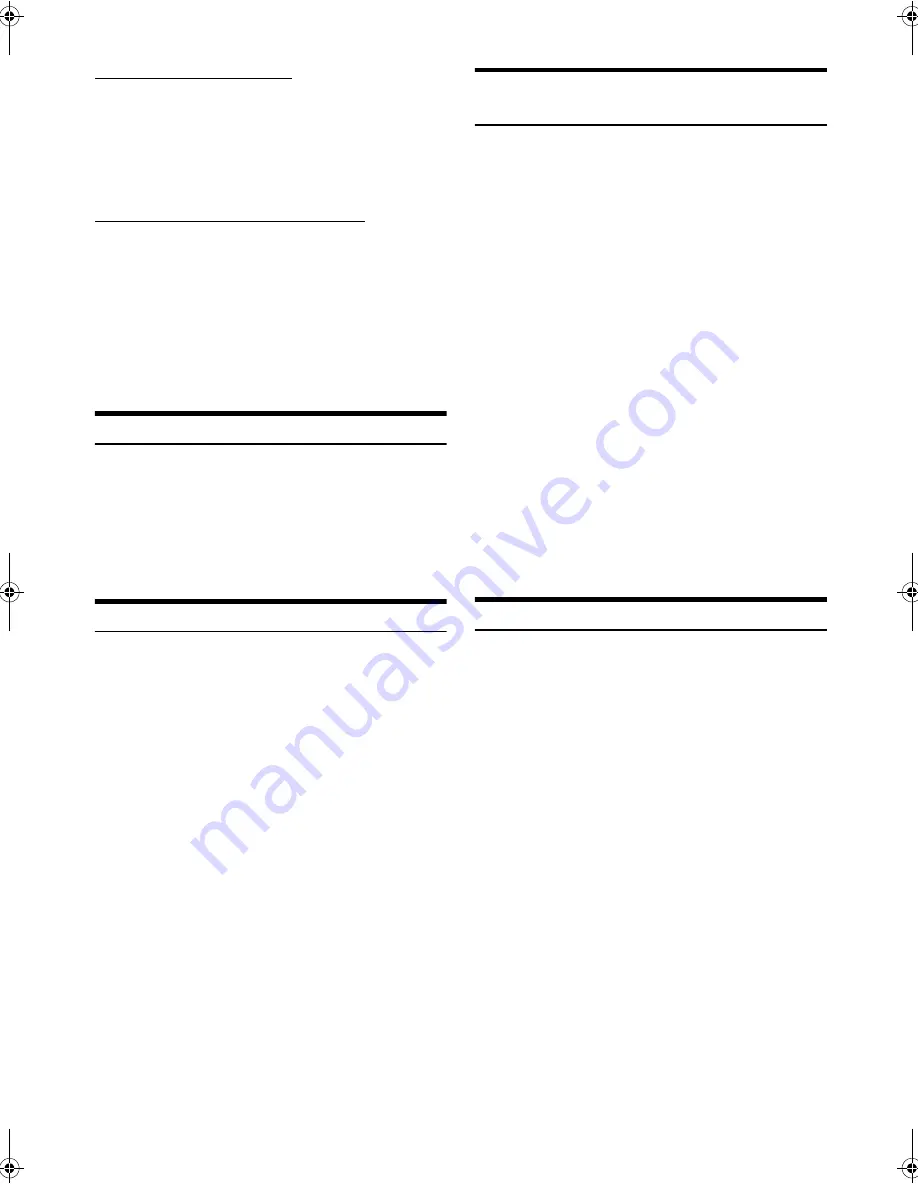
56
-EN
01GB05INE-W927HD.fm
ALPINE INE-W927HD 68-21057Z90-A (EN)
Setting the BLUETOOTH Device
Select one of 5 paired BLUETOOTH compatible devices that you
previously registered.
1
Touch
[Set BLUETOOTH Device]
.
2
Touch
[Audio]
or
[Hands-free]
of the device you
want to connect from the Paired Device list.
Deleting a BLUETOOTH Device from the list
You can delete the information of a previously connected
BLUETOOTH compatible device.
1
Touch
[Set BLUETOOTH Device]
.
2
Touch
[Delete]
of the BLUETOOTH compatible
device to delete from the Paired Device list.
3
Touch
[OK]
.
•
Touching
[Cancel]
will cancel the setting.
Automatic Connection Setting
[Auto Connect]
is selected on the BLUETOOTH setup menu in step 3.
Refer to “BLUETOOTH Setup Operation” (page 55).
If the Automatic Connecting setting is “On,” automatic connection is
performed for the BLUETOOTH compatible device registered in the
Paired Device list.
Setting item: Auto Connect
Setting contents: Off / On (Initial setting)
Setting the Passcode
[Pass code Change]
is selected on the BLUETOOTH setup menu in
step 3. Refer to “BLUETOOTH Setup Operation” (page 55).
You can set the code for connecting with a BLUETOOTH compatible
device.
Setting item: Passcode Change
1
Touch
[Passcode Change]
.
A numeric keypad screen is displayed.
2
Enter a 4-digit passcode, and then touch
[Enter]
.
•
The initial number is 0000.
•
For details on how to input the numeric keypad, refer to “Numeric
Keypad Input Operations” (page 35).
Changing the Character Code of the
Phone Book
[Default Phonebook Encoding]
is selected on the BLUETOOTH setup
menu in step 3. Refer to “BLUETOOTH Setup Operation” (page 55).
You can select the character code that is used when transferring the
phone book or history from a mobile phone. If unreadable characters
appear in the transferred data, select the correct character code.
Setting item: Default Phonebook Encoding
Setting contents: EU1 / EU2 (Initial setting) / Russian / Chinese /
Thai / Arabic / Unicode UTF-8 / Unicode UTF-
16LE / Unicode UTF-16BE
1
Touch
[Default Phonebook Encoding]
.
The Character code list screen is displayed.
2
Touch the desired character code.
3
Touch
[OK]
.
Setting Received Calls Automatically
[Auto Answer]
is selected on the BLUETOOTH setup menu in step 3.
Refer to “BLUETOOTH Setup Operation” (page 55).
When a call is received, you can set whether to answer it automatically
or not.
Setting item: Auto Answer
Setting contents: Off (Initial setting) / On
EU1:
ISO 8859-1
EU2:
ISO 8859-15
Russian:
ISO 8859-5
Chinese:
GB18030
Thai:
CP874
Arabic:
CP1256
Unicode UTF-8
Unicode UTF-16LE
Unicode UTF-16BE
On:
When a call is received, it will be answered automatically
Off:
When a call is received, it will not be answered
automatically
01GB00INE-W927HD.book Page 56 Thursday, October 4, 2012 5:03 PM






























