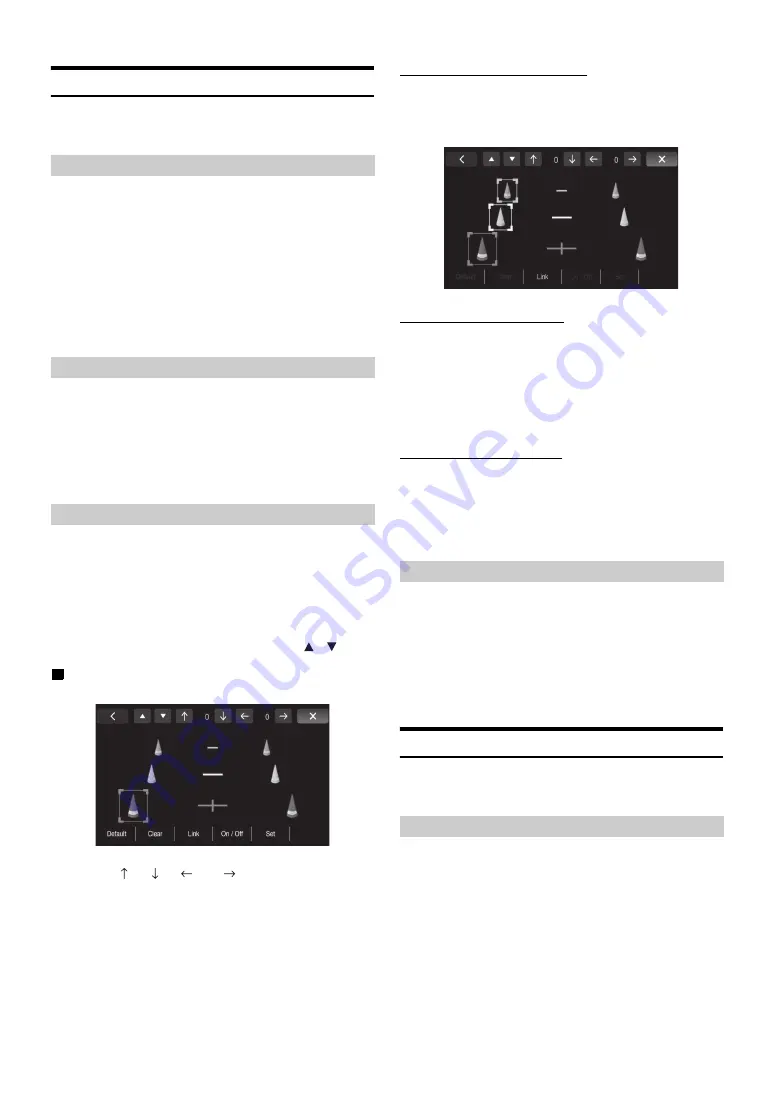
23
-EN
Camera Setting
[Camera]
is selected on the Application setup menu in step 3. Refer to
“Application Setup Operation” (page 22).
With an optional camera connected, its video is output to the monitor.
When the camera is connected, set this item.
Setting item: Position
Setting contents: Off (Initial setting) / Rear / Other
After selecting “Rear” or “Other” in the “Position”
setting, touch of [Position], the following additional
items can be adjusted.
When the camera is connected, the video input signal type can be
selected.
Further setting item: Camera Signal
Setting contents: NTSC (Initial setting) / PAL
If you select “Rear,” you can adjust the camera guide position.
Setting item: Guide Adjustment
1
Touch
[Guide Adjustment]
.
The camera guide adjustment screen is displayed.
2
Touch the guide you intend to adjust.
Guide line can also be selected by touching
[
]
[
]
.
Display example for rear camera mode
3
Touch
[
]
,
[
]
,
[
]
or
[
]
to adjust the position
of the guide.
•
Touching
[Clear]
clears adjustments and returns to the setting
before guide line alteration.
4
After the adjustment is completed, touch
[Set]
.
Adjusting guides simultaneously
1
Touch
[Link]
.
The 3 vertical guides of the currently-selected guide link
together, allowing them to be adjusted simultaneously.
Turning guide display On/Off
Turning the selected guide off.
1
Touch
[On/Off]
.
The currently selected guide will turn off.
2
To turn the guide on, touch
[On/Off]
again.
•
Guides that are turned off are still adjustable.
Returning guides to default.
1
Touch
[Default]
.
A message window will appear.
2
Touch
[OK]
.
Adjusted values will return to default settings.
Even when the unit is powered off, the monitor will display the rear
view behind the vehicle when the gear lever is shifted to the reverse
position.
Setting item: Interrupt (Power OFF)
Setting contents: ON (Initial setting) / OFF
•
Rear camera can only be operated to display the rear view.
•
When the gear lever is shifted out of reverse, the unit turns off.
Auxiliary (AUX) Setting
[
Auxiliary (AUX)
] is selected on the Application setup menu in step 3.
Refer to “Application Setup Operation” (page 22).
Setting item: AUX In
Setting contents: OFF / ON (Initial setting)
•
After turning on the “AUX In”, the following further items can be
adjusted.
Setting the Camera Input
Rear:
Rear camera
Other:
Side camera, Room camera, etc.
Setting the Camera Signal Input
NTSC/PAL:
Choose the video input signal type manually.
Adjusting the Rear Camera Guide
Setting the Camera Interrupt
Setting the Auxiliary (AUX) Mode
OFF:
AUX source and related setting items are not displayed.
ON:
AUX source and related setting items are displayed.
Summary of Contents for iLX-007E
Page 2: ......













































