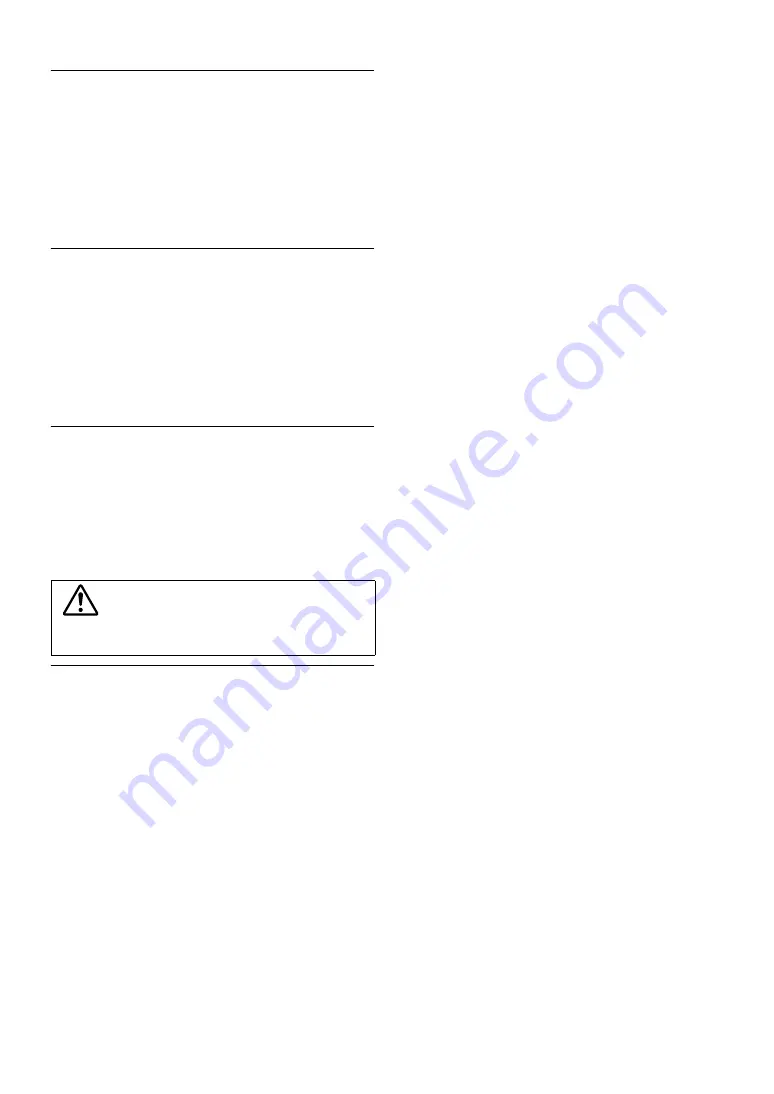
6
-EN
Operation of some of the functions of this unit is very complex.
Because of this, it was deemed necessary to place these functions
into a special screen. This will restrict operation of these functions
to times when the vehicle is parked. This ensures the focus of the
driver’s attention will be on the road and not on the iLX-007E. This
has been done for the safety of the driver and passengers.
Some Setup operations cannot be made if the car is moving. The
car must be parked and the parking brake must be engaged for the
procedure described in the Owner’s Manual to be valid. The
warning “Unable to operate while driving.” will be displayed if any
attempts are made to perform these operations while driving.
•
The iLX-007E draws minimal current even when its power switch is
turned off. If the switched power (ignition) lead of the iLX-007E is
connected directly to the positive (+) post of the vehicle’s battery, the
battery may be discharged.
An SPST (Single-Pole, Single-Throw) switch (sold separately) can be
added to simplify this procedure. Then, you can simply place it in the
OFF position when you leave the vehicle. Turn the SPST switch back
ON before using the iLX-007E. For connecting the SPST switch, refer
to the “Connection Diagram of SPST Switch (sold separately)”
(page 29). If the power (ignition) lead is unswitched, it must be
disconnected from the battery post should the vehicle be left unused
for an extended period of time.
Protecting the USB connector
• Only an iPhone 5 or later or Flash memory can be connected to
the USB connector on this unit. Correct performance using other
USB products cannot be guaranteed.
• If the USB connector is used, be sure to use only the supplied
connector cable with the unit. A USB hub is not supported.
• USB Flash memory is used for data file transfer or updates only.
• This unit does not support Flash memory’s Audio/Video
playback or photo browse.
•
iPhone, iTunes and CarPlay are trademarks of Apple Inc.,
registered in the U.S. and other countries.
•
“Made for iPhone” means that an electronic accessory has been
designed to connect specifically to iPhone, respectively, and has
been certified by the developer to meet Apple performance
standards. Apple is not responsible for the operation of this
device or its compliance with safety and regulatory standards.
Please note that the use of this accessory with iPhone may affect
wireless performance.
CAUTION
Alpine accepts no responsibility for lost data, etc., even if data, etc.,
is lost while using this product.
Summary of Contents for iLX-007E
Page 2: ......







































