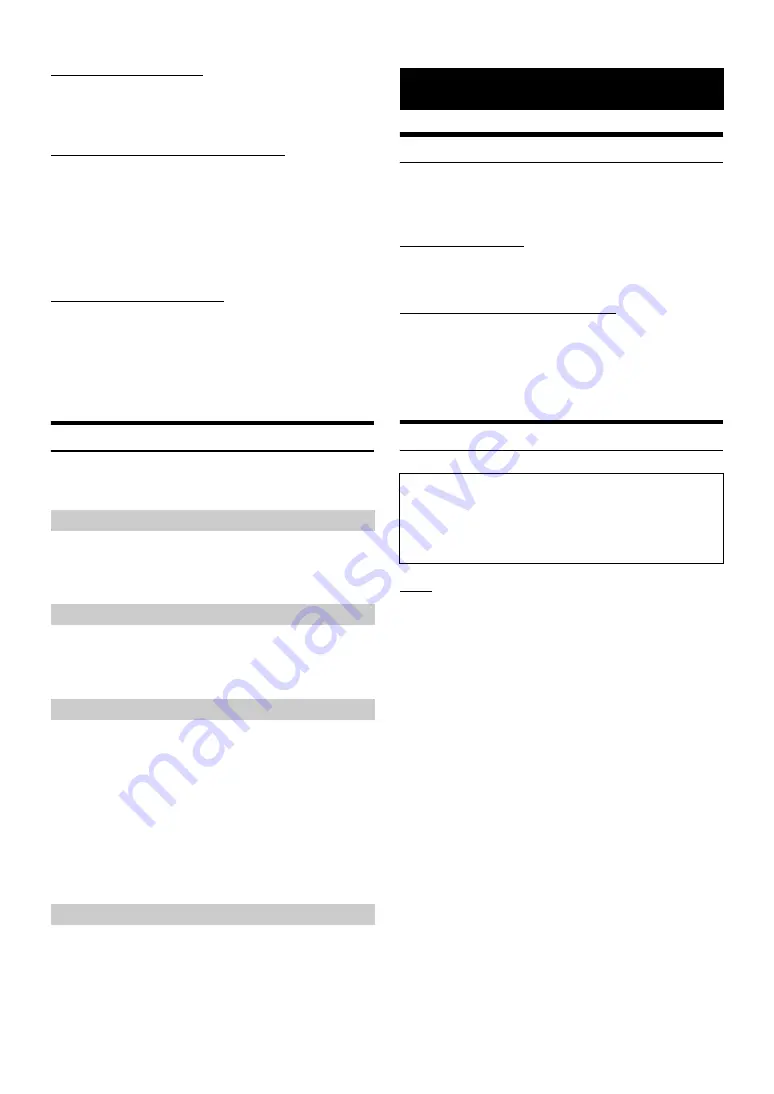
24
-EN
Setting the Auxiliary Name
When AUX In is turned on, this setting is available.
Setting item: AUX Name
Setting contents: AUX (Initial setting) / DTV
Switching the Visual Input Signal System
After turning on the “AUX In”, this setting can be carried out. The video
input type can be changed.
Setting item: Signal
Setting contents: Auto (Initial setting) / NTSC/PAL
Setting the Direct Touch mode
After set to “DTV” in “Setting the Auxiliary Name”, this setting can be
carried out. When the “DirectTouch” is ON , you can control the Mobile
Digital TV Receiver by the touch key (except the [Control] key) on the
display screen of the unit.
Setting item: DirectTouch
Setting contents: ON (Initial setting)/OFF
Apple Carplay Setting
[Apple Carplay]
is selected on the Application setup menu in step 3.
Refer to “Application Setup Operation” (page 22).
This setting influences Apple CarPlay mode.
Setting item: Steering wheel
Setting contents: Left (Initial setting)/Right
You can turn on or off the Siri Microphone Effect.
Setting item: Microphone EC / NR
Setting contents : ON (Initial setting) / OFF
You can select which speaker in the car will output the audio from the
phone.
Setting item: Call Speaker Select
Setting contents: All(Initial setting) / Front L / Front R / Front LR
You can adjust the transmit volume.
Setting item: Microphone Level
Setting contents: 1 to 11 (Initial setting: 5)
•
The setting cannot be adjusted during a phone call. Adjust the setting
before placing a call.
Product Software Update
This product use software that can be updated through a Flash Memory
device. Download the software from the Alpine website and update the
product using the Flash Memory device.
Updating this product
Check the Alpine website for details on updating.
http://www.alpine.com.au
Important information on the software
About the software license of the product
The software installed in the product contains opensource software.
See the following Alpine website for details on the open source
software.
http://www.alpine.com/e/oss/download
In Case of Difficulty
Basic
No function or display.
• Vehicle’s ignition is off.
- If connected according to the instructions, the unit will not
operate with the vehicle’s ignition off.
• Improper power lead connections.
- Check power lead connections.
• Blown fuse.
- Check the fuse of the unit; replace with the proper value if
necessary.
• Internal micro-computer malfunctioned due to interference
noise, etc.
- Turn the ignition key off, and then set to ON again.
No sound or unnatural sound.
• Incorrect setting of volume/balance/fader controls.
- Readjust the controls.
• Connections are not properly or securely made.
- Check the connections and firmly connect.
Screen not displayed.
• Brightness/Contrast control is set at the minimum position.
- Adjust the Brightness/Contrast control.
• Temperature in the vehicle is too low.
- Increase the vehicle’s interior temperature to operation
temperature range.
• The Parking Brake Lead is not connected.
Auto:
The video input signal type (NTSC or PAL) will
be automatically selected.
NTSC/PAL:
Choose the video input signal type manually.
Steering wheel Setting
Setting the Siri Microphone Effect
Selecting the Output Speaker
All:
The sound is output from all speakers in car.
Front L:
The sound is only output from the front left speaker.
Front R:
The sound is only output from the front right
speaker.
Front LR:
The sound is output from the front left and front
right speakers.
Adjusting the Microphone Level
Information
If you encounter a problem, please turn the power off, then on again.
If the unit is still not functioning normally, please review the items in
the following checklist. This guide will help you isolate the problem
if the unit is at fault. Otherwise, make sure the rest of your system is
properly connected, or then consult your authorized Alpine dealer.
Summary of Contents for iLX-007E
Page 2: ......












































