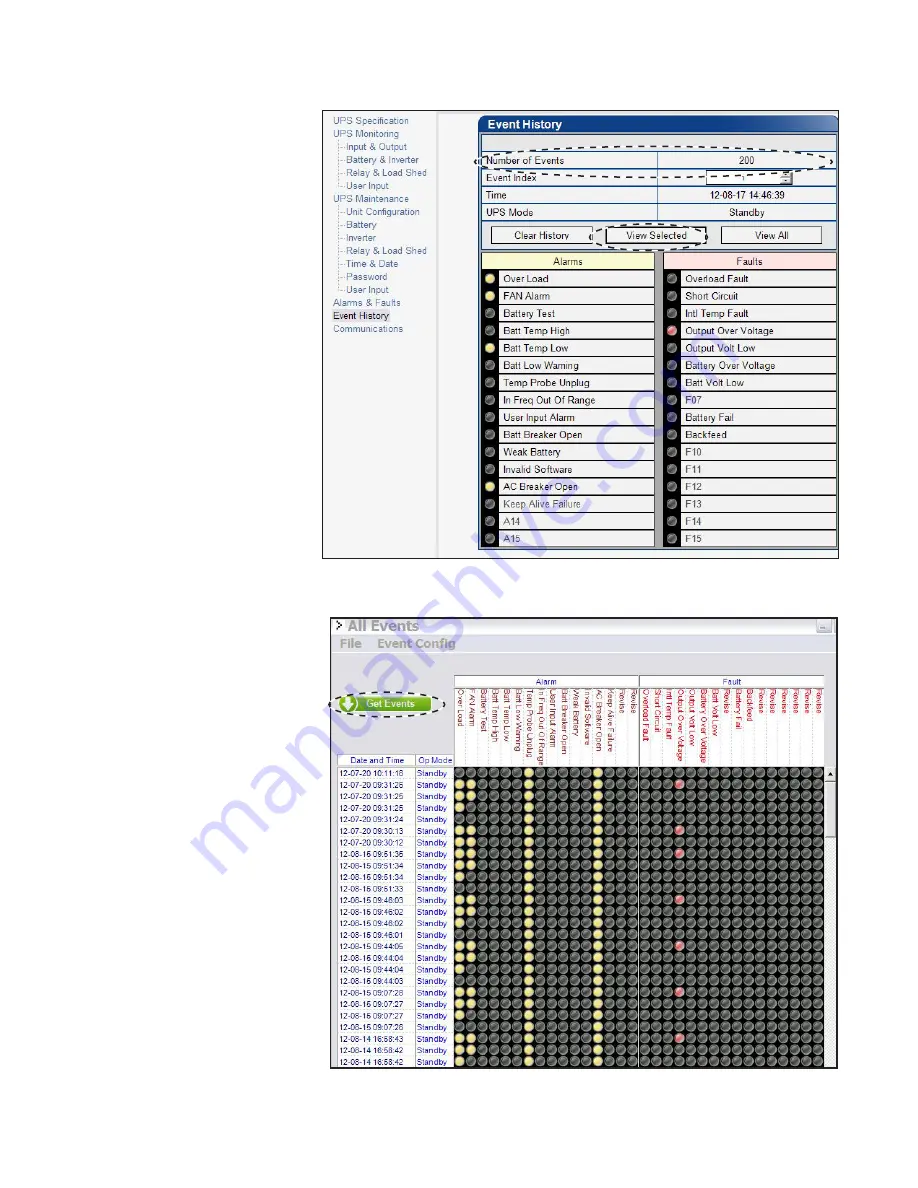
017-230-B4 Rev B
58
This screen shows the most
recent events recorded by the
Alpha FXM. (Once the number of
events reaches 200, the oldest
entries are overwritten.) Choose a
number in the
Event Index
drop-
down box and then click on the
View Selected
button to display
the updated information about the
selected event.
Clicking on the
Clear History
button clears the log. This action
cannot be undone.
To view all events, click the
View
All
button to open the
Event Log
Monitor
window shown in Figure
52).
Figure 51 — Alpha UPS Monitor: UPS Event History screen
In the
Event Log Monitor
window,
the events are displayed by date
and time.
To see the latest events, click
Get
Events
and wait for the latest
events to download from the FXM
(could take several minutes).
The event log is automatically
saved in a default location in the
UPS Monitor application, but it
can be saved permanently in an
alternate location with
File > Save
As
. Saving to the same event file
gives the option of appending to
an existing event file
You can also display events previ-
ously saved with
File->Open
and
browsing to the location of the
event log file you want to display.
Figure 52 — Alpha UPS Monitor: Event Log Monitor screen
6.4.2 Event History (Alpha UPS Monitor)






























