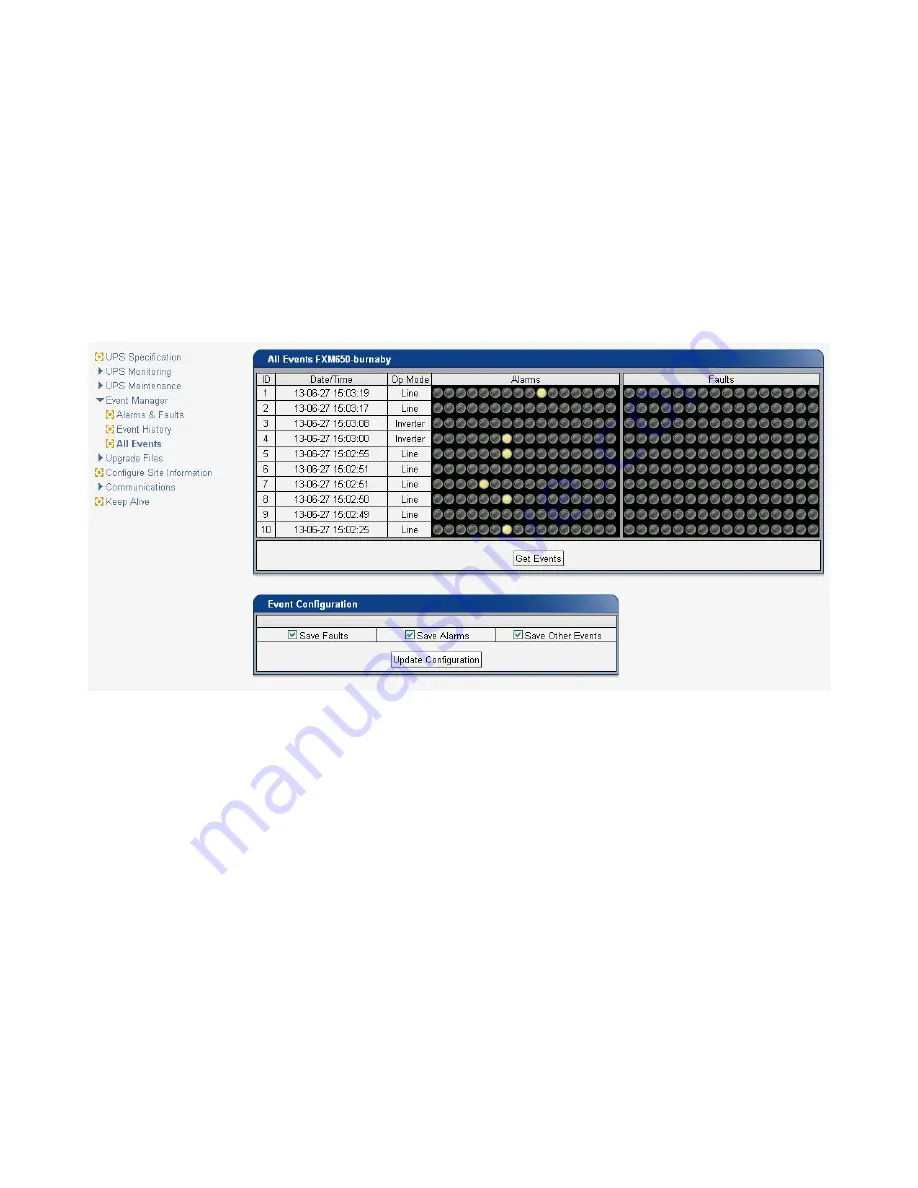
49
017-230-B4 Rev B
All Events
To see the latest events, click
Get Events
and wait for the latest events to download from the FXM. It might take a
couple of minutes to download all of the events to the web page (depending on the total number of events). If you
leave the page before the download is finished, you will have to start over when you come back.
•
To save the event log once all events are downloaded, use
File->Print
and one of the following options:
•
Select a printer or document writer that will save the event log in a file to view later.
•
Right click anywhere on the page to
Select All
, copy and paste into a text editor (e.g. notepad), and then
save as a text file.
•
To choose which events are logged, click the check boxes in the Event Configuration screen. Once an alarm
is disabled, then no new alarms will appear in the event log. All alarms that were saved prior to disabling
alarms are still in the event log. Email notifications will also cease for any of the disabled alarms/faults/other
events – see "Figure 46 — Email Notification screen" on page 52.
Figure 41 — Event Manager > All Events






























