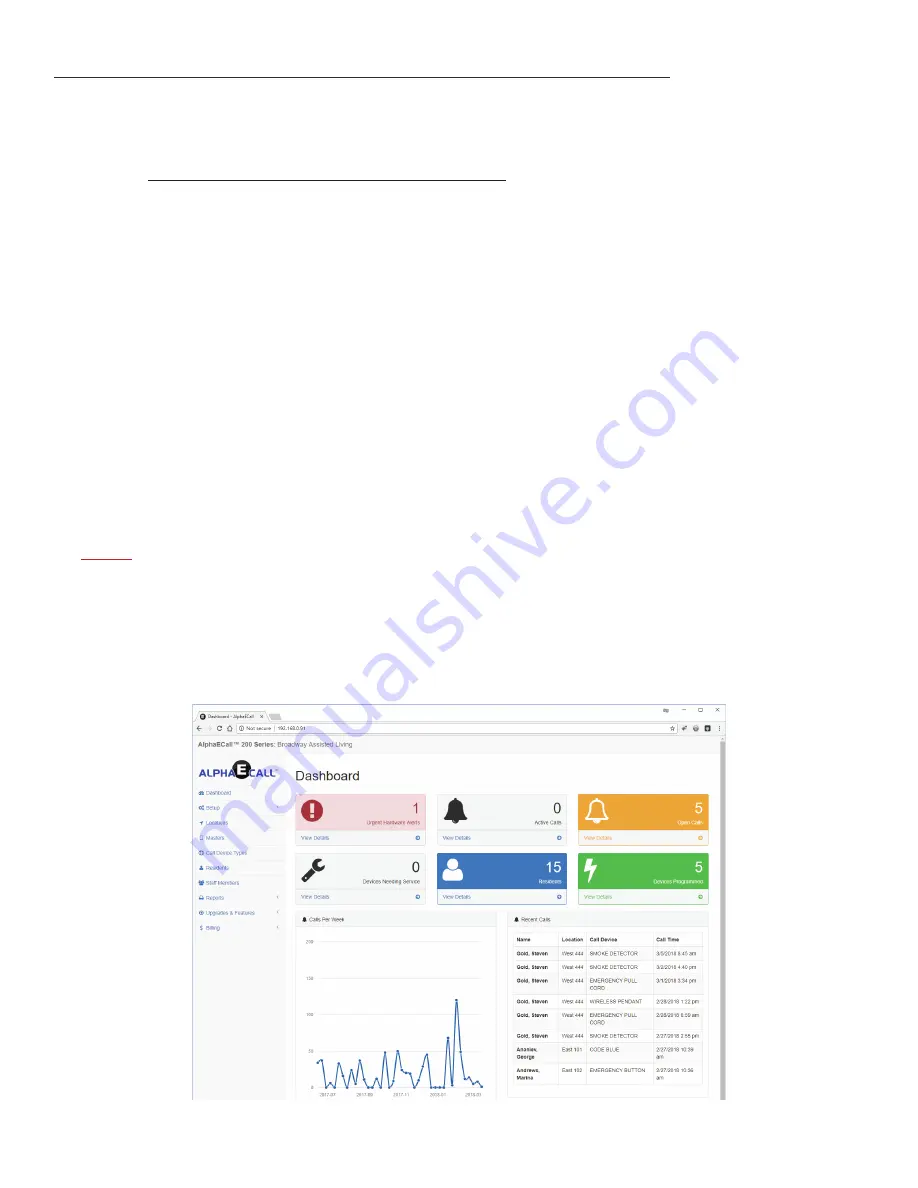
ChapTer 5 - sysTem ConfiguraTion
»
Web browser access
The configuration of AlphaECall™ 200 can be done through any type of modern web browser. Configuration can be from a PC, tablet,
or smartphone on the same local network as the AlphaECall™ 200 Masters. In a web browser type in the IP address of one of your
Masters to access the configuration area. To get the IP address of a Master just click on the “Info” tab on any Master. Once you are in
the configuration area you will see a menu that lists the following items:
• Dashboard
- An overview of current system activity. See “Dashboard” on page 22.
• Setup
- Basic global settings for all Masters. See “Setup” on page 23.
• Locations
- This is where you define the different locations calls might be placed from, as well as their associated floor
plan locations and fingerprinting options. “Locations” on page 24.
• Masters
- This is where you can configure the specific settings for each Master. See “Masters” on page 26.
• Zones
- Zones can be used to split up Masters, Residents, and Staff into different groups to specify which Masters display
calls and which Staff members are alerted for calls dependant on Resident location. See “Setup: Zones” on page 23.
• Call Device Types
- This is where you will setup the different types of emergency call devices. See “Call Device Types” on
• Residents
- This is where you can add/remove residents you have listed in AlphaECall. See “Residents” on page 30.
• Staff Members
- Optional area to setup staff members who will have access to AlphaECall. See “Staff Members” on page
• Reports
- This is an additional software license that can be purchased for AlphaECall™ 200 to view logs and generate
reports of emergency calls. See “Reports” on page 32.
• Upgrades & Features
- Additional functions that can be added to your AlphaECall™ 200 System.
»
noTe:
Configuration changes can be made from any master’s IP address. Any changes made will be automatically
synchronized to any other masters on the system.
»
dashboard
The Dashboard shows a quick overview of current system activity counts and some of the most recent emergency calls received.
When any counts are shown, you can click on the “View Details” link for that box to see specifically where that count is coming from.
22
Summary of Contents for AEC200DM
Page 16: ...EPS339 Mushroom Button Emergency Push Switch EPS156 Code Blue Push Pull Switch 16...
Page 17: ...VSS110 Staff Station VPS101 VPS102 Patient Bed Stations 17...
Page 38: ...Figure RL 3 Arrange repeaters in triangle patterns to promote signal strength 38...
Page 39: ...Figure RL 4 Offset triangles from floor to floor for maximum signal strength efficiency 39...
Page 42: ...Figure RL 5 The Compass Method of Fingerprinting 42...






























