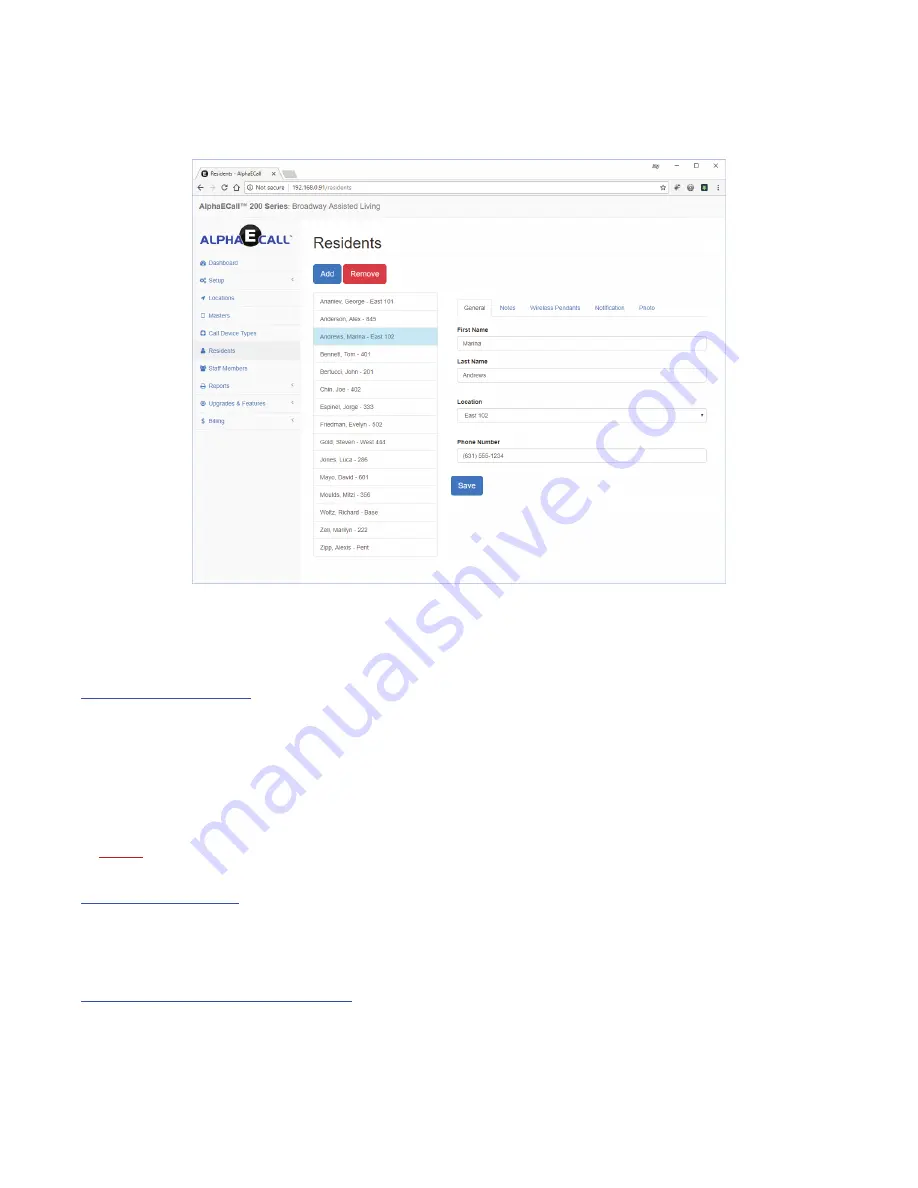
»
residents
The Residents area lets you enter in all the residents in your facility. For each resident you will be able to setup names, locations,
notes, wireless pendants and notifications. Use the Add and Remove buttons to create new residents or delete ones no longer
needed.
To configure the settings for a specific Resident, first select the resident’s name from this list and you will see four tabs (“General”,
“Notes”, “Wireless Pendants”, “Notification” and “Photo”) appear.
»
Residents: General
• Location
- This can be a name or number to identify the location of this Resident.
• First Name
- Enter the person’s first name.
• Last Name
- Enter the person’s last name.
• Phone Number
- A resident’s phone number will be displayed when viewing a call’s details from both a visual Master
or the AlphaECall™ 200 Series app. From the AlphaECall™ 200 Series app if a phone number is clicked on it will place a
phone call to that location.
»
note:
The first and last name are optional for use in general locations like, Lobby, Office, Cafeteria, etc.
»
Residents: Notes
Resident Notes/Comments
- This area lets you type in any notes or details they may need to be known if an emergency call
comes in from this resident. For example, you may want to put a family member’s contact information or any specific medical
info that may be needed for this resident.
»
Residents: Wireless Pendants
This area is where you will program ambulatory call devices, such as wireless pendants or wrist-bands, to a resident. Multiple
pendants can be programmed to one resident. To program a new pendant to a resident, first click the ‘Program’ button to put
AlphaECall™ 200 into programming mode. A dialog box will display showing the following. “On the wireless device you would
like to program, press and release the ‘Reset’ button.”
Each wireless device either has a reset button, a button press combination, or a magnet card to send the device address to
30
Summary of Contents for AEC200DM
Page 16: ...EPS339 Mushroom Button Emergency Push Switch EPS156 Code Blue Push Pull Switch 16...
Page 17: ...VSS110 Staff Station VPS101 VPS102 Patient Bed Stations 17...
Page 38: ...Figure RL 3 Arrange repeaters in triangle patterns to promote signal strength 38...
Page 39: ...Figure RL 4 Offset triangles from floor to floor for maximum signal strength efficiency 39...
Page 42: ...Figure RL 5 The Compass Method of Fingerprinting 42...













































