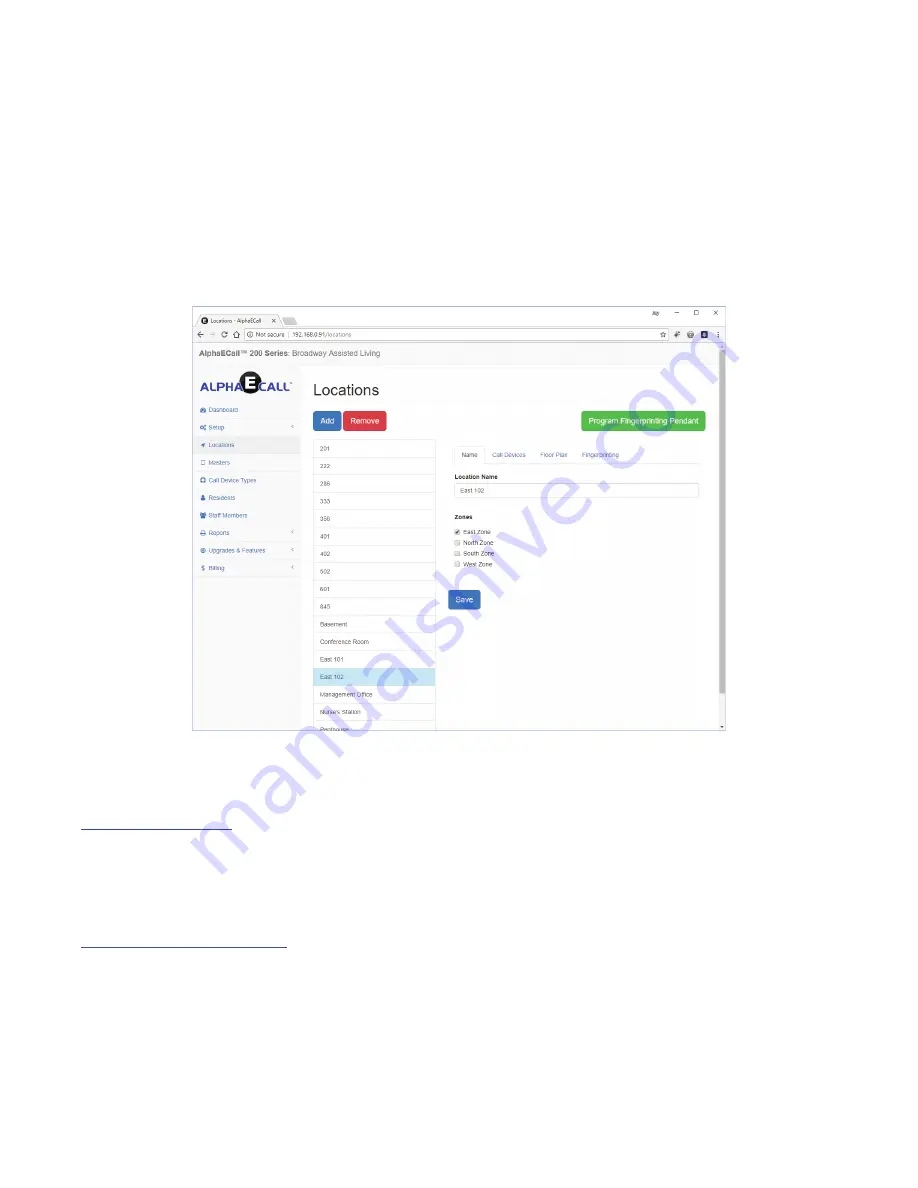
»
locations
This is where you will specify the various locations of your facility that a call may be placed from. If you are using only stationary
devices (pull cords, bed stations, etc), you will only want to specify Locations for the areas these devices are placed in (Room 101,
Room 102, etc..).
In Contrast if you will be using ambulatory devices like wireless pendants or wrist-bands, you will want to add locations for any area
a resident might be in when they activate their device (Room 101, Room 102, Cafeteria, Reception, etc..). If you are using ambula
-
tory devices, and are utlizing the fingerprinting function, you must first click
Program Fingerprinting Pendant
Establish Your Wireless Map” on page 41 for more information on programming your Fingerprinting Pendant. If you have not yet
programmed your fingerprinting pendant, the Fingerprinting options
will not be visible
in this area. If you do not see the
Program
Fingerprinting Pendant
button, that means you have not added any call devices types with the “Find Location” option enabled. See
“Call Device Types: Setup” on page 28 for more information on setting up call devices type.
To configure the settings for a specific location, first select it in this list. You will see
at least
two (“Name” and “Call Devices”) appear.
If you are using Floor Plans and/or ambulatory device fingerprinting, you will see a “Floor Plan” and/or “Fingerprinting” tabs as well.
»
Locations: Name
• Location Name -
This is the identifier for the location in question. If the location is for Room 101, name the location
“Room 101”.
• Zones -
Place a checkmark next to any of the zones this location belongs too (West Wing, 3rd Floor, or any other relevant
zones).
»
Locations: Call Devices
This is the area where you will be setting up your Stationary Devices that are permenantly associated to a specific location. If
we are programming for Room 101, you will set up any pullcords, bed stations or other stationary devices. If you are trying to
add an ambulatory device, such as a wireless pendant or wrist-band, see “Residents: Wireless Pendants” on page 30.
To setup a new Call Device for each Location, select the Type of Input (Wired ECI33 for wired devices, or a Wireless Device)
and then click the
Program
button.
Programming & Configuring a Wired ECI333
24
Summary of Contents for AEC200DM
Page 16: ...EPS339 Mushroom Button Emergency Push Switch EPS156 Code Blue Push Pull Switch 16...
Page 17: ...VSS110 Staff Station VPS101 VPS102 Patient Bed Stations 17...
Page 38: ...Figure RL 3 Arrange repeaters in triangle patterns to promote signal strength 38...
Page 39: ...Figure RL 4 Offset triangles from floor to floor for maximum signal strength efficiency 39...
Page 42: ...Figure RL 5 The Compass Method of Fingerprinting 42...
















































