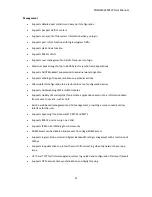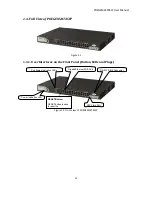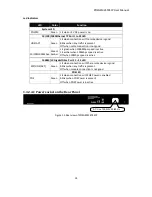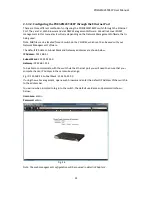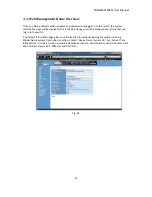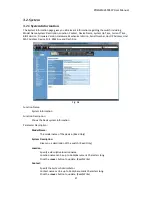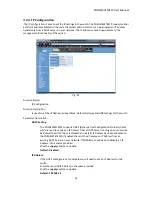POEGEM24T4SFP
User
Manual
24
3.
Operation
of
Web
based
Management
The
following
chapter
allows
the
administrator
to
monitor
and
manage
the
POEGEM24T4SFP
through
the
web
management
interface.
Management
functionality
such
as
Port
Based
and
802.1q
VLAN,
Port
Aggregation
(Trunking),
QoS,
ACL,
Spanning
tree,
Port
configuration
and
much
more
can
all
be
configured
quickly
and
easily
via
any
port
of
the
POEGEM24T4SFP.
To
access
the
web
management
of
the
POEGEM24T4SFP
open
up
a
web
browser
such
as
Internet
Explorer
or
Mozilla
Firefox
and
enter
the
default
IP
address
in
to
the
address
bar.
The
default
network
settings
for
the
POEGEM24T4SFP
are
shown
below:
IP
Address:
192.168.1.1
Subnet
Mask:
255.255.255.0
Gateway:
192.168.1.254
Username:
admin
Password:
admin
Once
you
have
entered
the
IP
address
of
the
POEGEM24T4SFP
in
to
a
web
browser
you
will
be
prompted
with
a
login
screen
where
you
will
need
to
enter
a
valid
username
and
password
to
gain
access
to
the
switch.
The
default
username
and
password
are
shown
above.
The
POEGEM24T4SFP
only
allows
one
administrator
to
configure
the
switch
at
one
time.
If
another
user
has
logged
in
to
the
switch
with
the
administrator
credentials
then
only
the
first
admin
logged
in
will
be
able
to
configure
the
switch,
the
other
admin
will
only
be
able
to
monitor
the
switch.
Other
uses
can
also
be
created
to
gain
access
to
the
switch
for
monitoring
purposes
only.
In
total
only
three
users
can
have
access
to
the
web
management
at
any
one
time.
If
you
forget
your
username
and
password
you
will
need
to
click
on
the
“Forgot
Password”
link
on
the
login
screen.
The
system
will
now
display
the
serial
number
of
the
unit.
Make
a
copy
of
the
serial
number
and
contact
Alloy
Computer
Products.
We
will
then
give
you
a
temporary
username
and
password
to
access
your
switch.
This
username
and
password
can
only
be
used
once!
Please
ensure
after
accessing
the
switch,
that
you
change
your
PASSWORD
straight
away!
Fig.
3.1
Summary of Contents for POEGEM24T4SFP
Page 68: ...POEGEM24T4SFP User Manual 68 Move to the previous page Next Page Move to the next page...
Page 82: ...POEGEM24T4SFP User Manual 82 Fig 3 42 Fig 3 43 Fig 3 44...
Page 89: ...POEGEM24T4SFP User Manual 89 Fig 3 48...
Page 106: ...POEGEM24T4SFP User Manual 106 Fig 3 71 Fig 3 72...
Page 108: ...POEGEM24T4SFP User Manual 108 Fig 3 75 Fig 3 76 Fig 3 77 ARP...
Page 109: ...POEGEM24T4SFP User Manual 109 Fig 3 78 ARP Fig 3 79 ARP Fig 3 80 ARP Fig 3 81 ARP...
Page 110: ...POEGEM24T4SFP User Manual 110 Fig 3 82 ARP Fig 3 83 ARP Fig 3 84 ARP Fig 3 85 ARP...
Page 111: ...POEGEM24T4SFP User Manual 111 Fig 3 86 ARP Fig 3 87 ARP Fig 3 88 ARP Fig 3 89 ARP Fig 3 90 ARP...
Page 112: ...POEGEM24T4SFP User Manual 112 Fig 3 91 IPv4 Fig 3 92 IPv4 Fig 3 93 IPv4...
Page 115: ...POEGEM24T4SFP User Manual 115 Fig 3 105 IPv4 Fig 3 106 IPv4 Fig 3 107 IPv4...
Page 116: ...POEGEM24T4SFP User Manual 116 Fig 3 108 IPv4 Fig 3 109 IPv4 Fig 3 110 IPv4...
Page 117: ...POEGEM24T4SFP User Manual 117 Fig 3 111 IPv4 Fig 3 112 IPv4 Fig 3 113 IPv4 Fig 3 114 IPv4...
Page 118: ...POEGEM24T4SFP User Manual 118 Fig 3 115 IPv4 Fig 3 116 IPv4 Fig 3 117 IPv4...
Page 119: ...POEGEM24T4SFP User Manual 119 Fig 3 118 IPv4 Fig 3 119 IPv4 Fig 3 120 IPv4...
Page 120: ...POEGEM24T4SFP User Manual 120 Fig 3 121 Action Fig 3 122 Rate Limiter...
Page 121: ...POEGEM24T4SFP User Manual 121 Fig 3 123 Port Copy Fig 3 124 DMAC Filter...
Page 211: ...POEGEM24T4SFP User Manual 211 Fig 4 3...
Page 238: ...POEGEM24T4SFP User Manual 238 2 1 3 1 4 1 5 1 POEGEM24T4SFP acl...