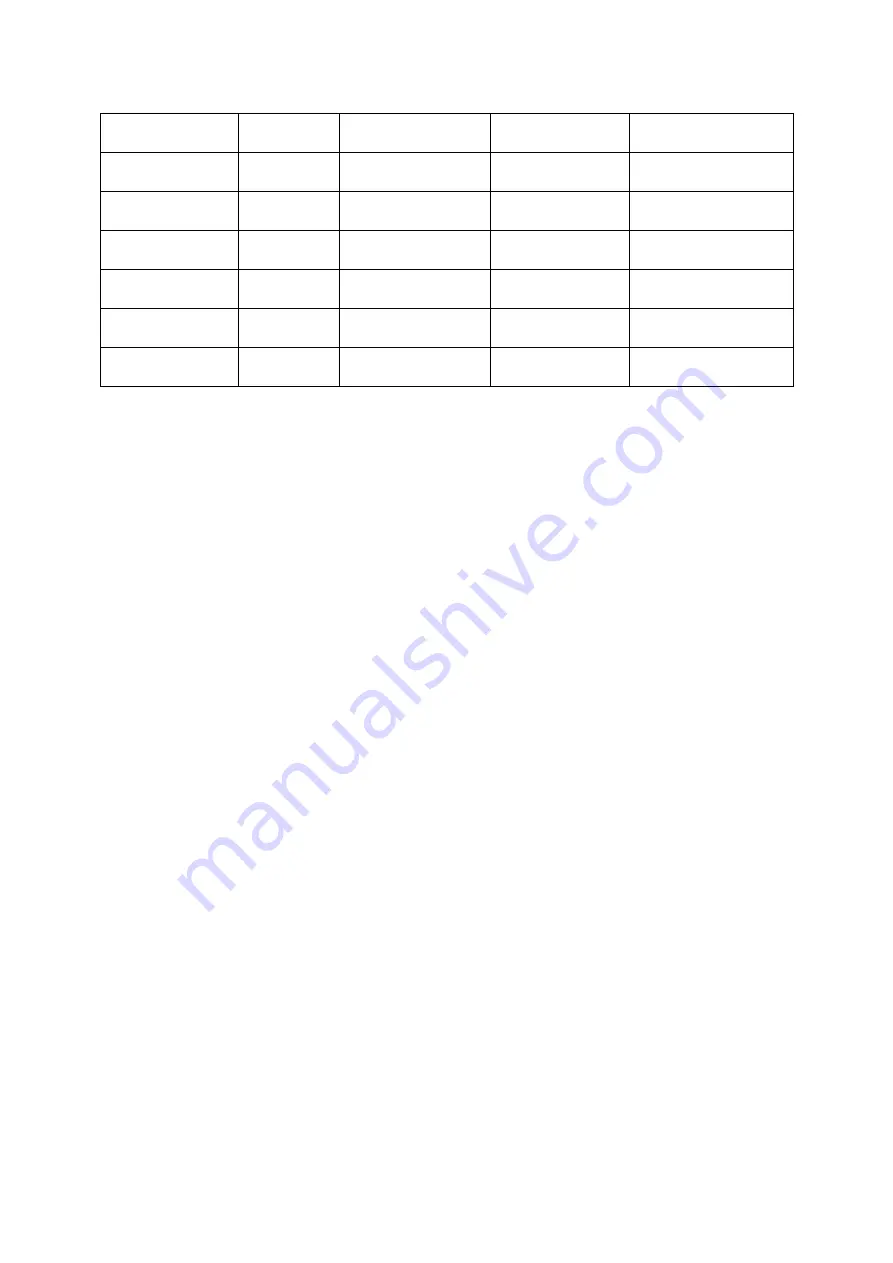
AWPS Quick Install Guide
10
MGBICWDMS5.80 1G
N/A
TX-1550/RX-1310
80Km
100SFP-M02
100M
62.5/125
1310
2Km
100SFP-S20
100M
9/125
1310
20Km
100SFP- S40
100M
9/125
1310
40Km
100SFP- S80
100M
9/125
1550
80Km
100SFP- S120
100M
9/125
1550
120Km
100SFP- S150
100M
9/125
1550
150Km
*
Other SFP modules are available and compatible with the AWPS Series switches.
#
Maximum distance may vary.












































