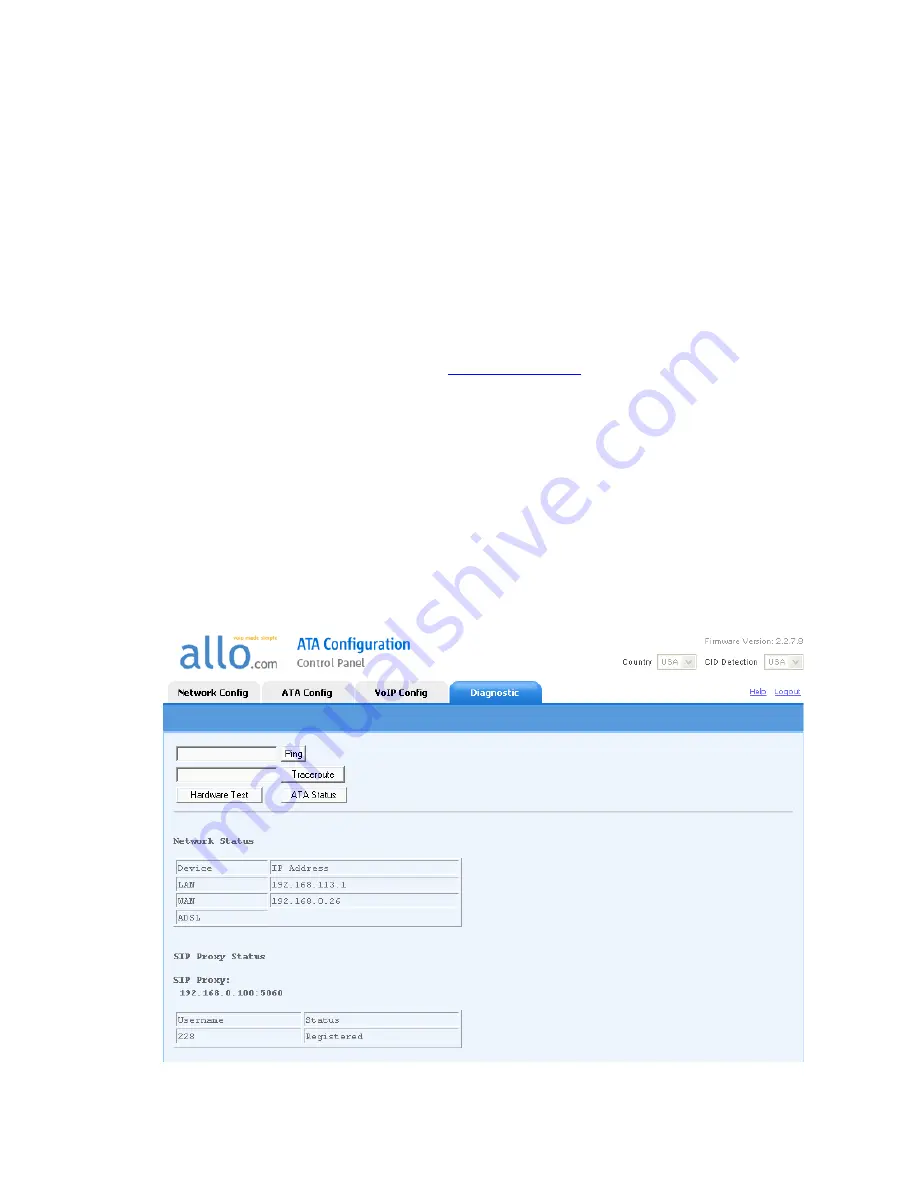
2. Accessing Your ATA Web Panel
Your ATA Web Panel will allow you to check the status of your account, modify network and SIP
settings (if you have purchased an Unlocked ATA), and upgrade your ATA's Firmware.
2.1. To access your ATA Web Panel, follow these simple guidelines:
2.1.1.
With your ATA connected, pick up your telephone’s receiver and press ** (Star
key, twice). You will hear a woman’s voice giving you an IP Address.
2.1.2.
After writing down the ATA’s IP Address using the procedure described in the
previous section, open a web browser application (such as Internet Explorer or
FireFox).
2.1.3. In the Address Bar of your browser, type the following: http://<IP Address> where
the <IP address> is the IP we noted earlier in step 2.1.1).
2.1.4. An example would be this:
http://192.168.1.101
2.1.5. You will be brought to a Login screen. Be sure to select "
Admin
" and use the
following default login information:
Username: admin
Password: admin
2.1.6. Now you are logged in!
2.1.7. On the main screen, you can access, modify or view your SIP Proxy Status, along
with your username. Once configured properly (please contact your SIP or VOIP
provider for all required pieces of data) It should then
show “Registered”, as in the
screen shot below:
Summary of Contents for CRA 210
Page 1: ......


























