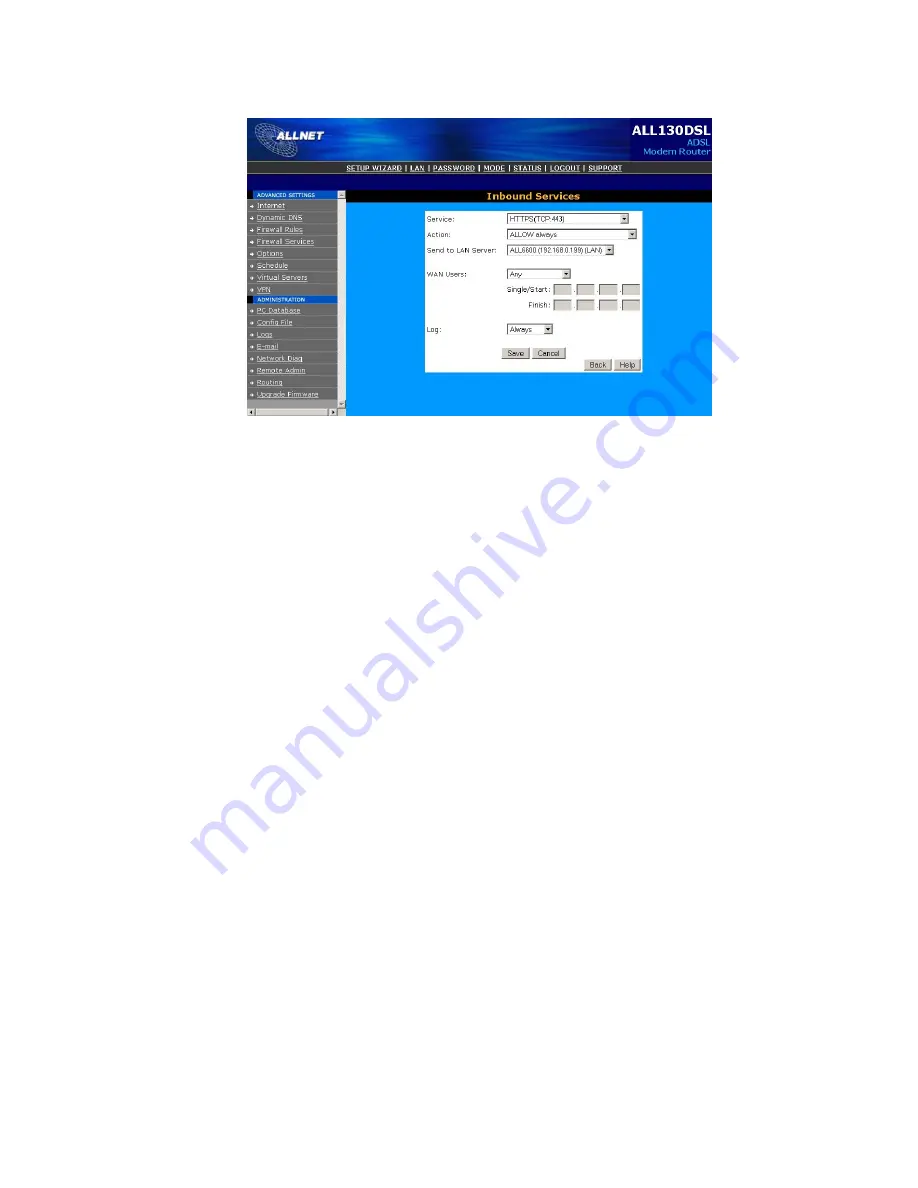
99
b.
You should see the login page of ALL6800.
Firewall Software Configuration
If you are using a software firewall (i.e. Norton Internet Security) and are having
trouble connecting to the ALL6800, you can try the following steps:
1.
Double click the NIS icon on system tray, and then configure the
Personal Firewall.
2.
On the Programs page, find the SetupWizard.exe and change its
permission to "Permit All". If it's not in the program list, use the Add or
Program Scan buttons to find it.
3.
On the Networking page, manually add ALL6800 IP address (i.e.
192.168.1.100
) to the Trusted list.
Replacing Damaged Hard Drives
If you are using RAID 1, RAID 5, RAID 6, or RAID 10, you can easily replace a
damaged hard drive in the ALLNET ALL6800 while keeping your data secure with
the system’s automatic data recovery.
Hard Drive Damage
When a hard drive is damaged and data in the RAID volume, the system LCD will
display warning message also the system beeps.
Replacing a Hard Drive
To replace a hard disk drive in the ALL6800:
1.
Remove the tray with the damaged hard disk.
2.
Unscrew the damaged hard disk and remove it from the tray.
3.
Slide a new hard disk into the tray and fasten the screws.
4.
Insert the hard disk tray back into the ALL6800 until it snaps into place.
You can also lock it with a key if desired.
5.
The LED blinks green when the HDD is accessed.






























