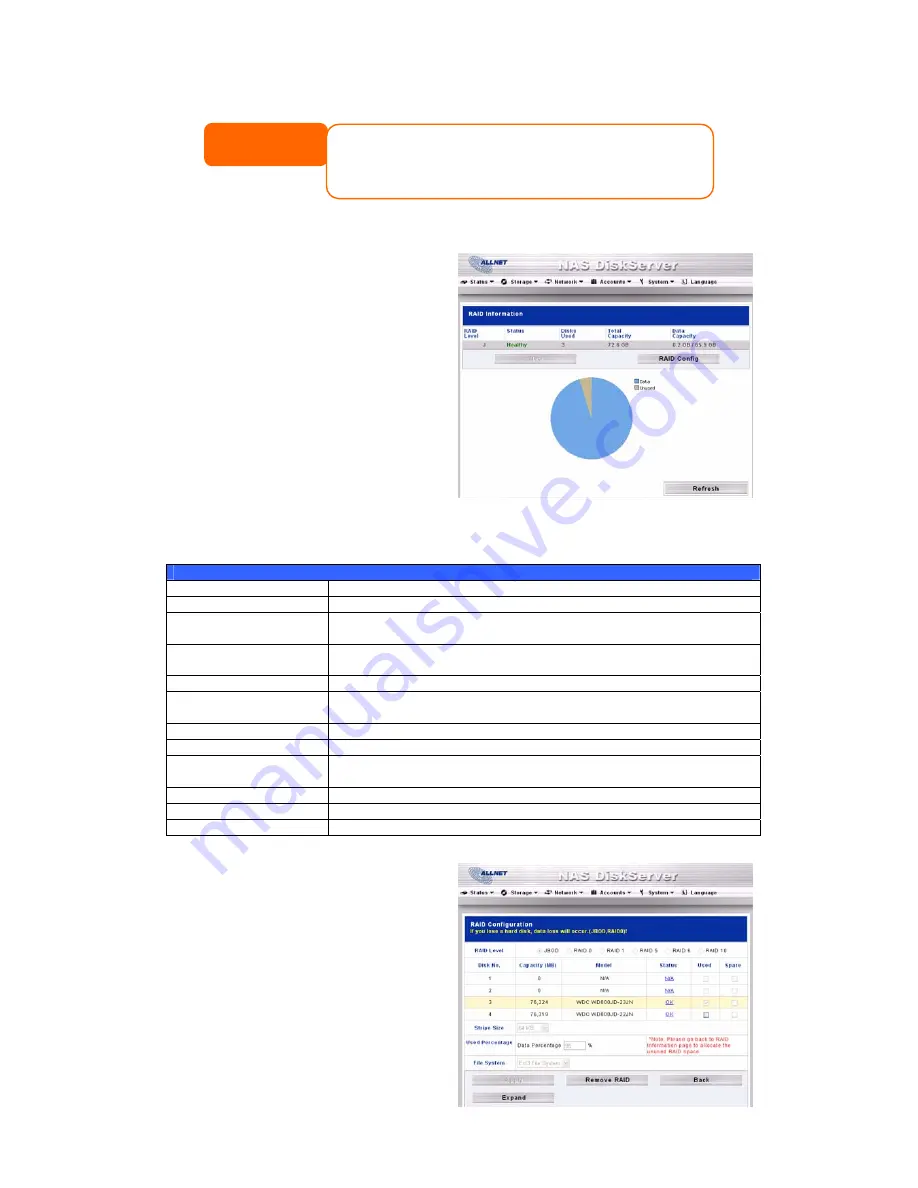
29
RAID Information
From the Storage menu, choose the
RAID item and the RAID List screen
appears.
This screen lists the RAID volumes
currently residing on the ALL6800.
From this screen, you can get
information about the status of your
RAID volumes, as well as the
capacities allocated for data and iSCSI.
There is also a graph which represents
how the RAID volume is currently
allocated.
To configure your RAID settings, press the RAID Config button to go to the
RAID Configuration screen.
RAID Information
Item Description
Select
Used to select the current RAID volume.
Master RAID
The RAID volume currently designated as the Master RAID
volume.
ID
ID of the current RAID volume.
NOTE: All RAID IDs must be unique.
RAID Level
Shows the current RAID configuration.
Status
Indicates status of the RAID. Can read either Healthy,
Degraded, or Damaged.
Disks Used
Hard disks used to form the current RAID volume.
Total Capacity
Total capacity of the current RAID.
Data Capacity
Indicates the used capacity and total capacity used by user
data.
iSCSI Capacity
Indicates the capacity allocated to iSCSI.
RAID Config
Press this to configure RAID volumes.
Space Allocation
Press this to adjust the space allocated for data, and iSCSI.
RAID Configuration
On the RAID List screen, press the
RAID Config button to go to the
RAID Configuration screen. In
addition to RAID disk information and
status, this screen lets you make RAID
configuration settings.
For more information on RAID, see
Appendix C: RAID Basics
.
NOTE
If the Reallocated Sector Count or Current Pending Sector of a hard
disk drive is not zero, the status of the disk will show “Warning”. This
warning is only used to alert the system administrator that there are
bad sectors on the disk, and they should replace those disks as soon as
possible.






























