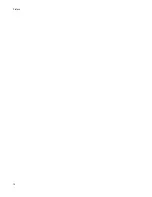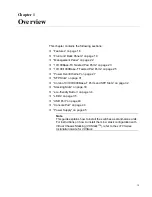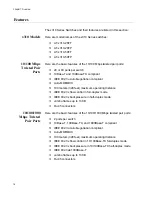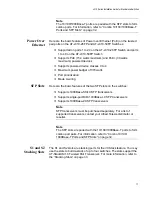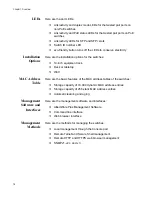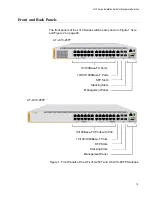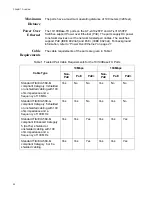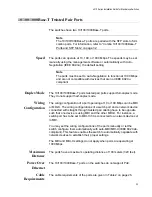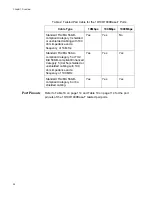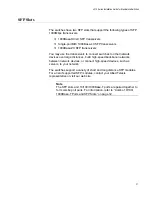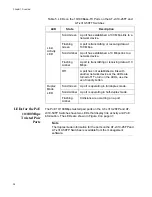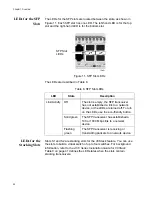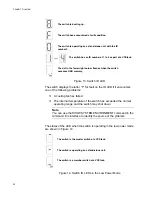Chapter 1: Overview
28
Powered Device
Classes
Powered devices are grouped into the five classes listed in Table 3. The
classes are based on the amount of power the devices require. The
switches support all five classes.
Cable
Requirements
The cable requirements for ports operating at 10 or 100Mbps are given in
Table 1 on page 24.
Power Budget
The AT-x310-26FP and AT-x310-50FP Switches have a power budget of
370 watts. This is the maximum amount of power the switches can provide
at one time to the powered devices.
The power requirements of the PoE devices determine the maximum
number of devices the switch can support at one time. So long as the total
power requirements of the powered devices is less than the power budget
of the switch, the switch can supply power to all the devices. But if the total
power requirements exceed the power budget, the switch denies power to
one or more ports using a mechanism referred to as port prioritization.
To determine whether the power requirements of the PoE devices you
plan to connect to the switch exceed its power budget, refer to their
documentation for their power requirements and add the requirements
together. The switch should be able to power all the devices
simultaneously as long as the total is below its power budget. If the total
exceeds the available power budget, you should consider reducing the
number of PoE devices so that all of the devices receive power.
Otherwise, the switch powers a subset of the devices, based on port
prioritization.
The switch can handle different power requirements on different ports.
This enables you to connect different classes of PoE equipment to the
ports on the switch.
Table 3. IEEE Powered Device Classes
Class
Maximum Power
Output from a Switch
Port
PD Power Range
0
15.4W
0.44W to 12.95W
1
4.0W
0.44W to 3.84W
2
7.0W
3.84W to 6.49W
3
15.4W
6.49W to 12.95W
4
30.0W
12.95W to 25.5W
Summary of Contents for AT-x310-26FP
Page 10: ...Tables 10 ...
Page 14: ...Preface 14 ...
Page 46: ...Chapter 1 Overview 46 ...
Page 56: ...Chapter 2 Beginning the Installation 56 ...
Page 92: ...Chapter 5 Cabling the Networking Ports 92 ...