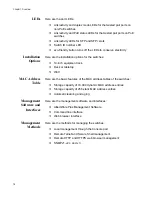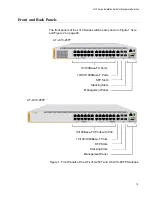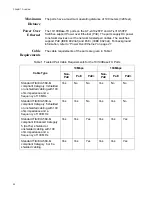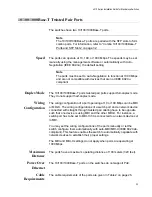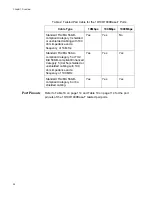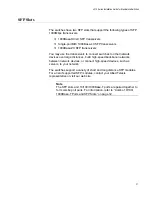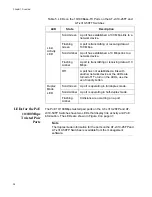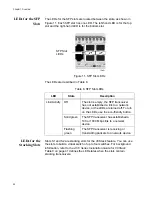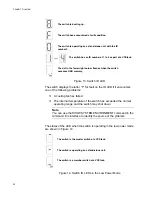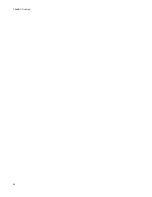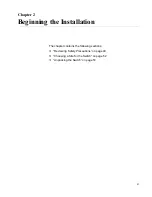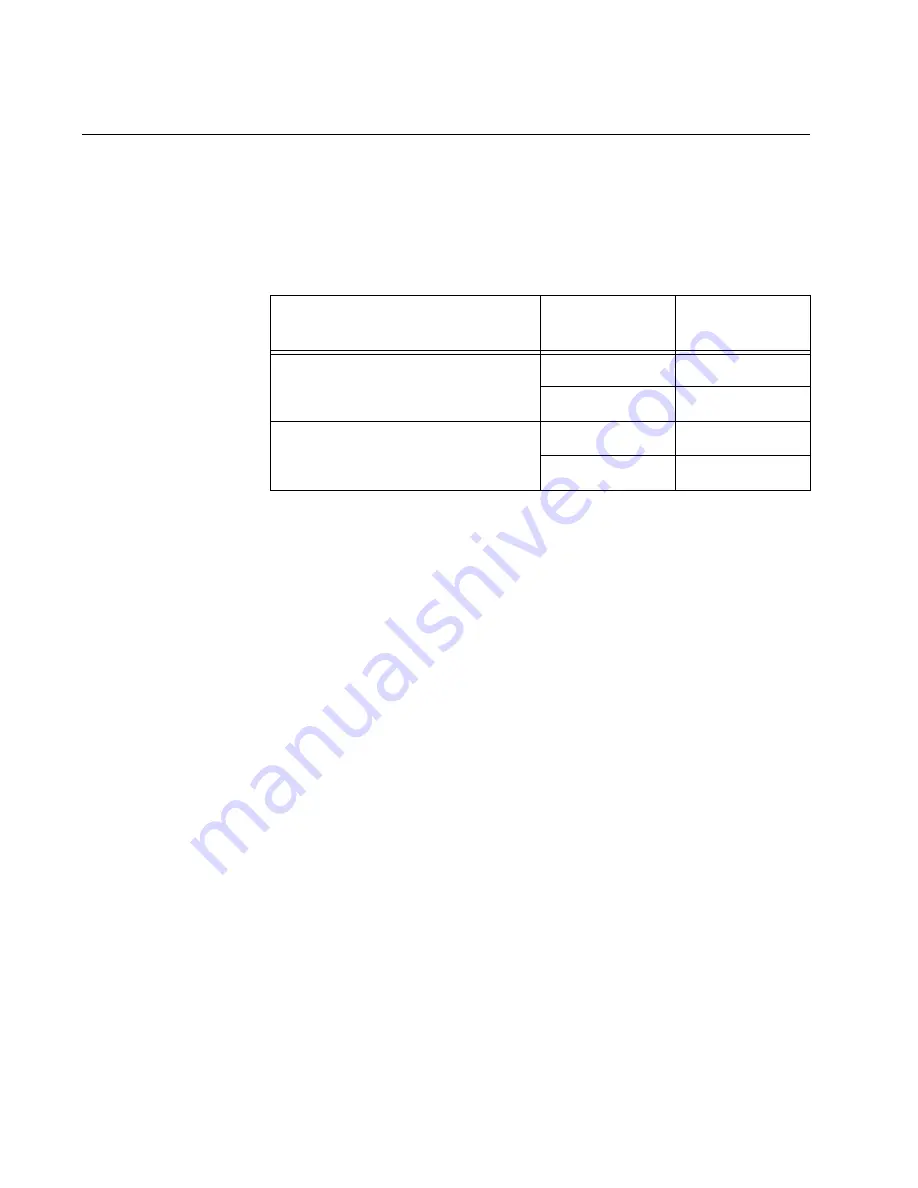
Chapter 1: Overview
32
Combo 10/100/1000Base-T Ports and SFP Slots
The two 10/100/1000Base-T ports and SFP slots are paired together to
form combo port pairs. Each pair contains one 10/100/1000Base-T port
and one SFP slot. The combo port pairs for the switches are listed in
Table 4.
The rule to follow when using the combo port pairs is to use only one
device in a pair at a time. For example, if you decide to use twisted pair
port 25R on the AT-x310-26FT or AT-x310-26FP Switch, then you cannot
use SFP slot 25. Or, if you choose to use SFP slot 49 on the AT-x310-
50FT or AT-x310-50FP Switch, then you cannot use the twisted pair port
49R.
The rules for using the combo port pairs are listed here:
You may use either the twisted pair port or SFP slot of a combo
port pair, but not both at the same time.
If you connect both the twisted pair port and SFP slot of a combo
port pair to network devices, the SFP slot takes priority and the
twisted pair port is blocked.
The SFP slot becomes active when the SFP transceiver
establishes a link to a network device.
The twisted pair port and SFP slot of a combo port pair share the
same settings, such as VLAN assignments, access control lists,
and spanning tree.
Table 4
Combo Port Pairs
Model
10/100/1000
Base-T Port
SFP Slot
AT-x310-26FT and AT-x310-26FP
25R
25
26R
26
AT-x310-50FT and AT-x310-50FP
49R
49
50R
50
Summary of Contents for AT-x310-26FP
Page 10: ...Tables 10 ...
Page 14: ...Preface 14 ...
Page 46: ...Chapter 1 Overview 46 ...
Page 56: ...Chapter 2 Beginning the Installation 56 ...
Page 92: ...Chapter 5 Cabling the Networking Ports 92 ...