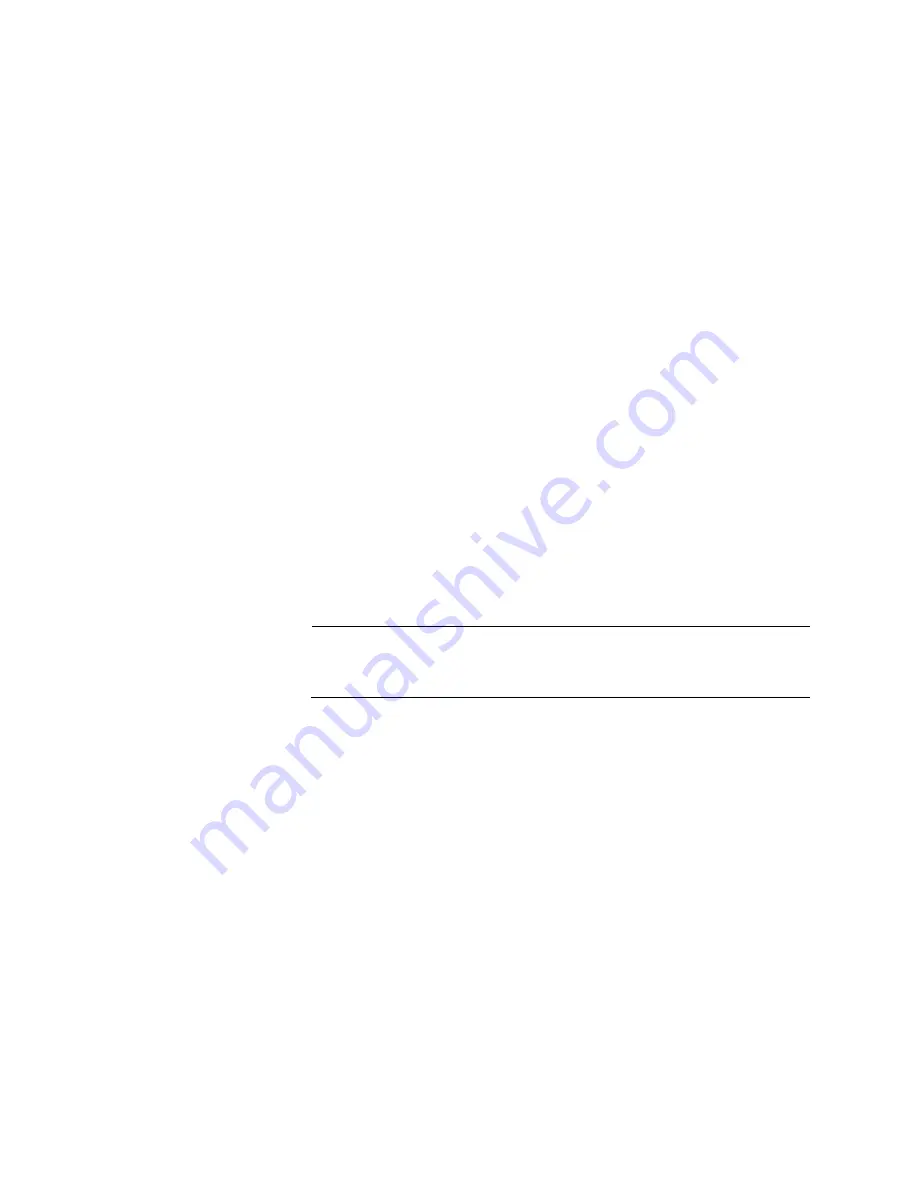
IMC2000/200 Series Media Converter Installation Guide
46
Problem 3:
The twisted-pair port on the media converter is connected to
an end node, but the copper port’s L/A LED is off.
Solutions:
The port is unable to establish a link to an end node. Try the
following:
Verify that the end node connected to the twisted-pair port is
powered on and is operating properly.
Verify that the twisted-pair cable is securely connected to the port
on the media converter channel and to the port on the remote end-
node.
Verify that the port is connected to the correct twisted-pair cable.
This is to eliminate the possibility that the port is connected to the
wrong end-node, such as a powered-off device.
Try connecting another end node to the twisted-pair port with a
different cable. If the twisted-pair port is able to establish a link,
then the problem is with the cable or the other end-node.
Verify that the twisted-pair cable does not exceed 100 meters (328
feet).
Verify that the end node connected to the media converter is
operating at the same speed.
Verify that you are using the appropriate category of twisted-pair
cable: Category 3 or better for 10 Mbps operation and Category 5
and Category 5E for 100 and 1000 Mbps operation.
Note
A 1000Base connection may require 5 to 10 seconds to establish a
link.
Problem 4:
The FIBER port’s L/A LED for the fiber-optic port is off.
Solutions:
The fiber-optic port on the transceiver is unable to establish a
link to an end node. Try the following:
Verify that the end node connected to the fiber-optic port is
operating properly.
Verify that the fiber-optic cable is securely connected to the port on
the media converter channel and to the port on the remote end-
node.
Verify that the end node connected to the media converter is
operating at the same speed.
Verify that the media converter’s transmitter port (TX) is connected
to the end node’s receiver port (RX) and that the media converter’s
receiver port (RX) is connected to the end node’s transmitter port
(TX).
Summary of Contents for AT-IMC2000T/SC
Page 6: ...IMC2000 200 Sereis Media Converter Installation Guide 6 Using a Swab 56...
Page 10: ...IMC2000 200 Series Media Converter Installation Guide 10...
Page 22: ...IMC2000 200 Series Media Converter Installation Guide 22...
Page 48: ...IMC2000 200 Series Media Converter Installation Guide 48...
Page 58: ...IMC2000 200 Series Media Converter Installation Guide 58...













































