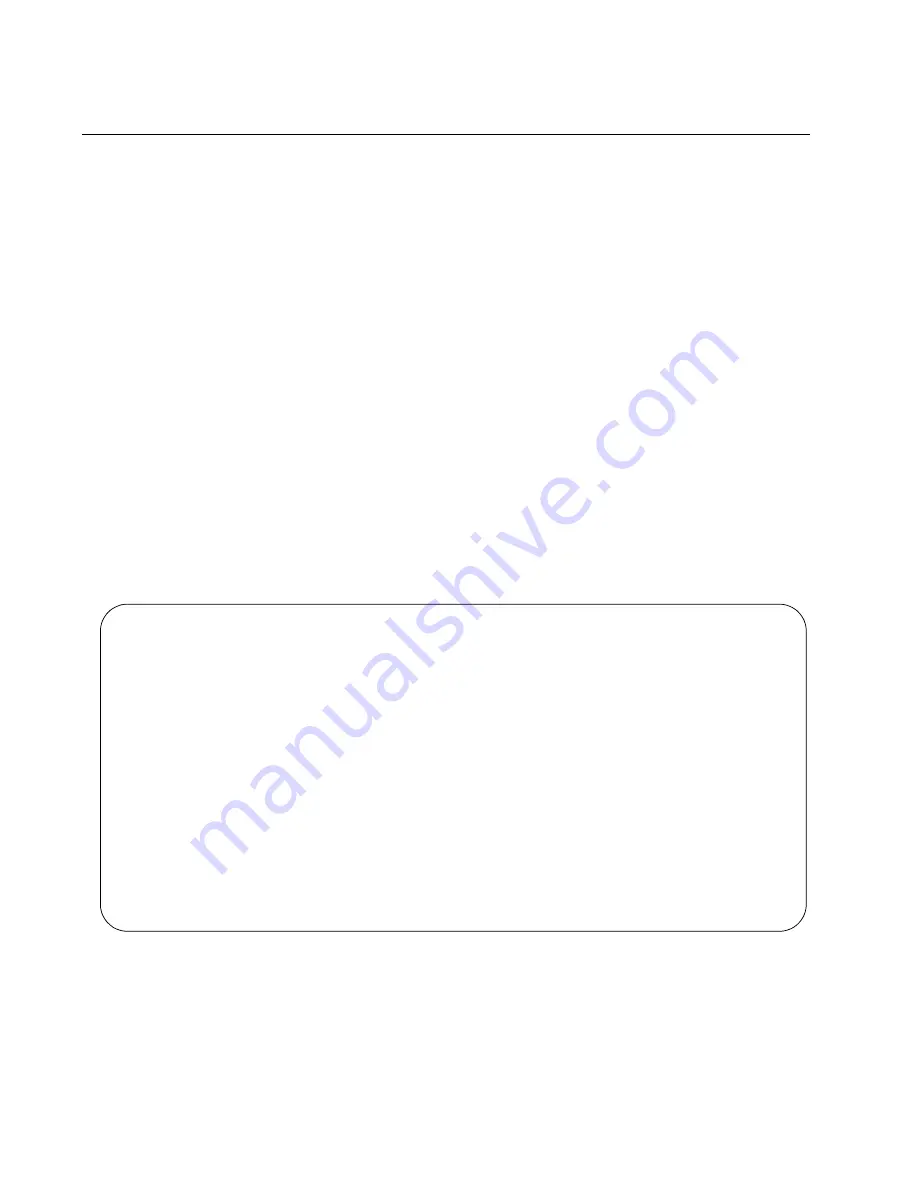
Chapter 7: Configuring the Switch for Stand-alone Operations
86
Confirming the Status of the VCStack Feature
Another way to confirm that VCStack is disabled on the switch is by
displaying the status of the last two SFP+ slots, slots 27 and 28, on the
switch. If VCStack is disabled, you should be able to display the status of
the slots even when they do not have transceivers. If VCStack is not
disabled, the switch displays a message that it cannot find the slots. To
view the status of the stacking slots, perform this procedure:
1. Start a management session on the switch. For directions, refer to
“Starting a Local Management Session” on page 81.
2. Log on to the switch. The default user name is “manager” and the
password is “friend”.
3. From either the User Exec mode or Privileged Exec mode, enter the
SHOW INTERFACE command to display the status of one of the last
two SFP+ slots on the switch. For example, enter this command to
view the status of slot 27:
show interface port1.0.27
If VCStack is disabled, the switch displays the status of the designated
slot. An example is shown in Figure 46.
Figure 46. Status of a Stacking Slot When VCStack is Disabled
The switch displays the message in Figure 47 if VCStack is not
disabled, in which case you need to disable it by performing the
commands in “Disabling VCStack” on page 83.
awplus>show interface port1.0.27
Interface port1.0.27
Scope: both
Link is DOWN, administrative state is UP
Thrash-limiting
Status Not Detected, Action learn-disable, Timeout 1(s)
Hardware is Ethernet, address is 0015.774f.ed30
index 5051 metric 1 mru 1500
configured duplex auto, configured speed auto, configured polarity auto
<UP,BROADCAST,MULTICAST>
SNMP link-status traps: Disabled
input packets 0, bytes 0, dropped 0, multicast packets 0
output packets 0, bytes 0, multicast packets 0 broadcast packets 0
Time since last state change: 0 days 00:42:49
Summary of Contents for AT-IE510-28GSX-80
Page 6: ...6...
Page 12: ...Tables 12...
Page 16: ...Preface 16...
Page 44: ...Chapter 2 Virtual Chassis Stacking 44...
Page 60: ...Chapter 4 Mounting the Switch 60...
Page 72: ...Chapter 5 Wiring the DC Connectors 72...
Page 78: ...Chapter 6 Installing SFP and SFP Transceivers 78...
Page 88: ...Chapter 7 Configuring the Switch for Stand alone Operations 88...
Page 116: ...Chapter 10 Powering On the Stack 116...
Page 120: ...Chapter 11 Troubleshooting 120...






























