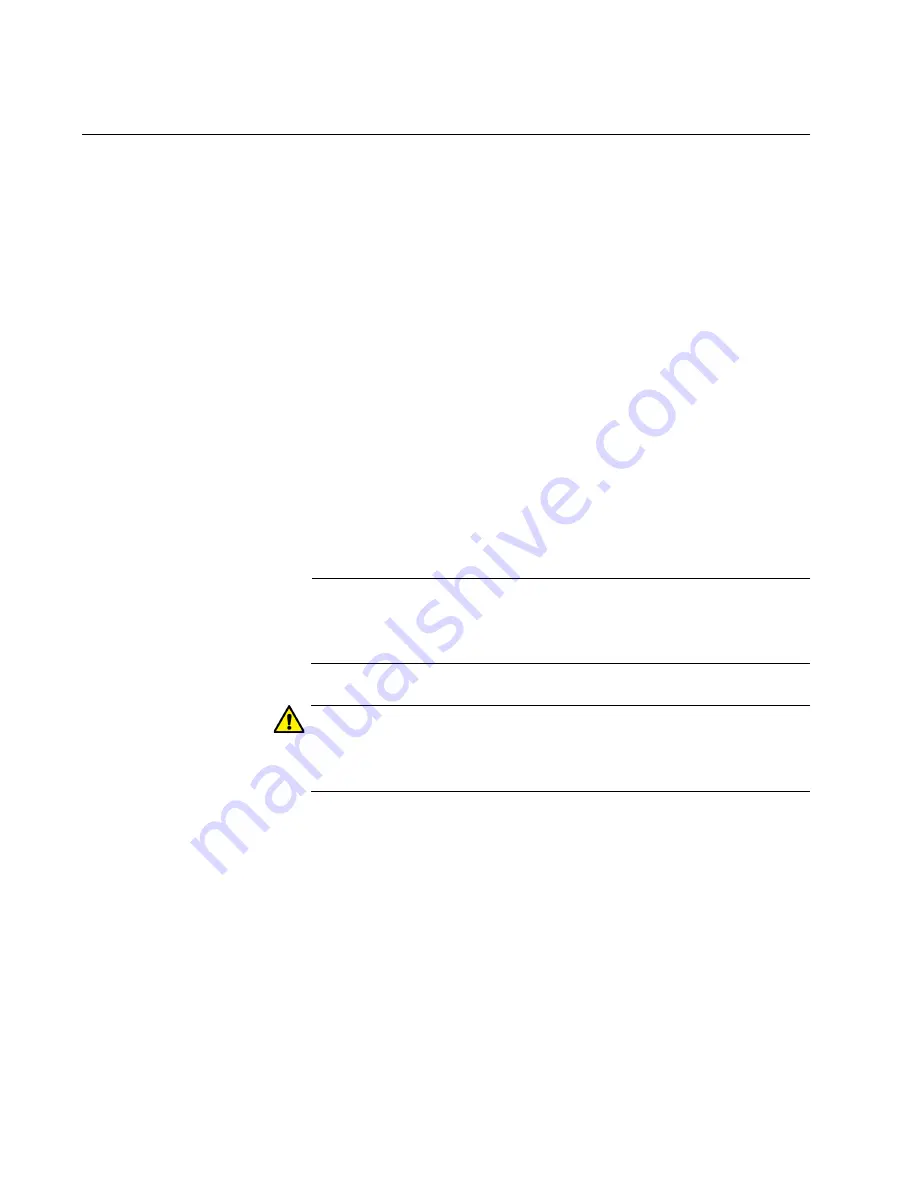
Chapter 4: Mounting the Switch
54
Installing the Switch in an Equipment Rack
You can install the switch in an equipment rack in four ways:
Front mount in a 19-inch rack
Mid mount in a 19-inch rack
Front mount in a 23-inch rack
Mid mount in a 23-inch rack
Installation guidelines may be found in “Choosing a Site for the Switches”
on page 50.
The procedure to install the switch in an equipment rack requires the
following items:
Two equipment rack brackets (pre-installed on the switch)
Ten M4 bracket screws (pre-installed with the brackets the switch)
Flat-head screwdriver (not provided)
Cross-head screwdriver (not provided)
Four standard equipment rack screws (not provided)
Note
The unit comes with the brackets pre-mounted to install the switch
as a mid mount in a 19-inch rack. If you are installing the switch in
this configuration, you do not need to move the brackets.
Caution
The chassis may be heavy and awkward to lift. Allied Telesis
recommends that you get assistance when mounting the chassis in
an equipment rack.
E28
To install the switch in an equipment rack:
1. Place the unit on a level, secure surface.
2. If you are installing the switch in a configuration other than mid mount
in a 19-inch rack, remove the brackets from the sides of the switch.
You do not need to remove the brackets if you are installing the switch
as a mid mount in a 19-inch rack.
3. Attach the two rack mount brackets you removed to the sides of the
switch in the desired configuration using the ten bracket screws you
removed with the brackets. Figure 15, Figure 16, Figure 17 and
Figure 18 illustrate the four possible bracket positions.
Summary of Contents for AT-IE510-28GSX-80
Page 6: ...6...
Page 12: ...Tables 12...
Page 16: ...Preface 16...
Page 44: ...Chapter 2 Virtual Chassis Stacking 44...
Page 60: ...Chapter 4 Mounting the Switch 60...
Page 72: ...Chapter 5 Wiring the DC Connectors 72...
Page 78: ...Chapter 6 Installing SFP and SFP Transceivers 78...
Page 88: ...Chapter 7 Configuring the Switch for Stand alone Operations 88...
Page 116: ...Chapter 10 Powering On the Stack 116...
Page 120: ...Chapter 11 Troubleshooting 120...
















































