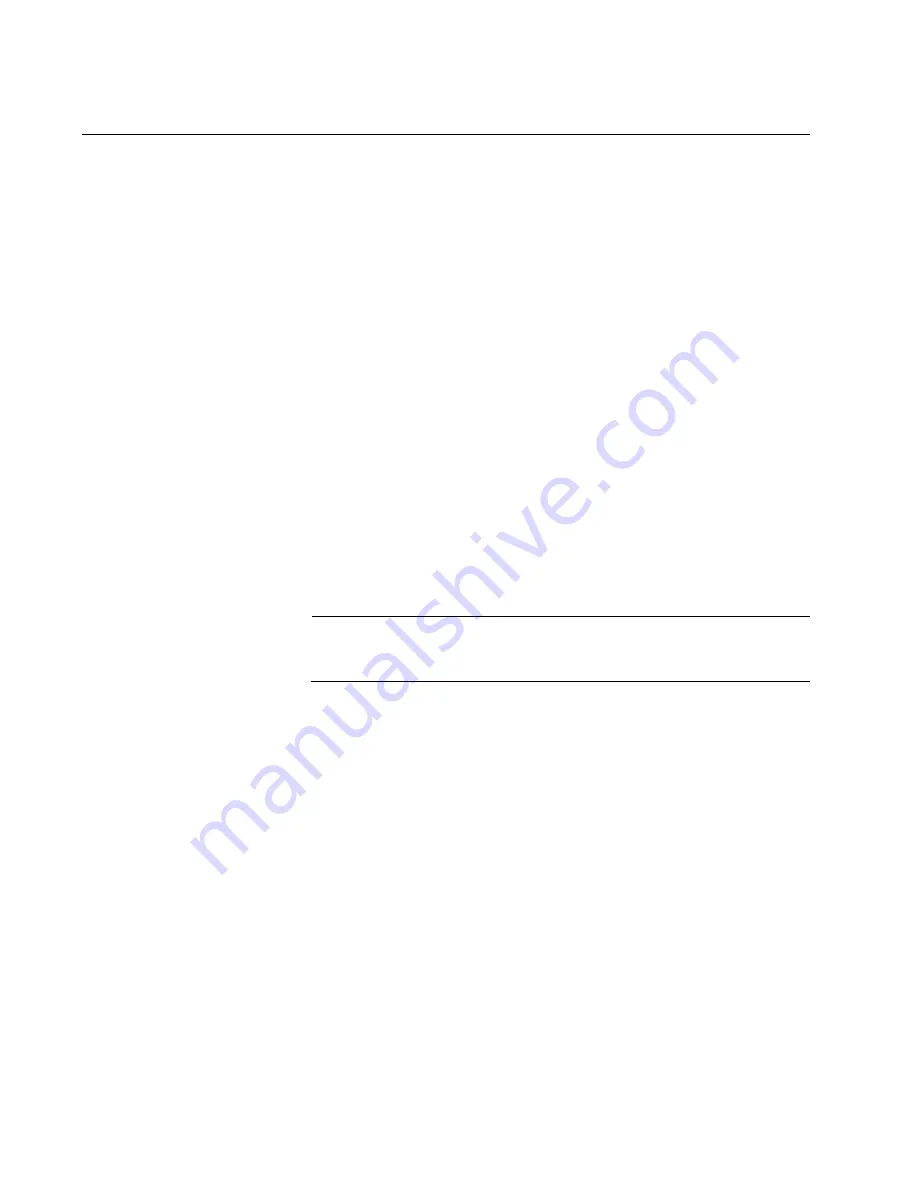
Chapter 2: Virtual Chassis Stacking
36
Benefits of VCStack
The benefits of the VCStack feature are:
Simplifies management - You can manage the devices of the stack
as a single unit, rather than individually. Your local and remote
management sessions automatically give you management
access to all the devices.
Reduces IP addresses - A stack requires only one IP address for
remote management access, thereby reducing the number of IP
addresses you have to assign to network devices. The one
address gives you management access to all the units.
Adds feature flexibility and resiliency - A stack gives you more
flexibility in the available configurations of features. For instance,
you can create port aggregators of ports from different switches in
the stack, rather than from only one switch. If you distribute the
ports of an aggregator across two or more switches in a stack, you
increase its resiliency because the aggregator will continue to
function, though at a reduced bandwidth, if one of the switches
stops functioning.
Reduces protocol requirements - Creating a stack might eliminate
your need to configure some protocols, such as the Virtual Router
Redundancy Protocol and Spanning Tree Protocol.
Note
For information on the VCStack feature, see the
Overview and Configuration Guide
on AlliedTelesis.com.
Summary of Contents for AT-IE510-28GSX-80
Page 6: ...6...
Page 12: ...Tables 12...
Page 16: ...Preface 16...
Page 44: ...Chapter 2 Virtual Chassis Stacking 44...
Page 60: ...Chapter 4 Mounting the Switch 60...
Page 72: ...Chapter 5 Wiring the DC Connectors 72...
Page 78: ...Chapter 6 Installing SFP and SFP Transceivers 78...
Page 88: ...Chapter 7 Configuring the Switch for Stand alone Operations 88...
Page 116: ...Chapter 10 Powering On the Stack 116...
Page 120: ...Chapter 11 Troubleshooting 120...
















































