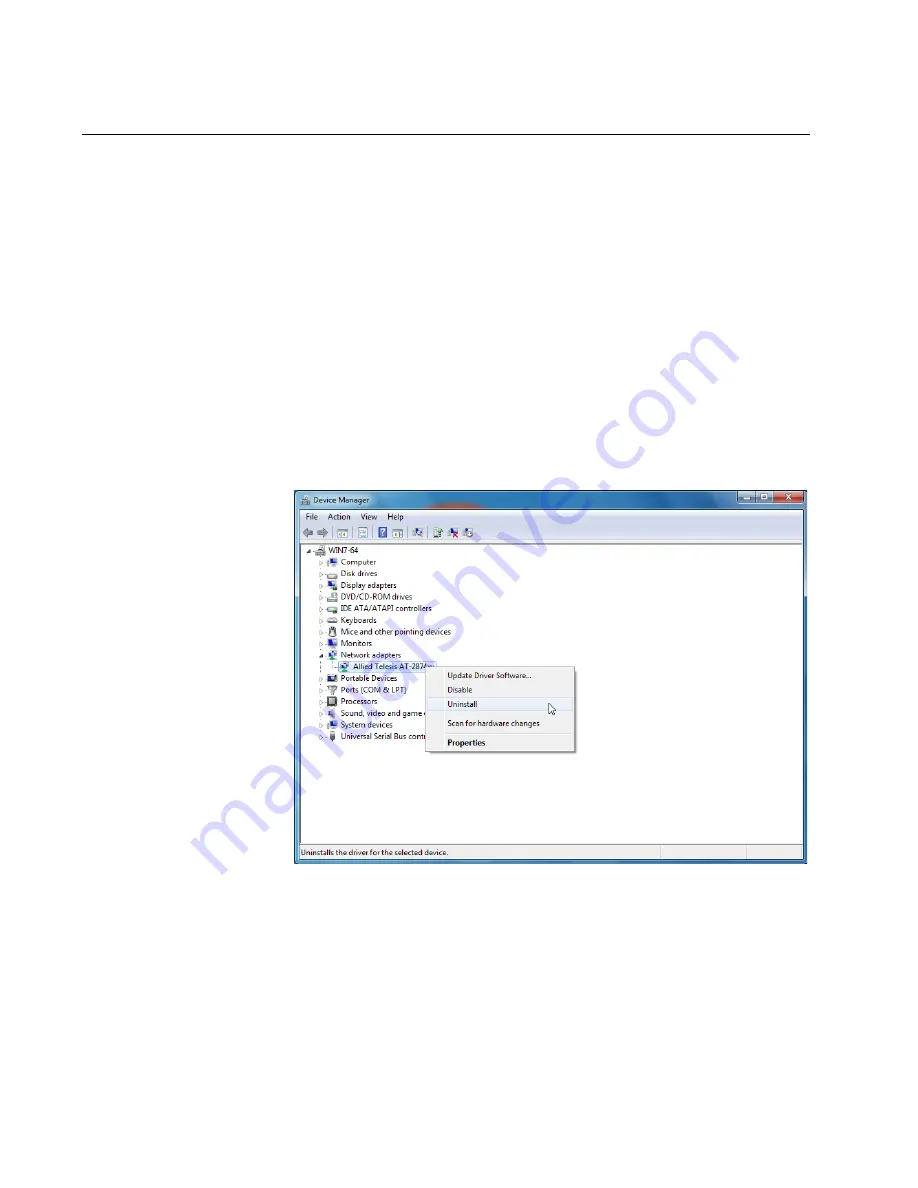
AT-2874SX Gigabit Ethernet Fiber ExpressCard Installation and User’s Guide
36
Uninstalling Driver Software
When you physically install the AT-2874SX ExpressCard, your Windows
operating system detects a new hardware and may install an inbox,
Marvell, or Allied Telesis driver. You must uninstall the driver that the
operating system automatically installed.
1. Open Device Manager.
For instructions on how to open Device Manager, see “Accessing
Device Manager” on page 30.
2. In the Device Manager window, expand the Network adapters on the
list.
3. Right-click a Marvell device or Allied Telesis device entry.
Shortcut menu appears as shown in Figure 19.
Figure 19. Device Manager Uninstall Window
4. Select
Uninstall
.
The Confirm Device Uninstall window pops up.
5. Check the checkbox if you wan to delete the driver software.
Summary of Contents for AT-2874SC
Page 10: ...AT 2874SX Gigabit Ethernet Fiber ExpressCard Installation and User s Guide 10...
Page 18: ...AT 2874SX Gigabit Ethernet Fiber ExpressCard Installation and User s Guide 18...
Page 35: ...Chapter 3 Installing the Driver Software 35 Figure 18 Device Manager Window on Windows XP...
Page 78: ...AT 2874SX Gigabit Ethernet Fiber ExpressCard Installation and User s Guide 78...






























