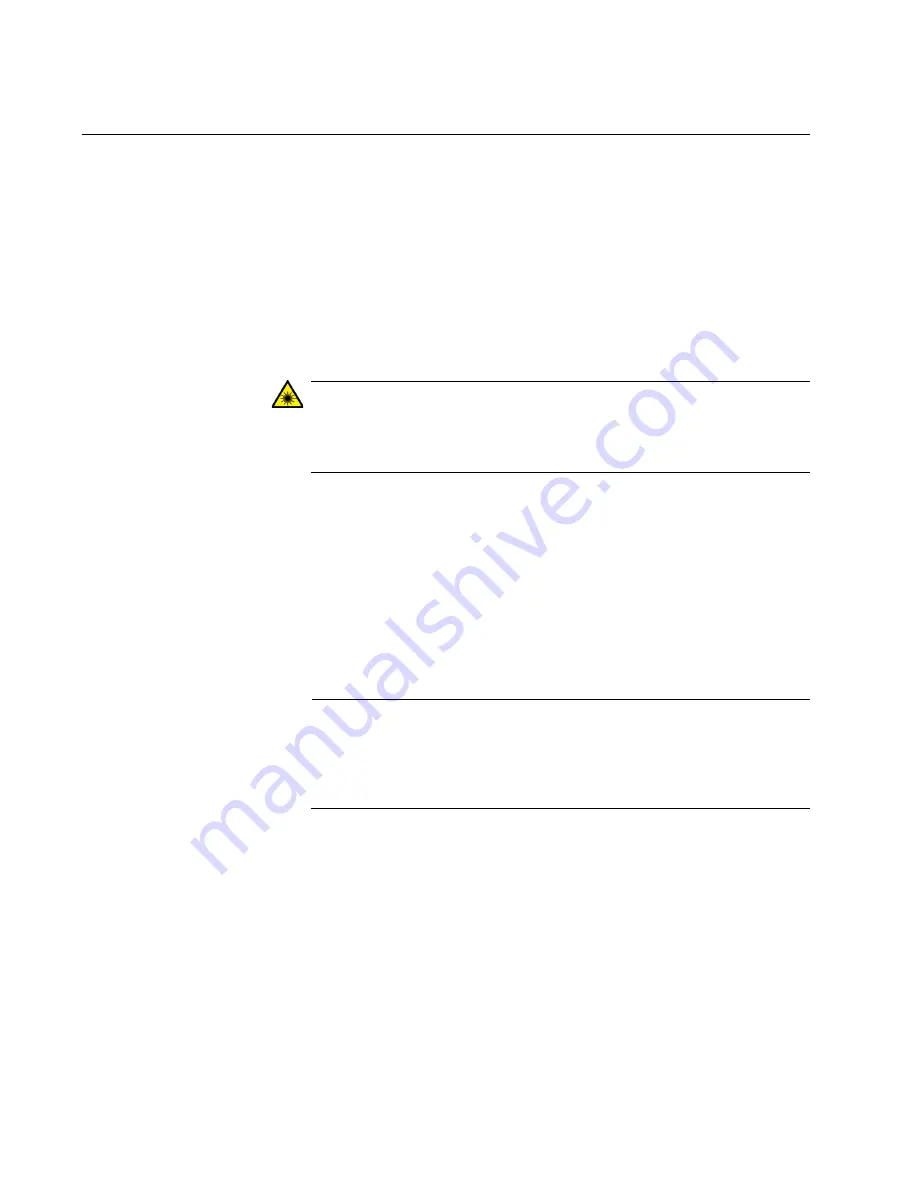
AT-2874SX Gigabit Ethernet Fiber ExpressCard Installation and User’s Guide
26
Connecting the Network Cable
The AT-2874SX ExpressCard has a fiber optic adapter for attaching the
laptop to a compatible link partner, or an IEEE 802.3z compliant Gigabit
Ethernet switch. To connect the ExpressCard to the network, you must
have a fiber optic cable with an SC connector.
To connect a fiber optic cable to the ExpressCard, do the following:
1. Remove the rubber plug from the ExpressCard.
Keep the rubber plug in a safe place. You may need it for future use.
Warning
The fiber optic ports contain a Class 1 LED device. When the port is
disconnected, always cover them with the provided plug. Exposed
ports may cause skin or eye damage
.
2. Connect one end of the fiber optic cable to the ExpressCard.
3. Connect the other end of the fiber optic cable to the appropriate
Ethernet fiber optic port.
4. Observe the LED signal to check the link state.
After the cable is properly connected at both ends, the ExpressCard
port LED is functional. See “LED” on page 13 for a description of the
LED operation.
Note
Even minor smudges or dirt on the end face of the fiber can disrupt
light transmission and lead to failure of the connection. For
instructions that describe how to clean the fiber optic connector, see
Appendix B “Cleaning Fiber Optic Connectors” on page 79
Summary of Contents for AT-2874SC
Page 10: ...AT 2874SX Gigabit Ethernet Fiber ExpressCard Installation and User s Guide 10...
Page 18: ...AT 2874SX Gigabit Ethernet Fiber ExpressCard Installation and User s Guide 18...
Page 35: ...Chapter 3 Installing the Driver Software 35 Figure 18 Device Manager Window on Windows XP...
Page 78: ...AT 2874SX Gigabit Ethernet Fiber ExpressCard Installation and User s Guide 78...






























