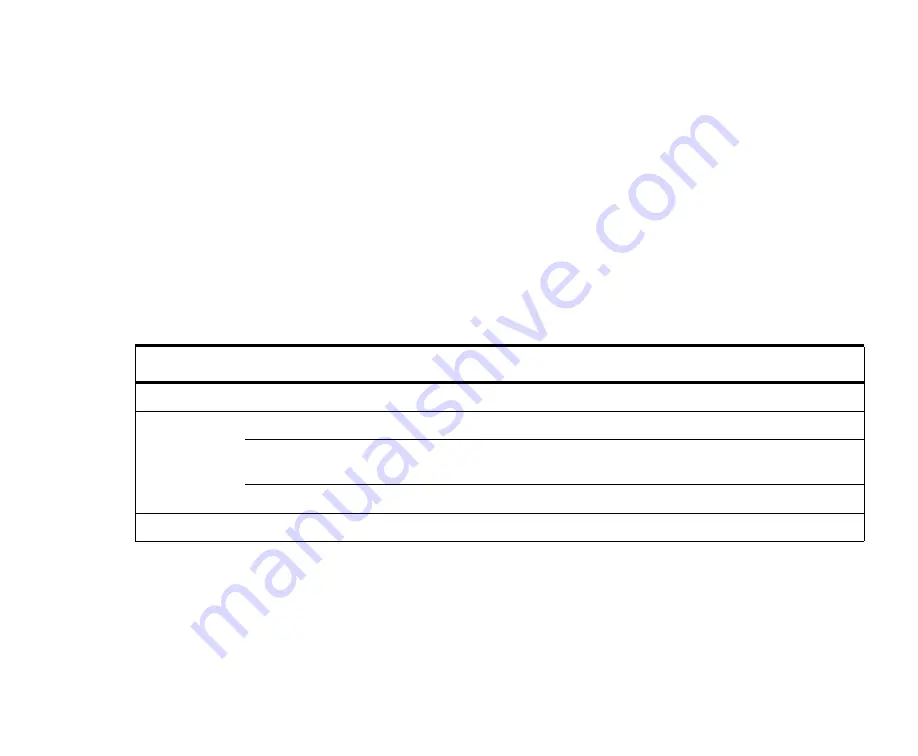
Using the Web Configuration Interface
About the Web configuration interface
41
The gateway Web configuration start page appears in your browser. (If a password is set
on the gateway, enter it when prompted. The default user name is admin and the default
password is password.)
5. Change the configuration as desired, and save the changes.
6. Back in the Discovery Tool, click
Discover devices
.
7. Locate the gateway and restore the IP address, subnet mask, and gateway to their
original settings.
8. To end the Discovery Tool session, select
File:Exit
.
The following table describes the functions of the buttons in the Alliant Discovery Tool
window.
About the Web configuration interface
The interface has a row of links across the top that lead to major configuration pages. Each
major page has an associated menu of links on the left browser pane. The menu links lead
to subpages, which are displayed to the right. On each subpage, you can change properties
by entering values in the fields, selecting from lists, and clicking radio buttons.
Item
Description
File menu
Contains the Exit command, which ends the Discovery Tool session.
Edit menu
Contains the following commands:
Configure: Sets the browser. Enter one of the following browser names (in lower case characters) for
the Browser Application: iexp, mozilla, or netscape.
ADP (Alliant Discovery Protocol):
About
Displays the version of the Discovery Tool.






























