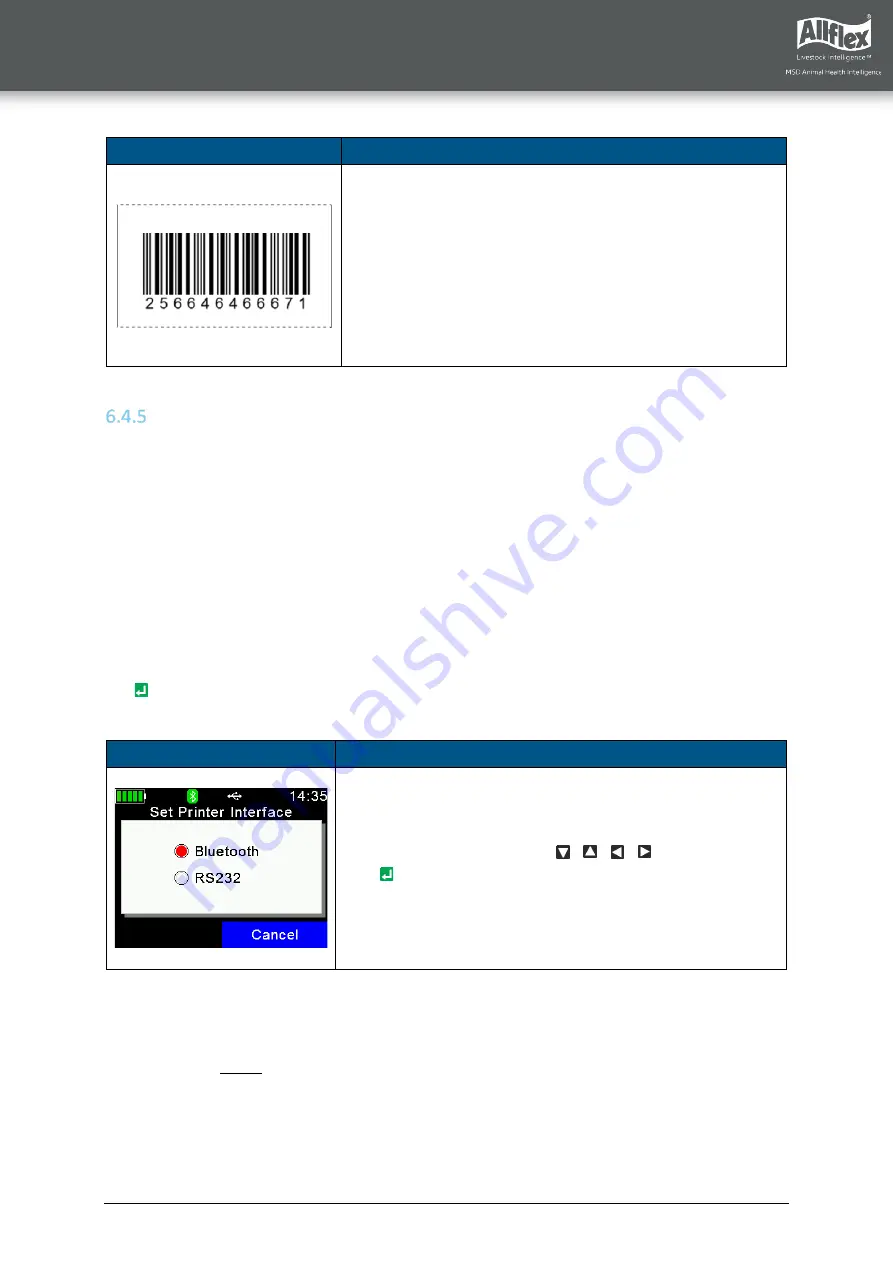
Allflex AWR300 User Guide
13/11/19
Page 27
Screen
Details
The barcode type is ‘2of5 interleaved’. Other barcode types
are not currently supported.
Printer Setup
To set up the printer, select the correct model first. If this setting is incorrect, the printer
feature will not work. All other additional options are software configurable. For example,
AWR-PC-Demo can be used for configuring all possible printer options.
6.4.5.1
Set Printer Type
The AWR300 Firmware supports various printer types, such as the Able Systems ‘AP1300’, the
Datamax-O’Neil ‘Apex’ series (former Extech Apex), the Zebra QL-series and QLn-series and
the Martel ‘MCP 1880/7880’. The type ‘
Generic Line Printer
’ might work for particular printers
as well, but there are no special control codes sent for this printer type – so it can only work
for simple ASCII printers.
Use the directional keys to select the correct printer type from the list and confirm by pressing
the key.
6.4.5.2
Set Printer Interface
Screen
Details
Select the interface using the / / / keys and confirm
with .
6.4.5.3
Set Printer Baud Rate
If the baud rate the printer is using differs from the configured printer baud rate on the
AWR300, this might cause communication issues when using Bluetooth as the printer
interface. For an RS232 connection, the communication will not work at all if the baud rates
do not match. So, they must always be configured to the same values on both devices.






























