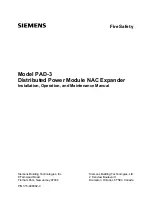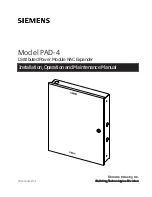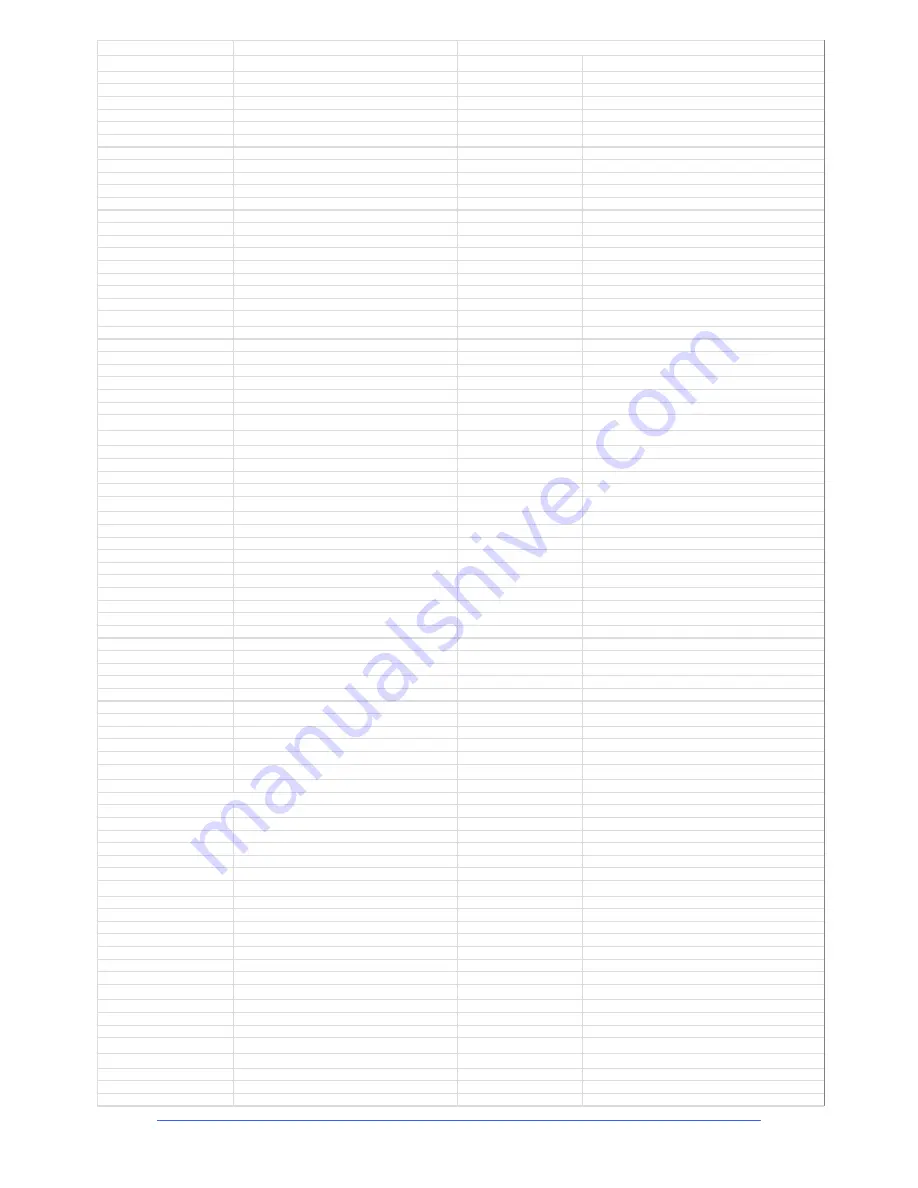
iLive
Fixed Format Getting Started Guide
36
AP7141 iss.6b
Inputs
Dimensions
and
Weights
XLR
Mic/Line
Inputs
Balanced
XLR,
+48V
phantom
power
Modular
iLive
Width
x
Depth
x
Height
Mic/Line
Preamp
Fully
recallable
iDR10
MixRack
9U
482
x
350
x
400mm
(19"x
13.8"x
15.8")
26kg
(57lbs)
Input
Sensitivity
‐
65
to
+15dBu
iDR0
MixRack
2U
482
x
310
x
88mm
(19"x
12.2"x
3.5")
7.3kg
(16lbs)
Analogue
Gain
+10
to
+65dB,
1dB
steps
iLive
‐
112
Surface
1006
x
707
x
353mm
(39.6"x
27.7"x
13.9")
43kg
(95lbs)
Pad
‐
25dB
iLive
‐
144
Surface
1206
x
707
x
353mm
(47.5"x
27.7"x
13.9")
48kg
(106lbs)
Maximum
Input
Level
+32dBu
iLive
‐
176
Surface
1406
x
707
x
353mm
(55.4"x
27.7"x
13.9")
54kg
(119lbs)
Input
Impedance
>4k
Ω
(Pad
out),
>10k
Ω
(Pad
in)
iPS10
Backup
PSU
2U
482
x
310
x
88mm
(19"x
12.2"x
3.5")
7kg
(15lbs)
Mic
EIN
‐
127dB
with
150
Ω
source
Fixed
Format
iLive
Width
x
Depth
x
Height
TRS
Line
Inputs
Balanced
1/4"
TRS
jack
(T
and
R
Series)
iDR
‐
16
MixRack
3U
482
x
300
x
132mm
(19"x
11.8"x
5.2")
7.5kg
(16.5lbs)
Input
Sensitivity
Nominal
+4dBu
iDR
‐
32
MixRack
6U
482
x
250
x
265mm
(19"x
10"x
10.4")
12kg
(26.4lbs)
Trim
+/
‐
24dB,
recallable
iDR
‐
48
MixRack
8U
482
x
250
x
353mm
(19"x
10"x
13.9")
16kg
(35.2lbs)
Maximum
Input
Level
+22dBu
iDR
‐
64
MixRack
9U
482
x
250
x
399mm
(19"x
10"x
15.7")
17.5kg
(38.5lbs)
Input
Impedance
>6k
Ω
iLive
‐
R72
‐
With
Sidetrims
472
x
540
x
237mm
(18.6"x
21.3"x
9.3")
12kg
(26.5lbs)
iLive
‐
T80
770
x
635
x
280mm
(30.2"x
11"x
9.3")
20kg
(44lbs)
RCA
Line
Inputs
Unbalanced
RCA
phono
(T
and
R
Series)
iLive
‐
T112
1083
x
635
x
280mm
(42.6"x
11"x
9.3")
27kg
(59.4lbs)
Input
Sensitivity
Nominal
0dBu
xDR
‐
16
Expander
Rack
3U
482
x
300
x
132mm
(19"x
11.8"x
5.2")
7kg
(15.4lbs)
Trim
+/
‐
24dB,
recallable
Maximum
Input
Level
+18dBu
Input
Impedance
>10k
Ω
Control
Digital
Inputs
SRC
on
each
pair.
Up
to
96kHz
sampling
rate
Faders
100mm
motorised,
up
to
44
faders
SPDIF
2
Ch
RCA,
600mV,
coax
terminated
input
75
Ω
Fader
Banks
Independent
banks
with
4
layers
each
AES
(modular)
2
Ch
XLR,
2.5Vpp
balanced
terminated
110
Ω
Control
Strips
From
72
to
176
depending
on
Surface
size
Optical
(modular)
2
Ch
Toslink
Touch
Screen
8.4"
TFT,
800x600
resolution
Digital
Audio
Clock
In
BNC
(modular
iLive)
Strip
Display
LCD
per
strip,
7
assignable
backlight
colours
SoftKeys
8
assignable
keys
Outputs
Control
Network
TCP/IP
Ethernet,
built
‐
in
3
‐
port
switch
MIDI
Available
at
MixRack
and
Surface
XLR
Outputs
Balanced,
Relay
protected
PL
‐
Anet
At
MixRack
and
Surface
(modular),
MixRack
only
(Fixed)
Output
Impedance
<75
Ω
Ganging
Up
to
8
gangs
with
up
to
8
channels
each
Nominal
Output
+4dBu
=
0dB
meter
reading
DCA
Groups
16
configurable
as
DCA
or
Mute
Groups
Maximum
Output
Level
+22dBu
Residual
Output
Noise
‐
93dBu
(muted,
20
‐
20kHz)
Processing
TRS
Line
Outputs
Balanced,
Relay
protected
(T
and
R
Series)
Inputs
HPF,
Gate,
PEQ,
Compressor,
Lim/De
‐
Esser,
Delay
Output
Impedance
<75
Ω
Nominal
Output
+4dBu
=
0dB
meter
reading
Mixes
PEQ,
GEQ,
Compressor,
Limiter,
Delay
Maximum
Output
Level
+22dBu
Residual
Output
Noise
‐
93dBu
(muted,
20
‐
20kHz)
Internal
FX
8x
RackFX
engine
Types
Reverbs,
Delays,
Modulators,
Sub
‐
harmonics,
Speaker
Mtx
RCA
Line
Outputs
Unbalanced,
Relay
protected
Dynamic
‐
EQ,
Multiband
Compressor
Output
Impedance
<75
Ω
Mode
Send>Return,
Inserted,
Daisy
Chain
FX,
direct
to
output
Nominal
Output
0dBu
=
0dB
meter
reading
Maximum
Output
Level
+18dBu
FX
'Short'
Return
Channels
Residual
Output
Noise
‐
95dBu
(muted,
20
‐
20kHz)
8
Stereo
dedicated
returns
Adds
to
inputs
for
up
to
72
sources
to
the
mix
FX
Return
PEQ
Same
as
Input
Channel
PEQ
Digital
Outputs
48kHz
sampling
rate
Dynamic
FX
DFX
ducking
and
gating
shaper
SPDIF
2
Ch
RCA,
600mV,
coax
terminated
input
75
Ω
AES
(option)
2
Ch
XLR,
2.5Vpp
balanced
terminated
110
Ω
Talkback
Assignable
source
Optical
(modular)
2
Ch
Toslink
High
Pass
Filter
12dB/octave,
20Hz
‐
400Hz
Digital
Audio
Clock
Out
BNC
(modular
iLive,
MADI)
Routing
To
Groups,
Aux,
Main,
Matrix
Signal
Generator
Sine,
White
Noise,
Pink
Noise,
Bandpass
Noise
System
Sine,
Bandpass
sweep
20
‐
20kHz
Controls
Level,
Mute
Measured
balanced
XLR
in
to
XLR
out,
20
‐
20kHz,
minimum
Gain,
Pad
out
Routing
To
Groups,
Aux,
Main,
Matrix
Dynamic
Range
112dB
System
Signal
to
Noise
‐
90dB
RTA
31
‐
Bands
1/3
octave
20
‐
20kHz
Frequency
Response
20Hz
‐
20kHz
+0/
‐
0.5dB
Source
Follows
selected
PAFL
source
THD+N
(analogue
in
to
out)
0.0015%
@
+16dBu
output,
1kHz
0dB
gain
Peak
Band
Indication
Option
to
display
dominant
frequency
Headroom
+18dB
Internal
operating
Level
0dBu
dBFS
Alignment
+18dBu
=
0dBFS
(+22dBu
at
XLR
output)
Memories
Meter
Calibration
0dB
meter
=
‐
18dBFS
(+4dBu
at
XLR
out)
Meter
Peak
indication
‐
3dBFS
(+19dBu
at
XLR
out)
Libraries
For
processing,
FX,
whole
channel.
USB
transfer
Meter
Type
Fast
(peak)
response
Scenes
250
‐
Store
all
or
selected
parameters,
Recall
Safes
Sampling
Rate
48kHz
+/
‐
100PPM
Shows
Archive
all
settings,
Scenes
Libraries.
USB
transfer
ADC
24
‐
bit
Delta
‐
Sigma
User
Profiles
8
‐
Admin
and
7
users
‐
Passwords,
permissions
DAC
24
‐
bit
Delta
‐
Sigma
Latency
<2ms
(MixRack
XLR
in
to
XLR
out)
ACE
link
is
100us
(0.1ms)
per
hop
iLive
Concept
Operating
Temperature
Range
0
deg
C
to
35
deg
C
(32
deg
F
to
95
deg
F)
MixRack
The
rack
is
the
DSP
mixer.
Can
be
used
without
the
Surface
Surface
The
Surface
is
a
controller
with
remote
audio
I/O
Mains
Power
Digital
Snake
(modular)
Single
CAT5
ACE
TM
link,
ES,
Dante
or
MADI
option
Digital
Snake
(fixed
format)
Single
CAT5
ACE
TM
link
Modular
iLive
100
‐
240V
AC,
47
‐
63Hz,
320W
max
Port
B
digital
I/O
option
64
channel
bi
‐
directional
audio
Fixed
format
iLive
100
‐
240V
AC,
47
‐
63Hz,
160W
max
System
Expansion
Dual
‐
Rack
linking
for
128
input
channels