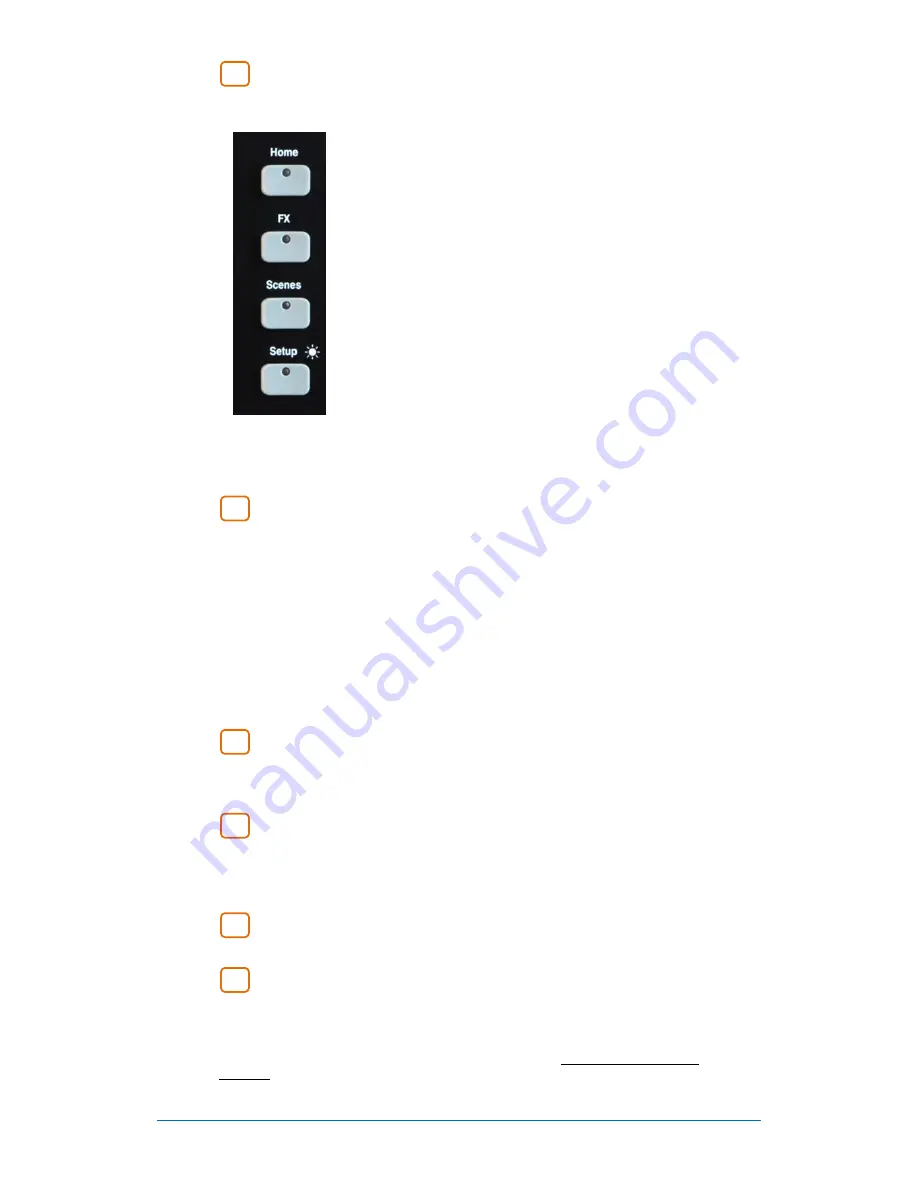
Qu-Pac
Getting Started Guide
11
AP9815 iss2
System screens
- These screens provide access to the mixer setup, Qu-
Drive recording and memories:
Home
– Pages of housekeeping functions including safe
Shut Down, Lock Surface, change and set up User Profile,
view Meters and RTA, and work with Qu-Drive stereo and
multitrack recording and playback.
FX
– View, load and set up the 4 internal effects units. The
Back Panel view lets you patch each unit as inserted or
send/return. These can provide reverbs, delay and
modulation effects types.
Scenes
– Name, store and recall to/from 100 Scene
memories. You can block selected parameters from scene
recall by setting a global as well as per-scene Filters. You
can protect selected channels from recall by making them
Safe.
Setup
– Access menus to configure Qu-Pac. Includes PAFL
options, Talkback, Signal Generator, Custom Sel keys,
SoftKeys, Network, MIDI, Output Patching and more. You
can transfer Scene, Library and Show data to a USB storage
device, calibrate the faders and screen, format a USB drive
for recording, and update the mixer firmware.
Press and hold the Setup key and turn the screen Rotary for
the dimmer function to adjust screen and indicator
brightness.
Copy/Paste/Reset keys
- These let you copy or reset processing or
mix parameters. To copy – Hold down the Copy key and press the key associated
with the parameters you wish to copy. Then hold down the Paste key and press
Sel
key (for processing) or
Mix
key (for send levels, pan and assign) of the channel or
mix to copy to. To Reset – Hold down the Reset key and press an associated key:
+ Input strip
Sel
key = HPF, Gate, PEQ, Comp, Delay
+ Mix strip
Sel
key = PEQ, GEQ, Comp, Delay
+ Master
Mix
key = Send levels, Pans, Assign
+ touch Scene item in list = Scene name and contents
Note
Copy/Reset of Mix does not affect the Pre/Post fader
settings.
Custom Select keys
- 16 Sel keys can be user assigned for quick
access to any combination of channels, masters and DCAs. For example, assign
only those that you are using for your show. Space is provided for a label strip.
Assign these keys using the
Setup / Control / Custom Sel
screen.
SoftKeys
- 15 SoftKeys can be user assigned for quick access to various
functions such as mutes, tap tempo, scene recall and navigation, Qu-Drive transport
control, PAFL clear or Talk. Default is keys 1-4 assigned as Mute Groups 1-4, and
key 15 assigned as Talk for talkback to stage. Assign these keys using the
Setup /
Control / SoftKeys
screen.
ST3 Input
- Convenient front panel stereo mini jack input for plugging in a
local playback source such as an iPod, phone or laptop.
Qu-Drive USB socket
- For Scene, Library and Show data transfer, and
also for stereo or 18-track multitrack recording direct to a USB storage device.
Note
– Qu-Drive audio recording and multitrack playback require the USB storage
device to support high sustained transfer rates. Not all USB devices will guarantee
flawless performance. To find out more please refer to the ‘Understanding Qu-Drive
and USB’ document in the Qu Knowledgebase on the Allen & Heath web site.
10
9
8
7
6
5












































