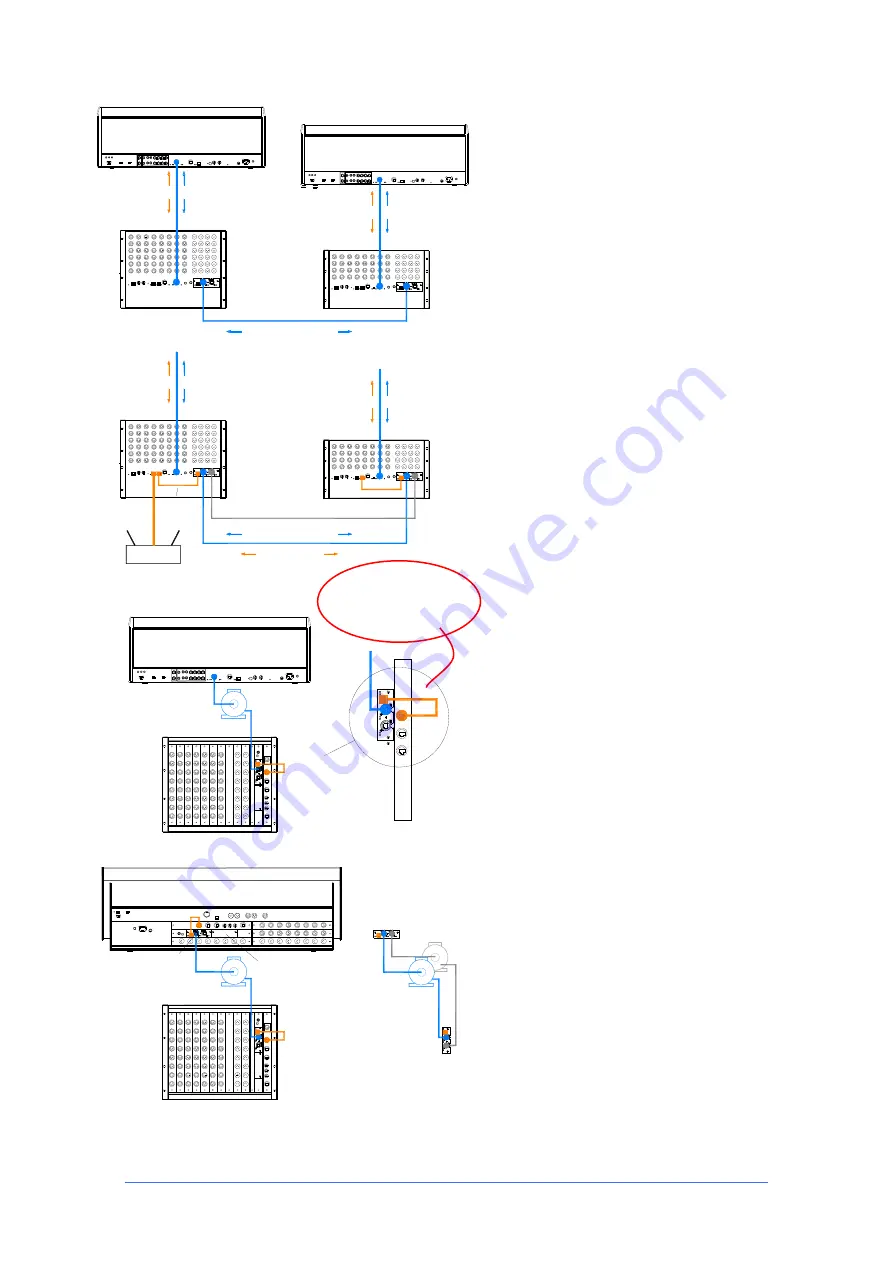
iLive Reference Guide – Hardware
Part 1 - 28
AP6526-1 iss.5
Linking MixRacks
Link audio between two systems
Use a
single CAT5 cable to link up to 64 channels of
audio in both directions between two systems.
For example, create a digital mic splitter for a
FOH/Monitor system or to another system for
broadcast or recording. Signals such as
talkback and inter-system communications can
also be transported in either direction. Use the
OUTPUTS screen Port B patchbay at either end
to choose the signals to send via the link.
Bridge Network control over the same cable
Use the short cables to link one of the
NETWORK ports to the ACE Bridge socket at
both ends. Use this if you want to put both
systems on to the same TCP/IP network, for
example for one laptop to access either system
using two sessions of Editor.
Tunnel another TCP/IP network through ACE
You can use the Bridge socket to transport a
non-related 3
rd
party TCP/IP network such as a
lighting or amplifier system controller. Make
sure their IP addresses do not conflict with
those of the iLive systems.
Redundant backup cable
Use the second ACE
port if you want to run a second CAT5 cable as
a backup. Audio switches seamlessly between
the two in the event of one cable becoming
damaged or disconnected.
Surface to MixRack link
ACE can be used to provide a simple, single
cable point-to-point link between the Surface
and MixRack transporting both the audio and
control. The iDR-32, iDR-48 and T Series
surfaces already have Port A ACE built in for this
purpose. The iDR10 MixRack and standard
iLive Surfaces can have the
M-ACE
option fitted
to Port A to provide the single cable rack to
surface link instead of the two cable network
and EtherSound (or other networking standard)
link.
Note
To use the
M-ACE
option with the iDR10
and iLive surfaces make sure they have the
RAB2
Remote Audio 2 module fitted. Systems
fitted with the earlier Remote Audio module may
be upgraded to RAB2.
To combine the audio and network connection
over the same CAT5 cable make sure you link
one of the NETWORK ports to the ACE BRIDGE
socket. Do this using the short CAT5 cable
provided wherever the
M-ACE
card is fitted.
The iDR-64, 48, 32, 16 and fixed format Surfaces
bridge the network to ACE internally for their
built-in ACE port.
Redundant backup cable
Use the second ACE
port if you want to run a second CAT5 cable as
a backup between MixRack and Surface.
iDR-48
iDR-32
digital audio snake
FOH SYSTEM
Port B
T Series Surface
ACE
audio
T Series Surface
ACE
MONITOR SYSTEM
control
audio
control
iDR-48
iDR-32
network link
Port B
audio
control
audio
control
digital audio snake
redundant backup
Network
ACE
ACE
Bridge
Wireless router for PC running Editor
Mic split for FOH/Monitor/Recording
Bi-directional audio routing
iDR10
Port A
T Series Surface
ACE
Network
Link
iDR10
Network
Link
iLive Surface
NETWORK
BRIDGE
Network
Link
Port A
Port B option
1 2 Redundant
Backup
Optional
Single CAT5
(c audio)
1
2
Remember to plug in
the NETWORK
bridge cable!
















































