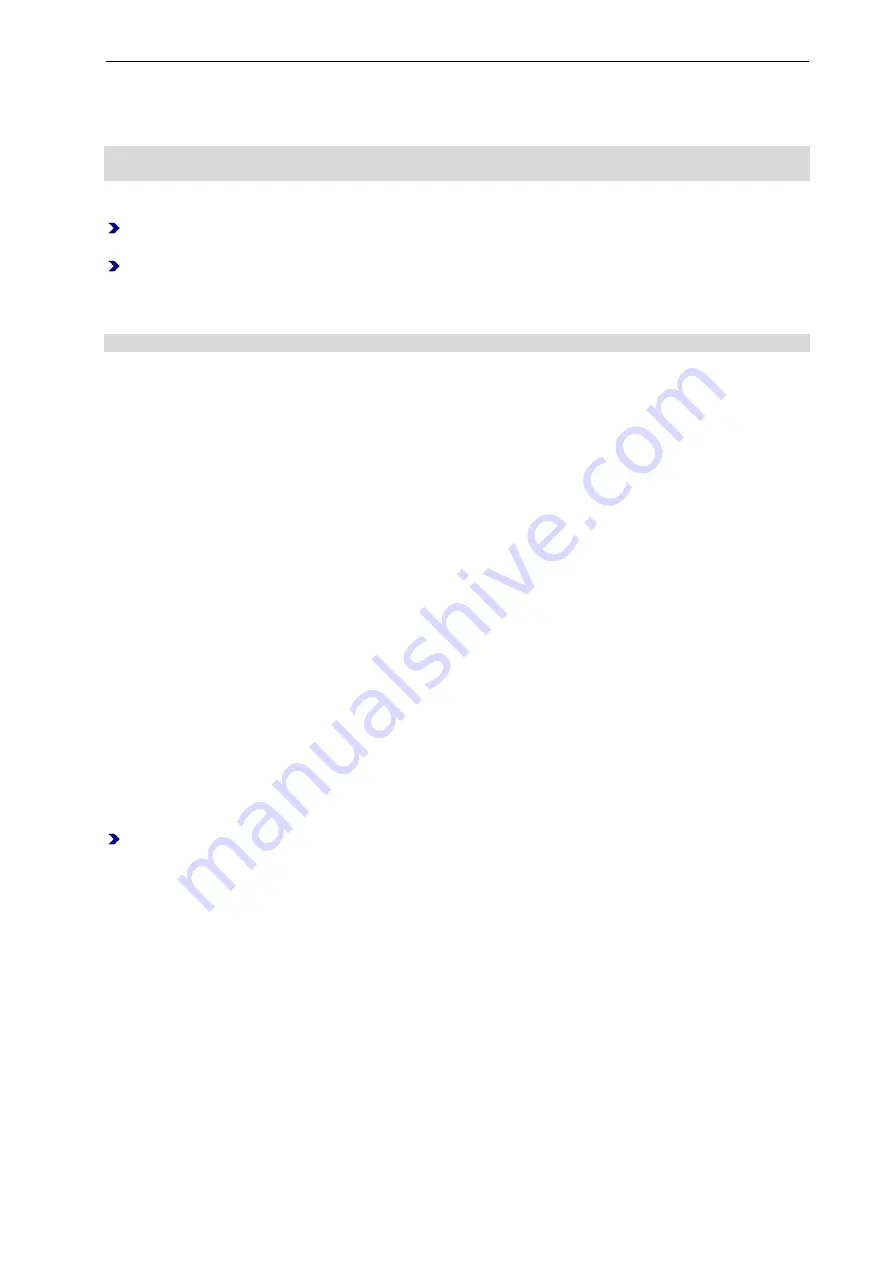
The Electronic IF-171 Door Handle
15
Time Synchronization with PegaSys Mobile
For example, use software
PegaSys Mobile
for the time synchronization (see separate documentation).
This software runs e. g. on a notebook that you take on a service round.
Check before the service round if the computer clock has been set correctly. The offline devices are
synchronized with this clock if the setting in the software
PegaSys Mobile
provides for this!
How to proceed
Start the software
PegaSys Mobile
as a service user and select the
Time and Info
tab,
Date and
Time
sub-tab.
Connect the software
PegaSys Mobile
to the offline device.
As soon as the connection to the offline device has been established, the software starts the
synchronization process. The offline device is now synchronized with the Windows time. Observe the
hints at the bottom edge of the application window.
For details, please see the separate documentation concerning software
PegaSys Mobile
.
Time Synchronization with Time Initialization Card
With the
time initialization card
you can set the time and date of the product. You create the
time
initialization card
, if applicable, in your access control system (see documentation of the access control
system).
Please note
:
Include some lead time with the time specifications. Do not use the current time but the approximate
time when you will presumably present your card to the offline terminal.
Always make sensible time settings. These settings are the basis for time-dependent access
restrictions.
The time is also set during the door initialization. For this purpose, a door-specific door initialization card
must be written.
Switchover to daylight saving time, leap year
The NetworkOnCard components automatically switch to daylight saving time and back. The switchover
is performed in acc. with EU directive 2000/84/EC.
The NetworkOnCard components also detect leap years automatically.
2.4 Operation
The electronic door handle operates only the latch. Hence, it should be ensured that the locking cylinder
of the door is unlocked or the door is not locked in some other manner. Otherwise, the door cannot be
opened even after holding up an authorized credential.
2.4.1 Open Door
Requirement:
Handle is in horizontal position.
Hold the credential in front of the reading unit until the green LED lights up.
The door handle engages and you can open the door by pressing the door handle.
The time during which the door handle remains engaged can be set (door release time). After successful
authorization (engaging) at the door handle, the door release time expires. The door release time is reset
as soon as the door handle is pressed.
The door handle disengages after the set door release time, if it is not pressed or when it is pressed and
held.
The door handle disengages immediately, if it is released.
2.4.2 Activating/deactivating the permanently open mode
If you use a credential that is equipped with the permanently open function, you can switch the
NetworkOnCard component to the
permanently open
mode, in which the door can be opened without
requiring another booking. Furthermore you can deactivate the permanently open mode again.
















































