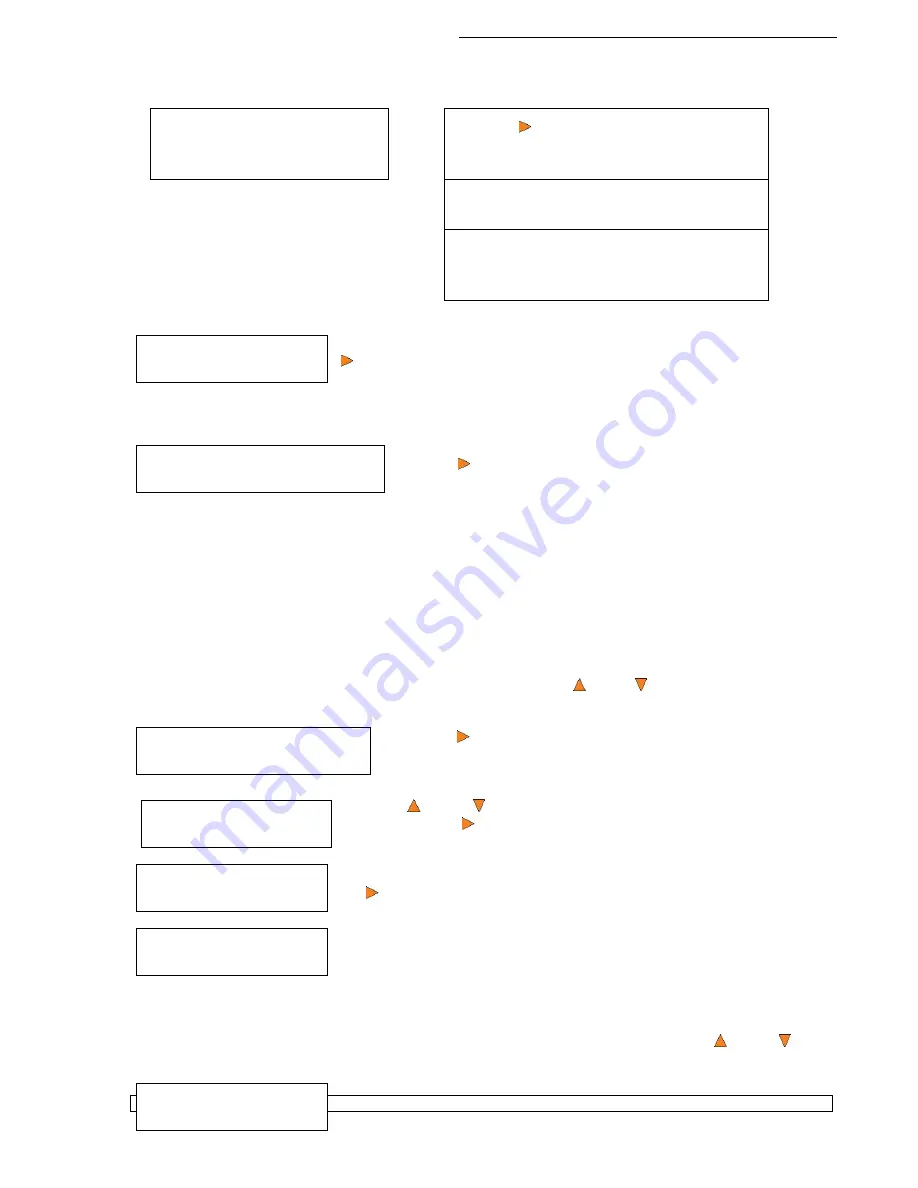
HERA Series CD/DVD Duplication System / User Manual
31
Load Partition
[HAPPY ], OK?
Load Partition OK!
Press OK to Finish
Hard Drive Setup
4. Delete Partition
Choose Partition
2->[FUN ] CD
Delete Partition
[FUN ] CD,
OK?
Partition FUN
Deleted
Hard Drive Setup
5. Partition Info
Enter a new partition name as
described in “Editing Names”
on page 13. For this example,
we will name it “Happy”.
Press the
Enter
button to overwrite the
partition named “FUN”. Before continuing, the
autoloader will ask you again to confirm it.
Edit Partition Name
[FUN ] OK?
Enter a new partition name as described in
“Editing Names” on page 13. For this
example, we will name it “HAPPY”.
The system will display a verification message before continuing. Pres the
Enter
button to start loading the partition named “HAPPY”.
The master should be placed on the first input spindle. The robotic arm will pick it up and place it into one
of the drives, and the contents of the master disc will be loaded into the desired partition.
Pres the
Enter
button to finish.
10.3 Rename Partition
When you load your master disc onto a hard drive partition, you are asked to give it a name. However, you
can rename it at anytime afterwards. Instructions for this are shown in “Editing Names” on page 19.
10.4 Delete Partition
The
Delete Partition
option deletes an existing partition. Use the
Up or
Down
button to navigate to
the
4.Delete Partition
menu.
Press the
Enter
button to enter the
Delete Partition
menu. The
autoloader will first ask you to choose the partition to be deleted:
Use the
Up or
Down
button to find the partition that you want to
delete. Press the
Enter
button to select the partition.
The autoloader displays the
Delete Partition
confirmation message. Press
the
Enter
button to continue.
The autoloader displays the
Deleted
message for two seconds and then
returns you to the
Delete Partition
menu.
10.5 Partition Info
The
Partition Info
option provides information about an existing partition. Use the
Up or
Down
button to navigate to the
5. Partition Info
menu.






























