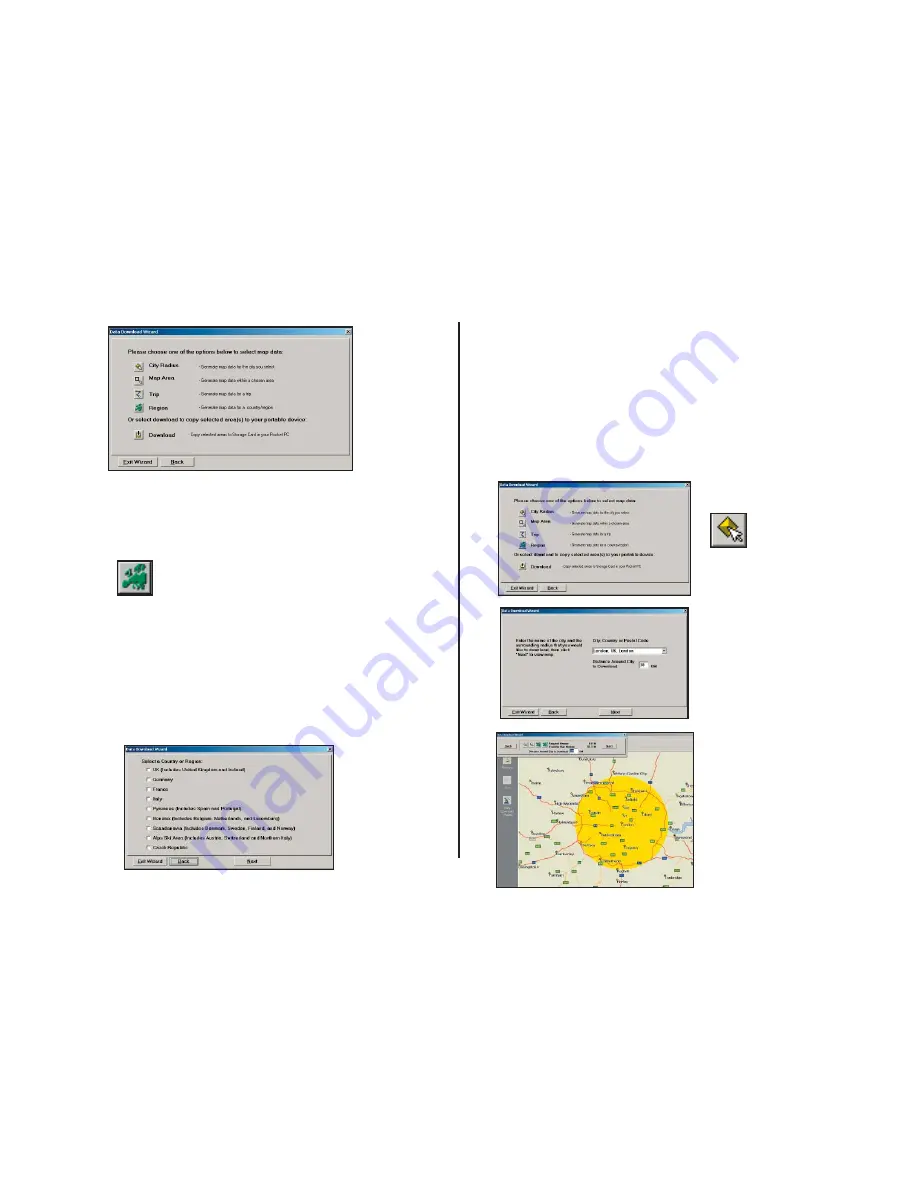
- 7 -
Selecting a Data Area
After you specify a location where the data will be stored, you will be
prompted to select a region on the map to download. CoPilot gives you a
choice of four ways to select a data region, described on p. 7-9 below.
Region
To download a whole CoPilot data region, click the
Region
option in the
Data Download Wizard, then select a region in the next screen and click
Next
.
The region you select must be included in the region that was installed on
your Smartphone (if not, a warning will appear and you won’t be able to
proceed with the download). Region downloads generally take the longest
amount of time, depending on the size of the selected region.
1. Click the
City Radius
icon in
the Data Download Wizard.
2. Enter a
City, Country
or Postal Code
, and a
mile
radius
around the area that you
would like to download. Click
Next
to verify that the area is
correct.
3. Using the Data Download
Wizard toolbar you can zoom
in or out, change the radius, or
go back to the previous screen.
When you are satisfi ed with
your selection, click
Next
.
Note:
CoPilot’s available
memory calculations subtract
a certain amount from the
available memory on your
storage card (if you are using
one) to account for support fi les.
City Radius
This method allows you to quickly select data in the shape of a circle
surrounding any city on the map. In the Data Download Wizard you
type a city name and state/country abbreviation or postal code and
enter the number of miles/kilometers you would like the radius to
extend around the city, then click
Next
.
The Wizard displays a map that shows the city and the radius you chose.
At this point you can zoom the map in and out using zoom buttons and
adjust the size of the data area by altering the radius of the circle.
Follow these steps to download City Radius data:
Summary of Contents for CoPilot live Symbian S60
Page 1: ......
























