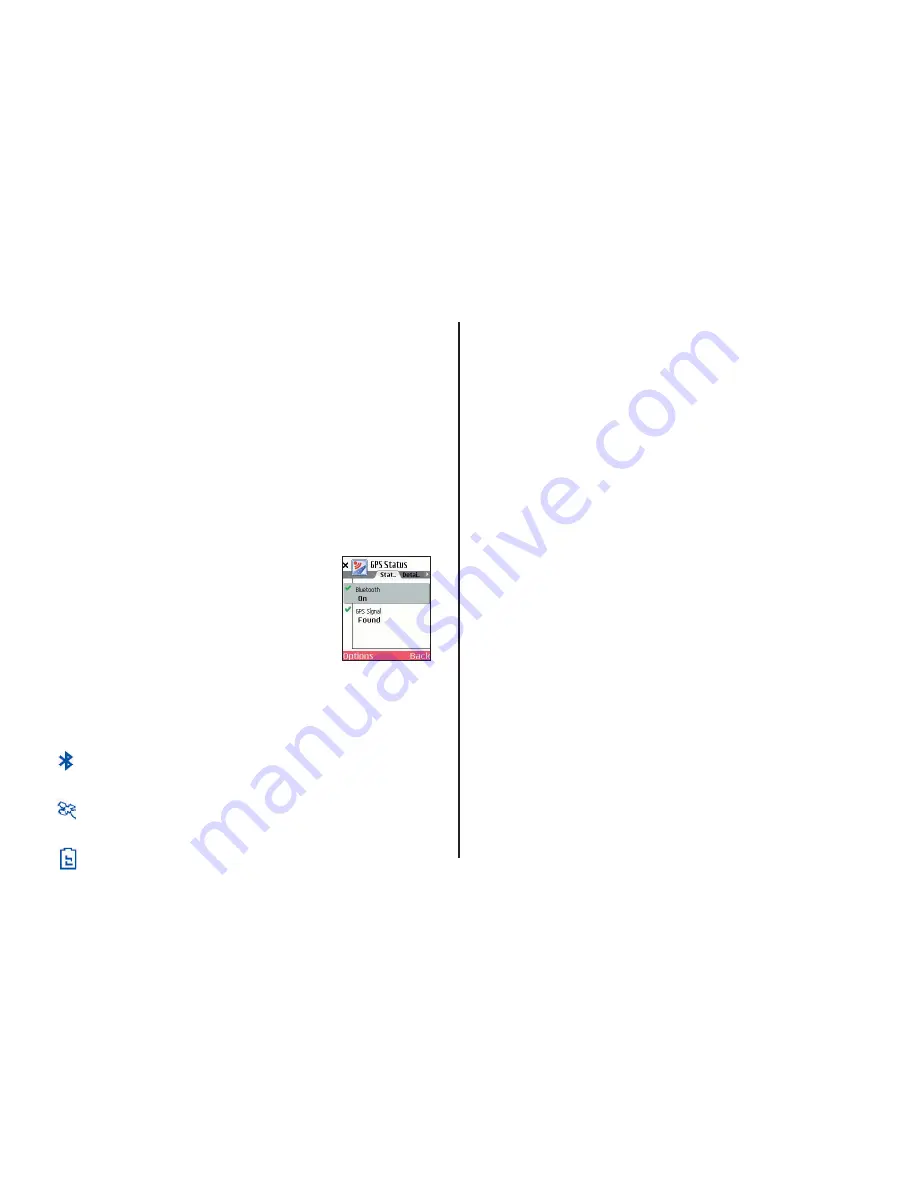
- 5 -
Hardware Setup
WARNING:
Your GPS receiver is temperature-sensitive. Never leave your
mobile phone or GPS receiver in a closed vehicle that exceeds 140
o
F.
Confi guring the Bluetooth GPS Receiver:
Once you have installed CoPilot Live on your phone, you will be prompted
to set up your remote Bluetooth GPS receiver from the
GPS Status
screen.
CoPilot uses the Bluetooth GPS receiver to enable you to obtain a GPS fi x
for CoPilot to calculate your route and provide navigation guidance.
IMPORTANT NOTE:
Please ensure that the correct date and GMT time
are set on your phone before commencing with setting up your Bluetooth
GPS receiver.
1. Switch on your Bluetooth GPS receiver (slide the switch to 1). Green
and blue lights should turn on if the GPS receiver is properly charged
(see
Troubleshooting
, next page, on proper charging).
2. Open CoPilot. CoPilot will now check whether Bluetooth is switched
on. If not, select
Options > Turn On Bluetooth
.
3. Search for your GPS receiver. Select
Options >
Search for GPS
. After a few minutes the
system should display a list of Bluetooth devices.
Your Bluetooth receiver will be identifi ed by a code
BTGPS xxxxx
.
4. Highlight the GPS receiver and press
SELECT
.
The GPS screen should now change to ´
GPS
Signal: Found´
and the GPS information displayed.
5. Select
Done
. Now you can enter a destination and start navigating!
LED STATUS LIGHTS:
Blue LED Light indicates the Bluetooth connection status.
Flashing every 1 second: GPS was just powered on and waiting for a
connection. Flashing every 2 seconds: GPS is connected to mobile phone.
Green LED Light indicates GPS status.
Light Constantly on: GPS was just powered on and attempting to acquire a
GPS position. Light is Flashing: GPS has acquired a GPS position.
Orange/Red LED Light indicates Battery status.
Red Light Constantly on: Battery is Low. Orange Light is Constantly on:
Battery is charging. No Light (off): Battery is fully charged.
GPS Troubleshooting:
1.
Unable to switch on Bluetooth
a. Close CoPilot by selecting ‘
Exit
’ from the
Options
menu.
b. Switch your phone off and then on again using the power button.
c.
Restart CoPilot
, and select
GPS
from the
CoPilot Live
screen.
d. You will be asked to activate Bluetooth, press
Yes
.
e. Scroll down to
GPS Signal
, press
Options > Search for GPS
.
f. Bluetooth should now be switched ON and your phone should be
connected. If not, see below.
2.
Proper Charging Techniques (IMPORTANT)
The Bluetooth GPS only needs to be charge for a maximum of 1
hour or until the Battery LED is off. Do not leave the Bluetooth
GPS receiver connected to the charger at all times, as it will degrade
the battery life and eventually drain the battery completely. Normal
battery life is 8 hours.
3.
‘No devices found’ in search for GPS
a. Close CoPilot by selecting ‘
Exit
’ from the
Options
menu.
b. Ensure that your Bluetooth GPS receiver is switched ON: Switch
the GPS receiver off and on. The green and blue lights will turn
on if the GPS receiver is charged up and working properly.
c.
Restart CoPilot
and select
GPS
from the
CoPilot Live
screen.
d. Select
Options > Search for GPS
.
e. Your Bluetooth receiver should appear with the name
‘
BTGPS xxxx xxxx’
.
4.
Unable to get a GPS Fix.
If you can’t get a GPS signal after setting up your receiver, ensure
that your Bluetooth GPS receiver is switched on, charged up, and
working properly by switching it on and off. The green and blue
lights will turn on if the GPS receiver is properly charged. To avoid
unnecessary delays, make sure that your phone’s date and time are
properly set.
Summary of Contents for CoPilot live Symbian S60
Page 1: ......








































