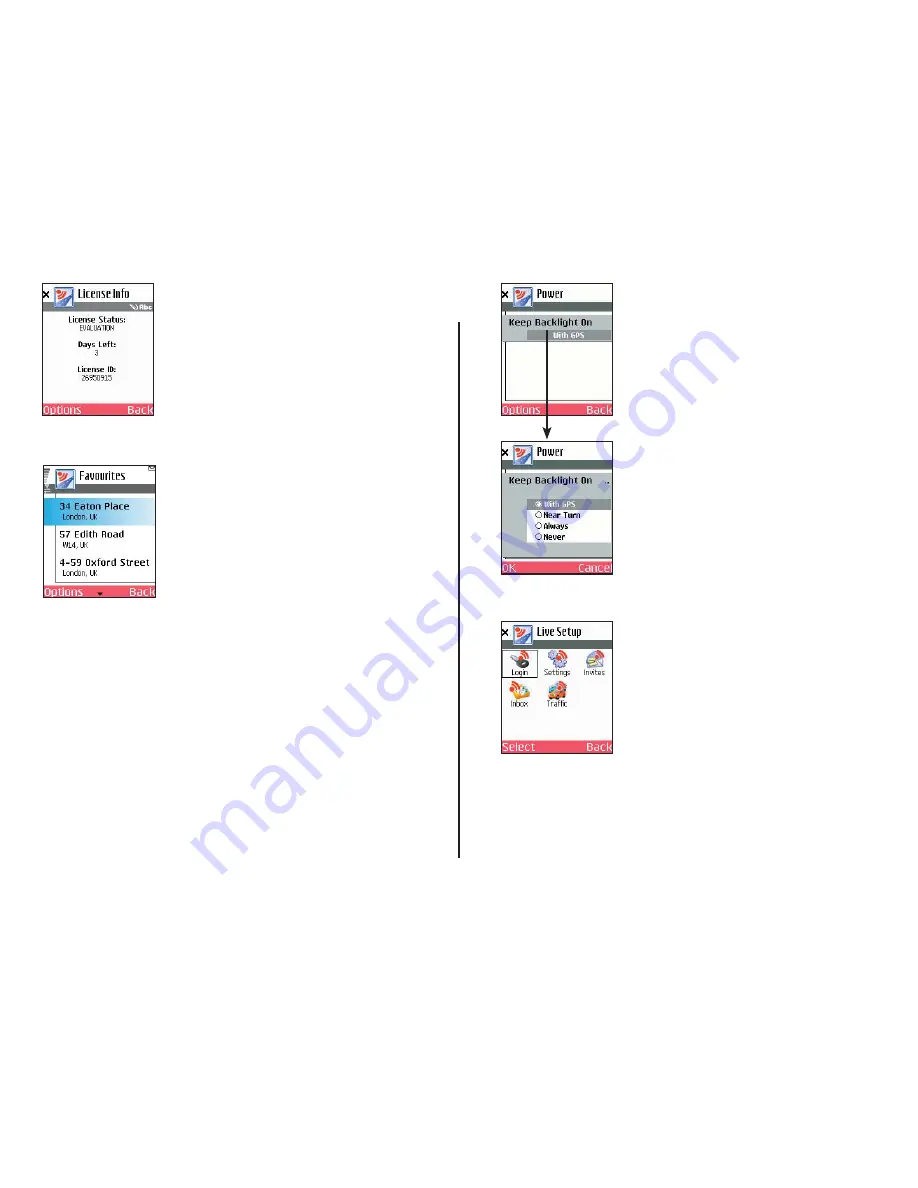
- 27 -
License
Select
Options > Settings > License
.
This option displays your CoPilot licence
information. Press
Options > Activate/
Upgrade
in this screen to activate a new
licence, or
Options > Deactivate
to
deactivate CoPilot if you need to install the
application on another phone.
Favourites
Select
Options > Settings > Favourites
.
CoPilot automatically places every stop you
enter on a list of favourite places for future
quick trip entry. Press
Options
at the
bottom of the screen to access these
options:
Map
— Zoom to the highlighted favourite.
Details
— View or edit address data for the
highlighted favourite.
Delete
— Delete the highlighted favourite.
Delete All
— Delete all favourites from your
favourites list.
Set as Home
— Set the highlighted
favourite as your Home address for quick trip
entry.
Set as Work
— Set the highlighted favourite
as your Work address for quick trip entry.
NOTE: When the number of Favourites
on your list reaches 50, each new
address will replace the address that has
been inactive for the longest period of
time.
Backlight
Select
Options > Settings > Backlight
.
To keep your phone’s backlight on in order to
see CoPilot’s on-screen maps and directions,
you can choose from these options:
With GPS
— Backlight is on whenever
CoPilot is receiving GPS signals.
Near Turn
— Backlight comes on when you
approach your next turn.
Always
— Backlight always on when CoPilot
is running.
Never
— Backlight is never on when CoPilot
is running.
Live
Select
Options > Settings > Live
.
CoPilot Live allows you to maintain two-way
communication with drivers who are using
CoPilot and to actually see where they are
currently located. You can do this from our
CoPilot Live web page.
See
CoPilot Live Communications
, p. 38-39, for a
description of these features.
Summary of Contents for CoPilot live Symbian S60
Page 1: ......






























