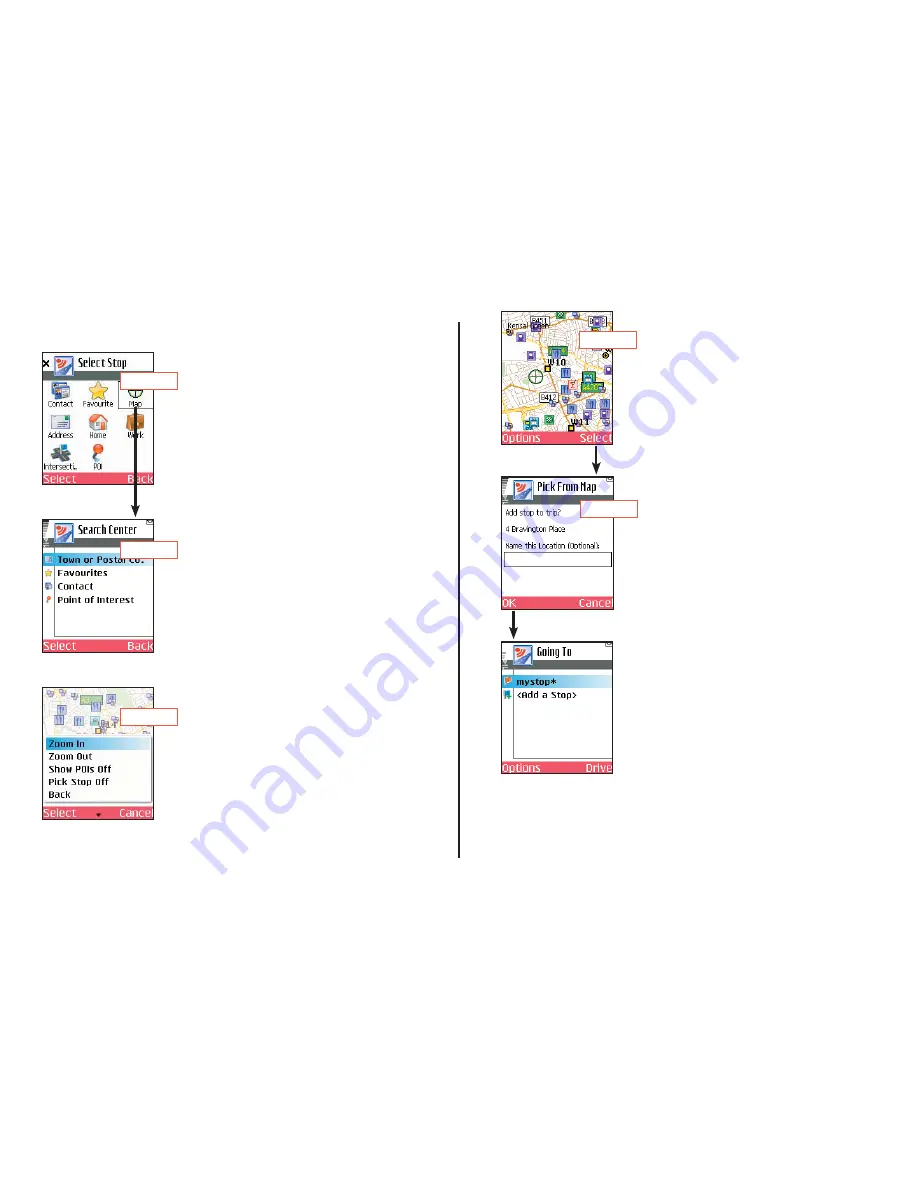
- 20 -
Step 1
Step 2
Step 3
1. Select
Pick from Map
in the
Select Stop
screen.
2. CoPilot will prompt you to enter a location
on the map where you can start searching
for the place you have in mind. Highlight one
of the options, press
Select
, and enter any
necessary information.
3. CoPilot will zoom to the place you chose to
start from, and a crosshair cursor will appear
on the map. Use the
Options
menu to
Zoom In
or
Zoom Out
.
The display of POI on the map can be
toggled off using the
Options
menu if your
map is too cluttered.
Picking Stops From the Map
CoPilot enables you to pick a stop off the map when you don’t know
the exact address of your destination.
Step 4
4. With the cursor on the location you want
to pick, press
Select
to add this place as a
stop.
5. You will be asked if you want to name this
location. You can enter a name and press
OK
, or just press
OK
without adding a
name. Either way, this place will be added
to your list of stops.
Step 5
Summary of Contents for CoPilot live Symbian S60
Page 1: ......






























