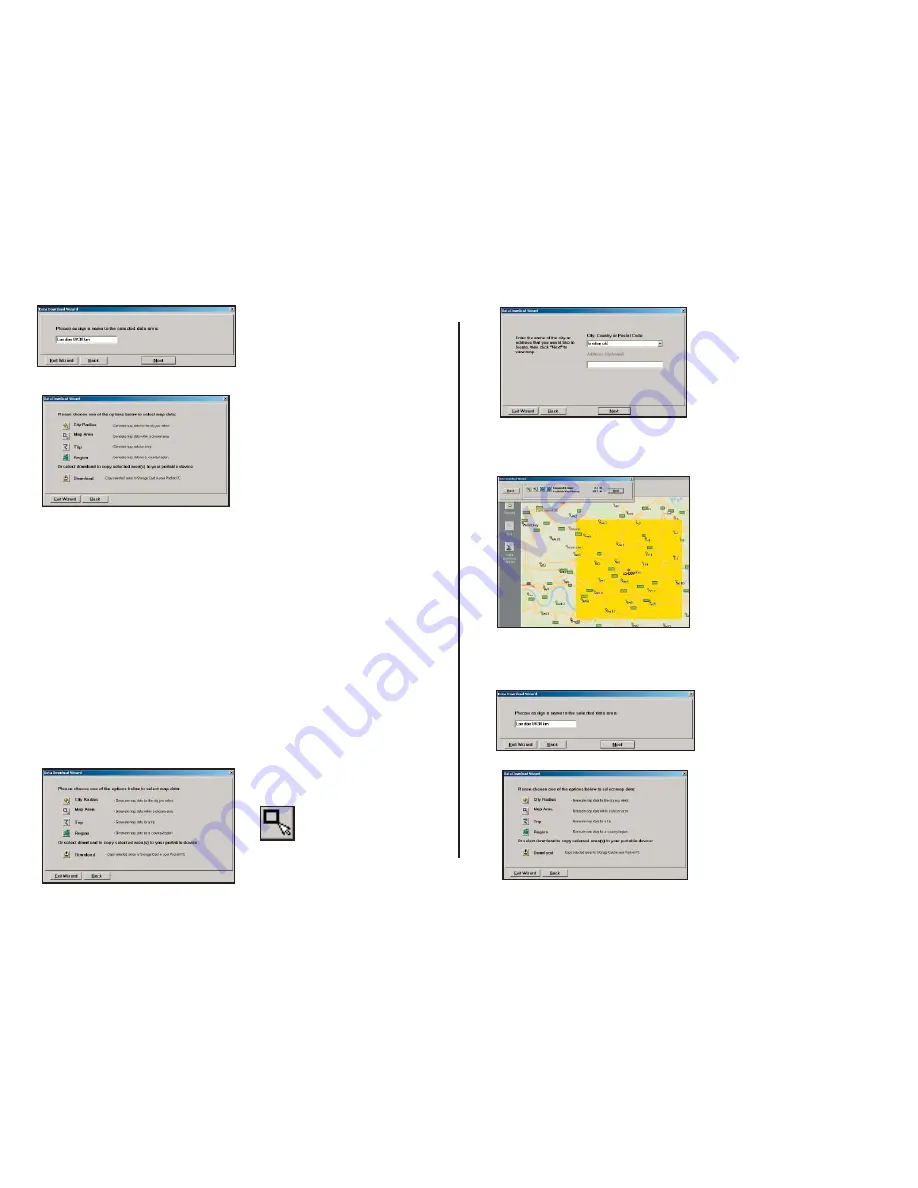
- 8 -
1. Click the
Map Area
icon in
the Data Download Wizard.
Map Area
This method of selecting data allows you to choose an area of data by
drawing a box on the Data Download Wizard’s map screen.
In the Wizard, you enter a city name near which you would like to select
data, then click
Next
. The map will zoom to that location. Then you
create a box around the desired area by clicking and dragging your mouse
across the map. The street-level data within that box will be selected.
You can zoom the map in and out using the zoom buttons and adjust the
size of the data area by redrawing the box.
Follow these steps to download Map Area data:
2. Enter a
City, Country or
Postal Code
(address optional)
within the area that you would
like to download. Click
Next
.
3. Click and hold the left
mouse button and drag the
cursor to draw a box around
a desired area. The size of the
area will be displayed in the
toolbar. Click
Next
.
Note:
CoPilot’s available
memory calculations subtract
a certain amount from the
available memory on your
storage card (if you are using
one) to account for support
fi les.
4. Name the selection, then
click
Next
.
5. You will return to the
Data
Selection
menu where you can
select another data area if you
like, using any method. When
you fi nish selecting data areas,
click the
Download
icon and
you will be taken to the fi nal
screen where you can build
your download.
4. Name the selection, then
click
Next
.
5. You will return to the
Data
Selection
menu where you can
select another data area if you
like, using any method. When
you fi nish selecting data areas,
click the
Download
icon and
you will be taken to the fi nal
screen where you can build
your download.
Summary of Contents for CoPilot live Symbian S60
Page 1: ......

























