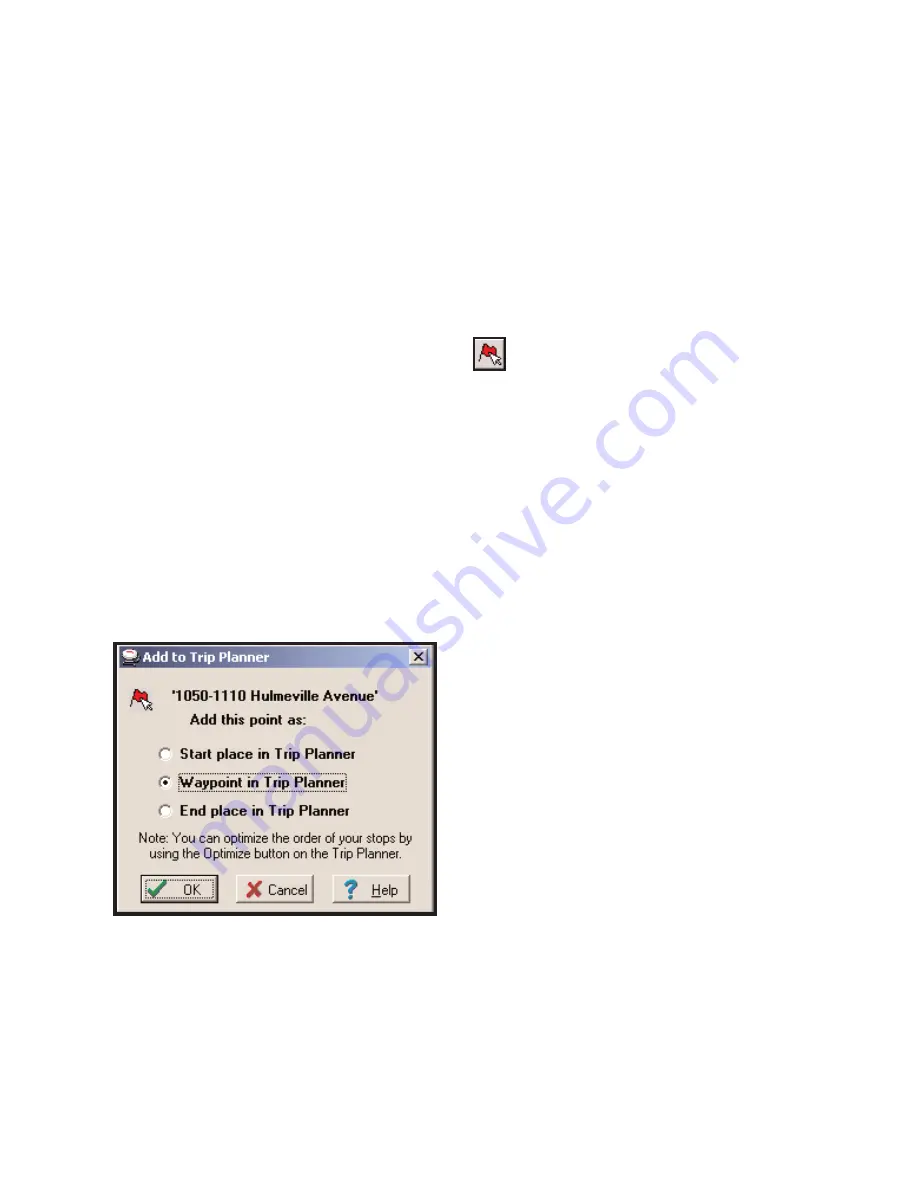
- 52 -
Beyond the Basics
If you’re familiar with the basic features of CoPilot, you’re probably ready to try some of
the advanced features. Some of these features are briefly described on the following pages.
For more information on advanced features see the
Legend
on page 59 of this manual, and
see
Trip Planning: Beyond the Basics
in the Help Files (under
Planning Mode
in the
Contents tab).
Picking Stops from the Map
To pick a stop from the map with the mouse, first zoom into the area from which you want
to select a location. Then open the
Map
menu and select
Pick Stops
from the sub-menu of
Mouse Modes
, or click on the
Pick Stops
button on the tool bar. With Pick Stops turned
on, click with the left mouse button on the location you want to add to your trip (it can be a
city or any location, including a local address or latitude/longitude point).
When you pick a stop, the
Add to Trip Planner
dialog box will appear. You may add the
location as 1) the start place, 2) a stop, or 3) the end place. (Note that any previously-
entered start or end place will become a waypoint if a new start or end place is chosen.)
Now click on
OK
to close the dialog box,
then select
Edit Trip
from the tool bar to
bring the Trip Planner window forward.
You'll see that the stop you picked now
appears as either the start or end place, or
an intermediate stop on your Trip Itinerary.
Click on the
Run
button to rerun your trip
with the new stop. You can pick multiple
stops from the map before re-running the
trip if you wish.






























