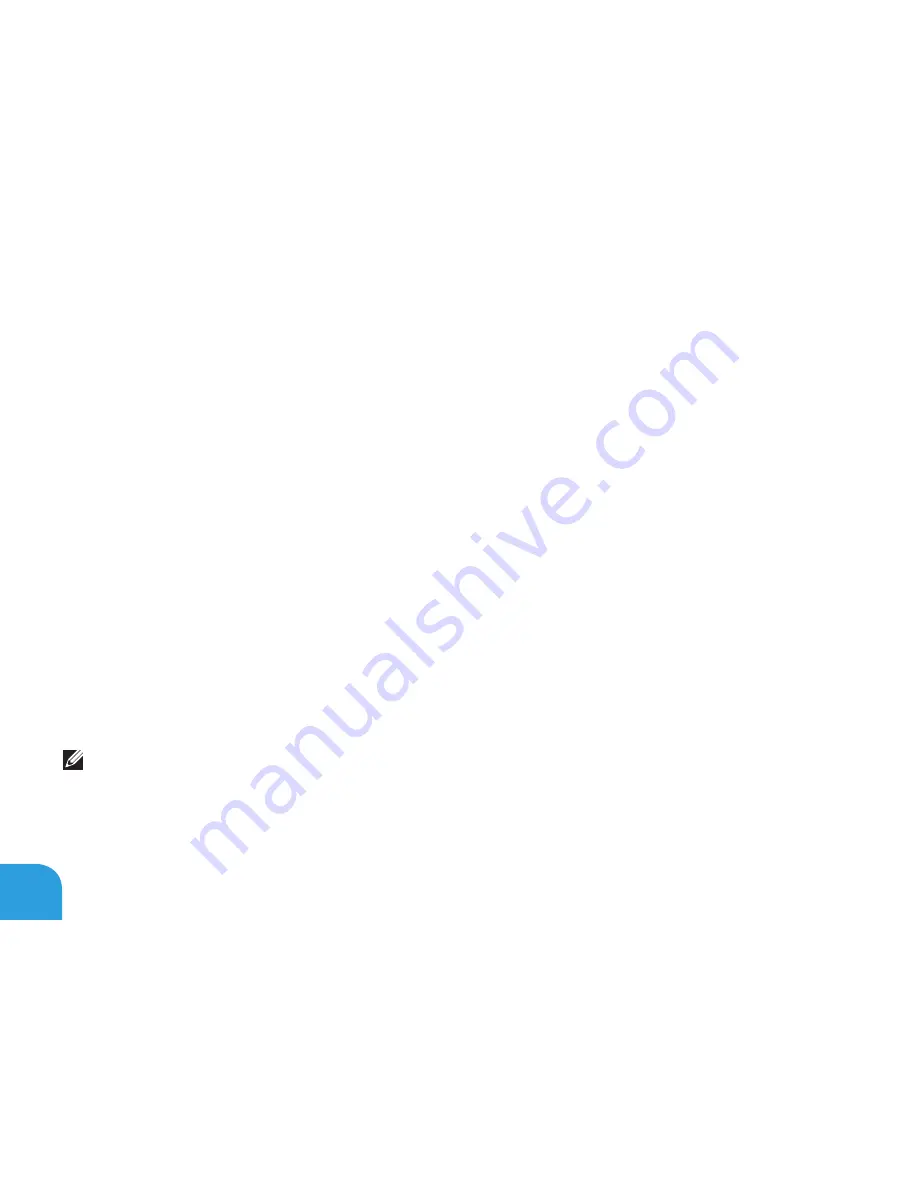
CHAPTER 3: USING YOUR LAPTOP
40
Alienware Command Center
he Alienware Command Center ives you access to Alienware’s exclusive software and is a
continuously upgradable control panel. As Alienware releases new programs, they download
directly into the Command Center allowing you to build a library of system management,
optimization, and customization tools. You can access Alienware Command Center by pressing
<Fn><PAUSE> on the function keys.
For more information, see “Function Keys” on page
3
6.
Connecting External Displays
If you want to enjoy your computing environment on a bigger scale visually, or extend your
desktop area, you can connect an external display such as a standalone monitor, an LCD TV,
or a projector.
Connecting a Display
Use the appropriate cable based on the connectors available on your computer and display.
Refer to the following table to identify the connectors on your computer and display.
NOTE:
When connecting to a single display, connect the display to ONLY ONE of the
connectors on your computer.
Summary of Contents for M14X
Page 2: ......
Page 3: ......
Page 4: ...ALIENWARE M14x MOBILE MANUAL ...
Page 9: ...6 ...
Page 11: ...8 ...
Page 12: ...CHAPTER 1 SETTING UP YOUR LAPTOP CHAPTER 1 SETTING UP YOUR LAPTOP ...
Page 16: ...CHAPTER 1 SETTING UP YOUR LAPTOP 13 Press the Power Button ...
Page 17: ...CHAPTER 1 SETTING UP YOUR LAPTOP 14 Connect the Network Cable Optional ...
Page 25: ...CHAPTER 1 SETTING UP YOUR LAPTOP 22 ...
Page 26: ...CHAPTER 2 GETTING TO KNOW YOUR LAPTOP CHAPTER 2 GETTING TO KNOW YOUR LAPTOP ...
Page 29: ...CHAPTER 2 GETTING TO KNOW YOUR LAPTOP 26 5 6 7 8 ...
Page 33: ...CHAPTER 2 GETTING TO KNOW YOUR LAPTOP 30 Display Features 1 2 3 4 5 ...
Page 35: ...CHAPTER 2 GETTING TO KNOW YOUR LAPTOP 32 Computer Base and Keyboard Features 1 2 3 4 5 6 ...
Page 42: ...CHAPTER 3 USING YOUR LAPTOP CHAPTER 3 USING YOUR LAPTOP ...
Page 67: ...CHAPTER 3 USING YOUR LAPTOP 64 ...
Page 68: ...CHAPTER 4 INSTALLING AND REPLACING COMPONENTS CHAPTER 4 INSTALLING AND REPLACING COMPONENTS ...
Page 81: ...CHAPTER 4 INSTALLING AND REPLACING COMPONENTS 78 ...
Page 82: ...CHAPTER 5 TROUBLESHOOTING CHAPTER 5 TROUBLESHOOTING ...
Page 95: ...CHAPTER 5 TROUBLESHOOTING 92 ...
Page 96: ...CHAPTER 6 SYSTEM RECOVERY CHAPTER 6 SYSTEM RECOVERY ...
Page 102: ...CHAPTER 7 SPECIFICATIONS CHAPTER 7 BASIC SPECIFICATIONS ...
Page 116: ...APPENDIX APPENDIX ...
Page 123: ......
















































