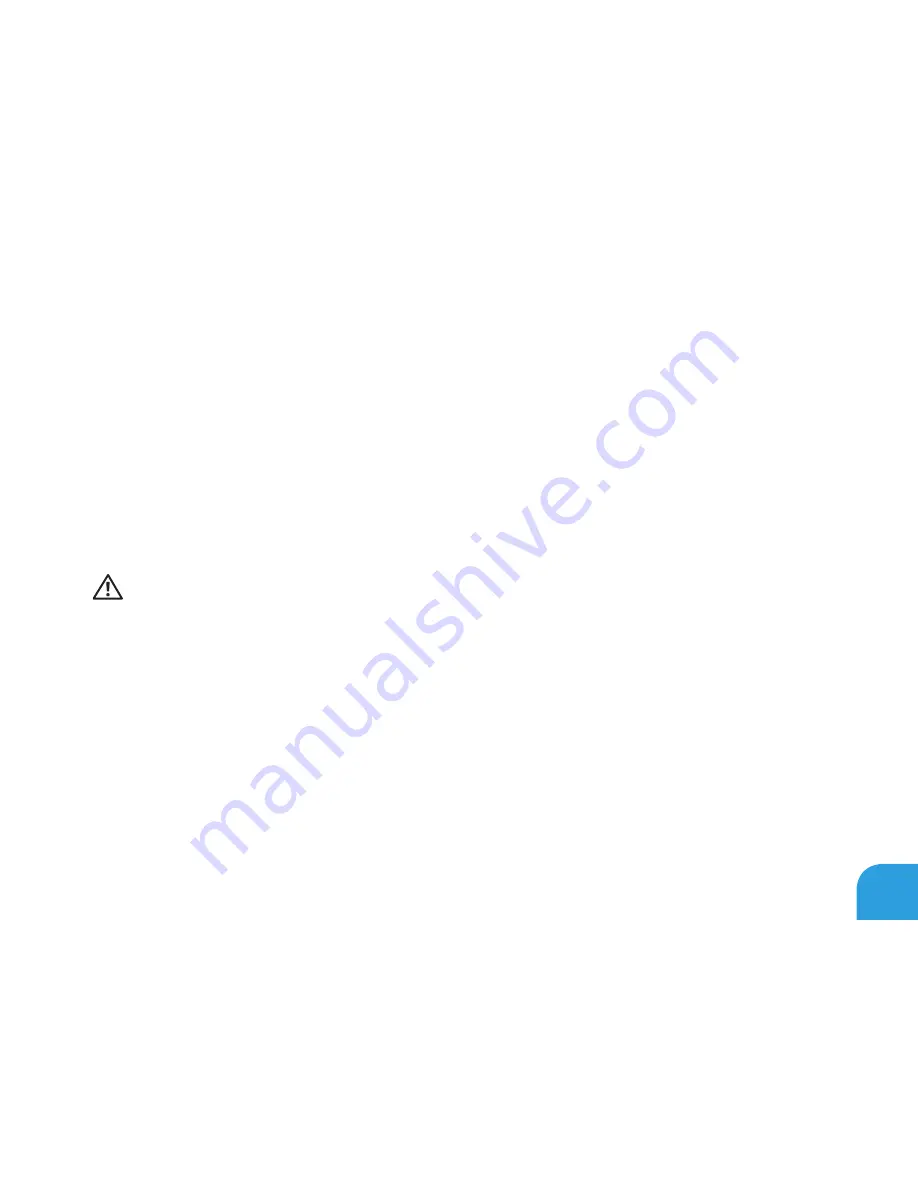
CHAPTER 1: SETTING UP YOUR LAPTOP
11
Product Documentation and Media
he documentation that ships with your Alienware laptop is desi ned to provide answers to
many of the questions that may arise as you explore your new laptop’s capabilities. You may see
the documentation for technical information or general use as needed to answer questions in
the future, or aid you in indin answers and solutions. he media included with your laptop
is referenced in some sections of the documentation and may be needed to complete certain
tasks. As always, our technical support staf is available to assist you.
Placing Your Laptop
WARNING: Do not place the laptop near or over a radiator or heating vent. If your laptop
is placed in a cabinet, ensure that adequate ventilation is provided. Do not place the
laptop in a humid location or in any area where the laptop may be exposed to rain or
water. Be careful not to spill liquid of any kind on or into the laptop.
When placing your laptop, ensure that:
It is placed on a surface that is both level and stable.
•
he power and other cable connectors are not jammed between the laptop and a wall –
•
or any other object.
Nothin obstructs airlow in front of, behind, or below the laptop.
•
he laptop has enou h room so that optical drives and other external stora e drives can
•
be easily accessed.
Summary of Contents for M14X
Page 2: ......
Page 3: ......
Page 4: ...ALIENWARE M14x MOBILE MANUAL ...
Page 9: ...6 ...
Page 11: ...8 ...
Page 12: ...CHAPTER 1 SETTING UP YOUR LAPTOP CHAPTER 1 SETTING UP YOUR LAPTOP ...
Page 16: ...CHAPTER 1 SETTING UP YOUR LAPTOP 13 Press the Power Button ...
Page 17: ...CHAPTER 1 SETTING UP YOUR LAPTOP 14 Connect the Network Cable Optional ...
Page 25: ...CHAPTER 1 SETTING UP YOUR LAPTOP 22 ...
Page 26: ...CHAPTER 2 GETTING TO KNOW YOUR LAPTOP CHAPTER 2 GETTING TO KNOW YOUR LAPTOP ...
Page 29: ...CHAPTER 2 GETTING TO KNOW YOUR LAPTOP 26 5 6 7 8 ...
Page 33: ...CHAPTER 2 GETTING TO KNOW YOUR LAPTOP 30 Display Features 1 2 3 4 5 ...
Page 35: ...CHAPTER 2 GETTING TO KNOW YOUR LAPTOP 32 Computer Base and Keyboard Features 1 2 3 4 5 6 ...
Page 42: ...CHAPTER 3 USING YOUR LAPTOP CHAPTER 3 USING YOUR LAPTOP ...
Page 67: ...CHAPTER 3 USING YOUR LAPTOP 64 ...
Page 68: ...CHAPTER 4 INSTALLING AND REPLACING COMPONENTS CHAPTER 4 INSTALLING AND REPLACING COMPONENTS ...
Page 81: ...CHAPTER 4 INSTALLING AND REPLACING COMPONENTS 78 ...
Page 82: ...CHAPTER 5 TROUBLESHOOTING CHAPTER 5 TROUBLESHOOTING ...
Page 95: ...CHAPTER 5 TROUBLESHOOTING 92 ...
Page 96: ...CHAPTER 6 SYSTEM RECOVERY CHAPTER 6 SYSTEM RECOVERY ...
Page 102: ...CHAPTER 7 SPECIFICATIONS CHAPTER 7 BASIC SPECIFICATIONS ...
Page 116: ...APPENDIX APPENDIX ...
Page 123: ......















































