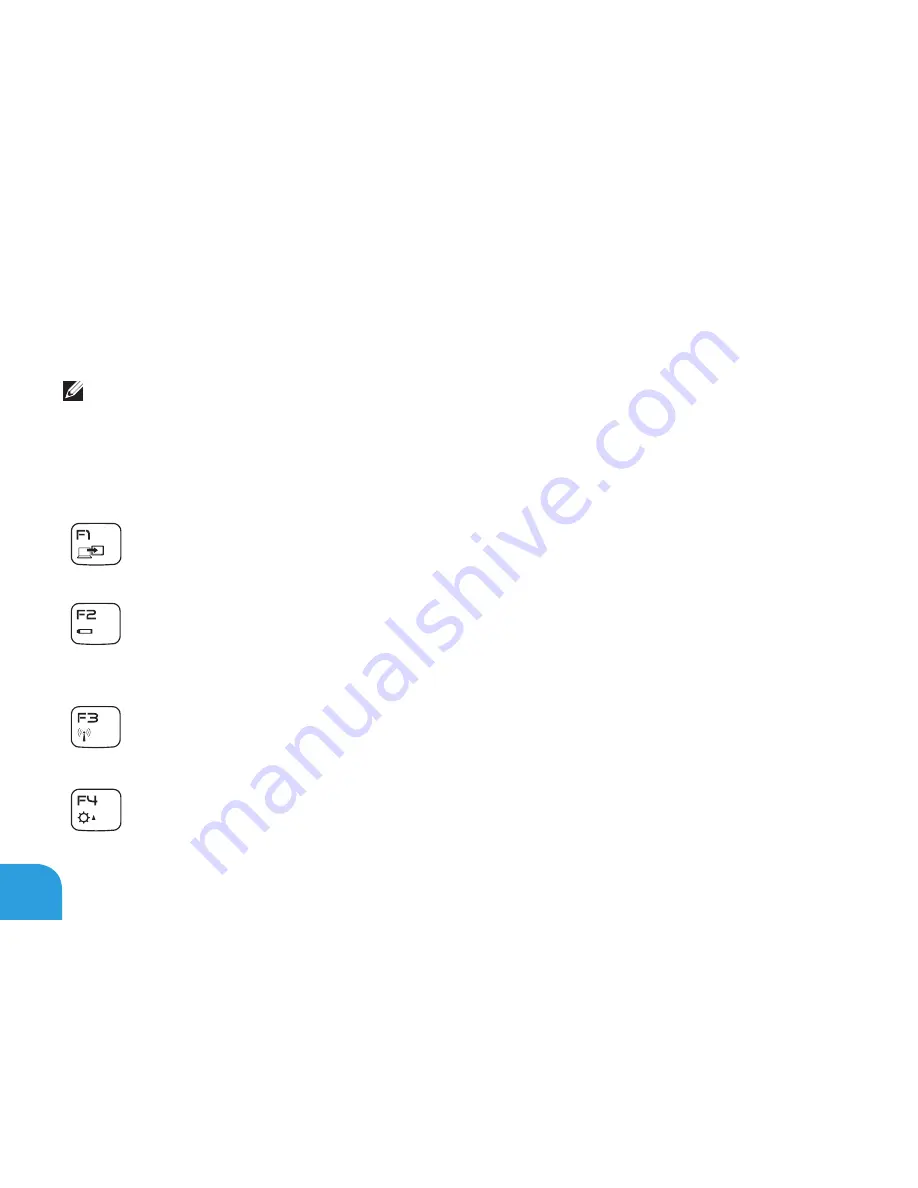
CHAPTER 2: GETTING TO KNOW YOUR LAPTOP
36
Function Keys
NOTE:
Dependin on the coni uration of the laptop you purchased, some of the function
keys may have no associated tasks.
he <Fn> key is located near the bottom-left corner of the keyboard, and is used to ether with
other keys to activate certain functions. Hold down the <Fn> key alon with the key described
below:
F1 — Extend desktop
Press <Fn><F1> to open the screen resolution panel to extend your desktop to an
external monitor and also change the display settings.
F2 — Manage power settings
Press <Fn><F2> to mana e the power settin usin the AlienFusion software
available in the Alienware Command Center (for more information, see “Alienware
Command Center” on page 40).
F3 — Wireless control - Switch wireless radio(s) on/of
Press <Fn><F3> to enable or disable the wireless radios(s) (for more information,
see “Using the Wireless Control” on page 44).
F4 — Increase display brightness
Press <Fn><F4> to increase the bri htness of the display.
Summary of Contents for M14X
Page 2: ......
Page 3: ......
Page 4: ...ALIENWARE M14x MOBILE MANUAL ...
Page 9: ...6 ...
Page 11: ...8 ...
Page 12: ...CHAPTER 1 SETTING UP YOUR LAPTOP CHAPTER 1 SETTING UP YOUR LAPTOP ...
Page 16: ...CHAPTER 1 SETTING UP YOUR LAPTOP 13 Press the Power Button ...
Page 17: ...CHAPTER 1 SETTING UP YOUR LAPTOP 14 Connect the Network Cable Optional ...
Page 25: ...CHAPTER 1 SETTING UP YOUR LAPTOP 22 ...
Page 26: ...CHAPTER 2 GETTING TO KNOW YOUR LAPTOP CHAPTER 2 GETTING TO KNOW YOUR LAPTOP ...
Page 29: ...CHAPTER 2 GETTING TO KNOW YOUR LAPTOP 26 5 6 7 8 ...
Page 33: ...CHAPTER 2 GETTING TO KNOW YOUR LAPTOP 30 Display Features 1 2 3 4 5 ...
Page 35: ...CHAPTER 2 GETTING TO KNOW YOUR LAPTOP 32 Computer Base and Keyboard Features 1 2 3 4 5 6 ...
Page 42: ...CHAPTER 3 USING YOUR LAPTOP CHAPTER 3 USING YOUR LAPTOP ...
Page 67: ...CHAPTER 3 USING YOUR LAPTOP 64 ...
Page 68: ...CHAPTER 4 INSTALLING AND REPLACING COMPONENTS CHAPTER 4 INSTALLING AND REPLACING COMPONENTS ...
Page 81: ...CHAPTER 4 INSTALLING AND REPLACING COMPONENTS 78 ...
Page 82: ...CHAPTER 5 TROUBLESHOOTING CHAPTER 5 TROUBLESHOOTING ...
Page 95: ...CHAPTER 5 TROUBLESHOOTING 92 ...
Page 96: ...CHAPTER 6 SYSTEM RECOVERY CHAPTER 6 SYSTEM RECOVERY ...
Page 102: ...CHAPTER 7 SPECIFICATIONS CHAPTER 7 BASIC SPECIFICATIONS ...
Page 116: ...APPENDIX APPENDIX ...
Page 123: ......






























