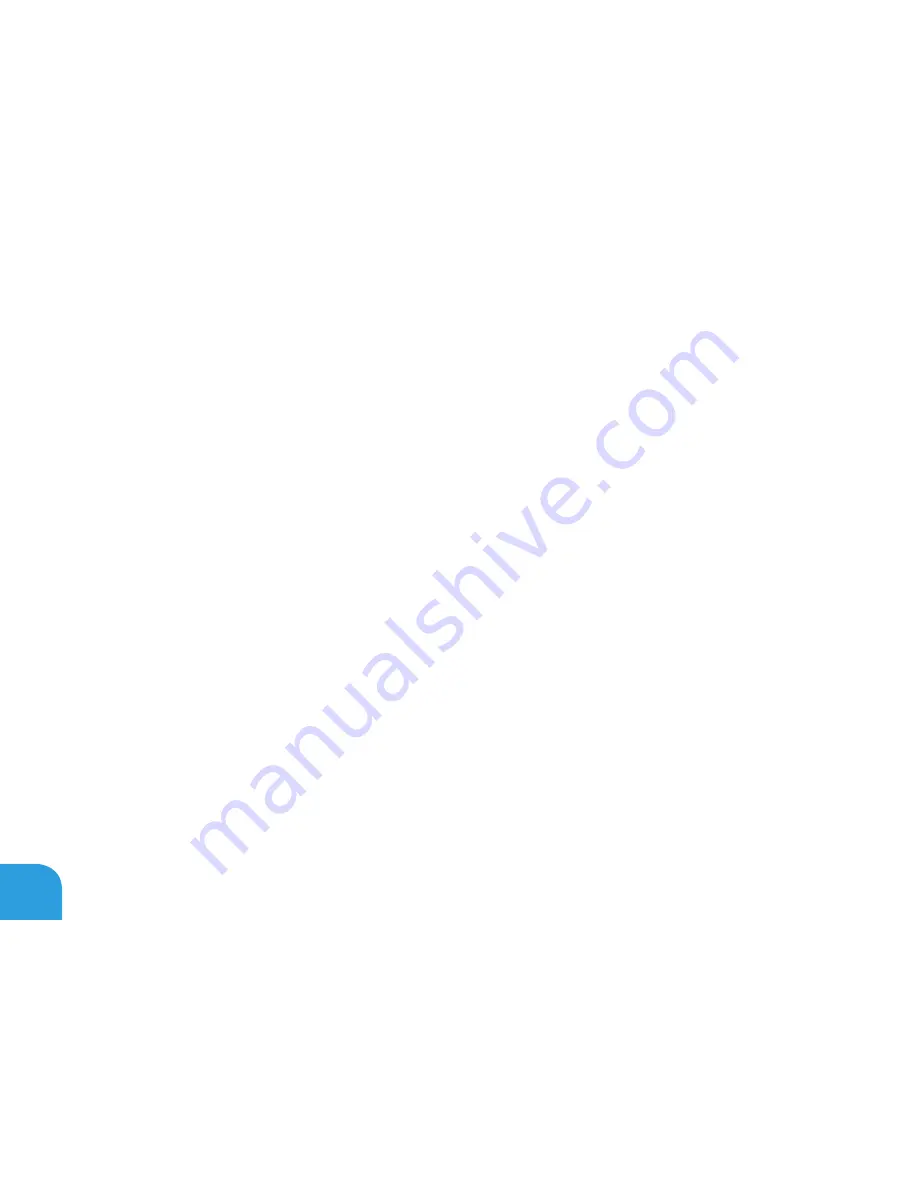
CHAPTER 5: TROUBLESHOOTING
82
When troubleshooting your computer, remember the following safety guidelines:
Before touching any of the computer’s internal components, touch an unpainted portion
•
of the chassis. Doing so will safely discharge any static electricity, which could damage
your computer.
Turn of your computer and any connected peripherals.
•
Disconnect any peripherals from your computer.
•
ings to check:
Ensure that the AC adapter cable is properly connected between your computer and a
•
grounded, three-prong power outlet. Ensure that the power outlet is working.
Ensure the UPS or power strip is turned on (if applicable).
•
If your peripheral devices (for example keyboard, mouse, printer, and so on) are not
•
working, ensure that all connections are secure.
If any computer components were added or removed before the problem began, check to
•
see if you performed the installation or removal procedures properly.
If an error message appears on the screen, write down the exact error message prior to
•
calling Alienware Technical Support to aid in diagnosing and resolving your issue.
If an error occurs in a speciic pro ram, see the pro ram’s documentation.
•
Summary of Contents for M14X
Page 2: ......
Page 3: ......
Page 4: ...ALIENWARE M14x MOBILE MANUAL ...
Page 9: ...6 ...
Page 11: ...8 ...
Page 12: ...CHAPTER 1 SETTING UP YOUR LAPTOP CHAPTER 1 SETTING UP YOUR LAPTOP ...
Page 16: ...CHAPTER 1 SETTING UP YOUR LAPTOP 13 Press the Power Button ...
Page 17: ...CHAPTER 1 SETTING UP YOUR LAPTOP 14 Connect the Network Cable Optional ...
Page 25: ...CHAPTER 1 SETTING UP YOUR LAPTOP 22 ...
Page 26: ...CHAPTER 2 GETTING TO KNOW YOUR LAPTOP CHAPTER 2 GETTING TO KNOW YOUR LAPTOP ...
Page 29: ...CHAPTER 2 GETTING TO KNOW YOUR LAPTOP 26 5 6 7 8 ...
Page 33: ...CHAPTER 2 GETTING TO KNOW YOUR LAPTOP 30 Display Features 1 2 3 4 5 ...
Page 35: ...CHAPTER 2 GETTING TO KNOW YOUR LAPTOP 32 Computer Base and Keyboard Features 1 2 3 4 5 6 ...
Page 42: ...CHAPTER 3 USING YOUR LAPTOP CHAPTER 3 USING YOUR LAPTOP ...
Page 67: ...CHAPTER 3 USING YOUR LAPTOP 64 ...
Page 68: ...CHAPTER 4 INSTALLING AND REPLACING COMPONENTS CHAPTER 4 INSTALLING AND REPLACING COMPONENTS ...
Page 81: ...CHAPTER 4 INSTALLING AND REPLACING COMPONENTS 78 ...
Page 82: ...CHAPTER 5 TROUBLESHOOTING CHAPTER 5 TROUBLESHOOTING ...
Page 95: ...CHAPTER 5 TROUBLESHOOTING 92 ...
Page 96: ...CHAPTER 6 SYSTEM RECOVERY CHAPTER 6 SYSTEM RECOVERY ...
Page 102: ...CHAPTER 7 SPECIFICATIONS CHAPTER 7 BASIC SPECIFICATIONS ...
Page 116: ...APPENDIX APPENDIX ...
Page 123: ......
















































